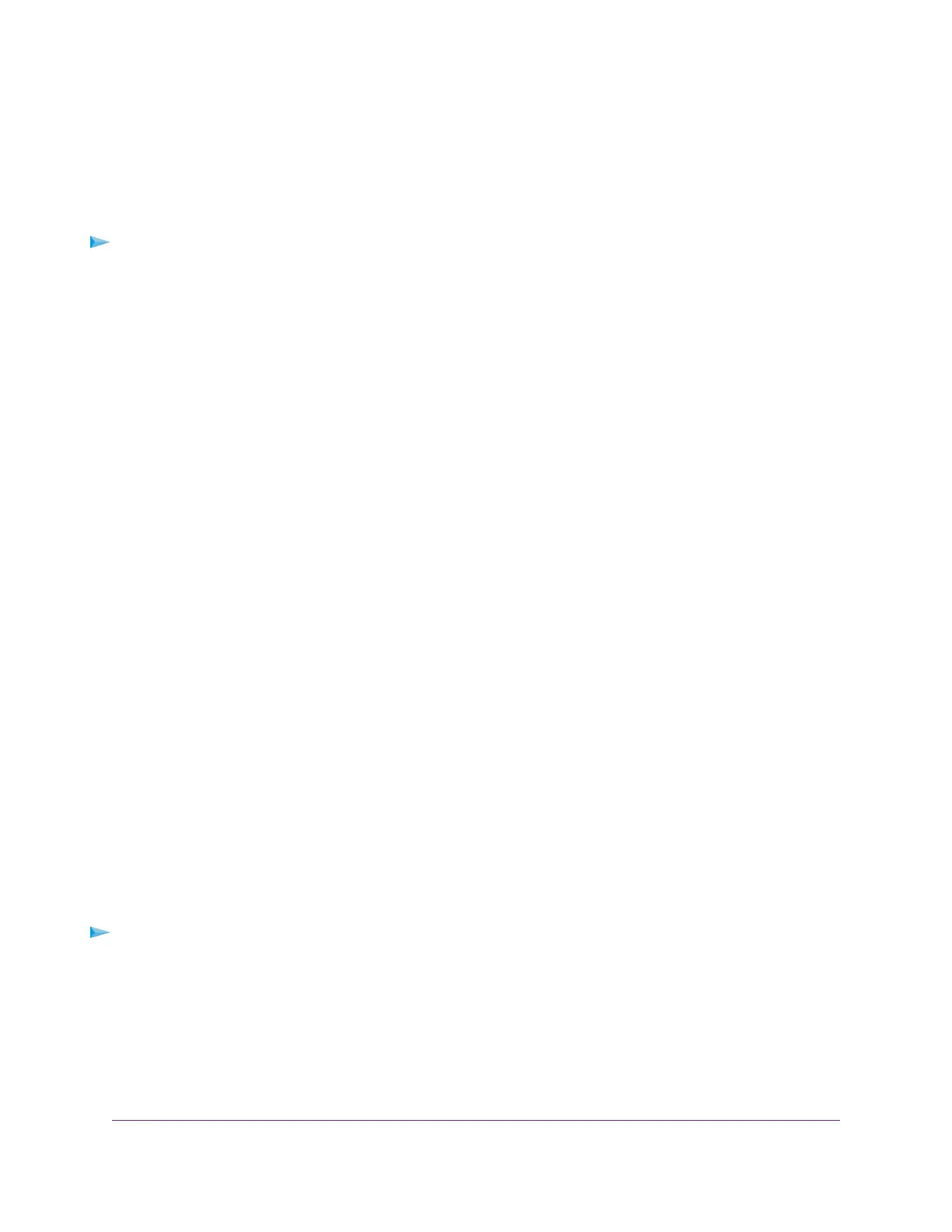Set Up a WiFi Schedule
You can use this feature to turn off the WiFi signal from your router at times when you do not need a WiFi
connection. For example, you might turn it off for the weekend if you leave town.You can set up a separate
WiFi schedule for each WiFi band.
To set up the WiFi schedule for a WiFi band:
1. Launch a web browser from a computer or mobile device that is connected to the router network.
2. Enter http://www.routerlogin.net.
A login window opens.
3. Enter the router user name and password.
The user name is admin.The password is the one that you specified the first time that you logged in.
The user name and password are case-sensitive.
The BASIC Home page displays.
4. Select ADVANCED > Advanced Setup > Advanced Wireless Settings.
The Advanced Wireless Settings page displays.
5. In the Advanced Wireless Settings section for the 2.4 GHz band or the 5 GHz band, click the Add a
new period button.
The When to turn off wireless signal page displays.
6. Use the menus, radio buttons, and check boxes to set up a period during which you want to turn off the
WiFi signal and specify whether the schedule is recurrent.
7. Click the Apply button.
The Advanced Wireless Settings page displays.
8. Select the Turn off wireless signal by schedule check box to activate the schedule.
9. Click the Apply button.
Your settings are saved.
Manage the WPS Settings
Wi-Fi Protected Setup (WPS) lets you join the WiFi network without typing the WiFi password.You can
change the WPS default settings.
To manage WPS settings:
1. Launch a web browser from a computer or mobile device that is connected to the router network.
2. Enter http://www.routerlogin.net.
A login window opens.
3. Enter the router user name and password.
The user name is admin.The password is the one that you specified the first time that you logged in.
The user name and password are case-sensitive.
Manage the Advanced WiFi Features
135
AC1750 Smart WiFi Router Model R6350
