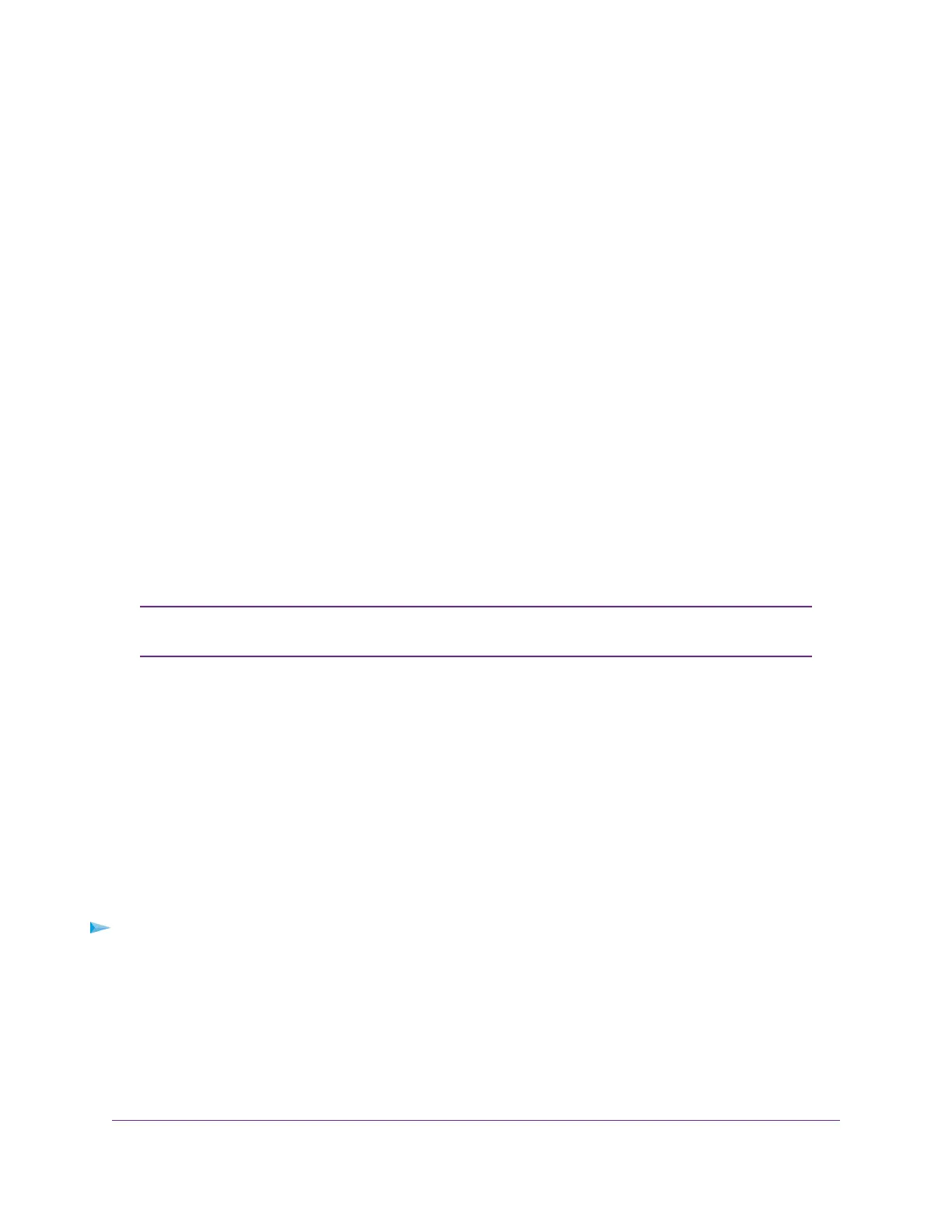3. If your USB HDD uses a power supply, connect it.
You must use the power supply when you connect the USB HDD to the router.
When you connect the USB HDD to the router’s port, it might take up to two minutes before it is ready
for sharing. By default, the USB HDD is available to all computers on your local area network (LAN).
4. On a Mac computer that is connected to the network, launch Finder and select Go > Connect to Server.
The Connect to Server window opens.
5. Type smb://routerlogin.net and click the Connect button.
6. When prompted, select the Registered User radio button.
7. Enter admin for the name and the router admin password for the password and click the Connect
button.
A list of USB devices connected to your router displays.
8. From the Apple menu, select System Preferences.
The System Preferences window displays.
9. Select Time Machine.
The Time Machine window displays.
10. Click the Select Backup Disk button and select your USB HDD from the list.
11. Click the Use Disk button.
If you do not see the USB partition that you want in the Time Machine disk list, go to
Mac Finder and click that USB partition. It displays in the Time Machine list.
Note
12. When prompted, select the Registered User radio button.
13. Enter admin for the name and the router admin password for the password and click the Connect
button.
When the setup is complete, the Mac automatically schedules a full backup.You can back up immediately.
Manage Access to a Storage Device
You can specify the device name, workgroups, and network folders for a storage device connected to the
USB port on the router.
To specify the storage device access settings:
1. Launch a web browser from a computer or mobile device that is connected to the router network.
2. Enter http://www.routerlogin.net.
A login window opens.
3. Enter the router user name and password.
The user name is admin.The password is the one that you specified the first time that you logged in.
The user name and password are case-sensitive.
Share USB Storage Devices Attached to the Router
83
AC1750 Smart WiFi Router Model R6350
