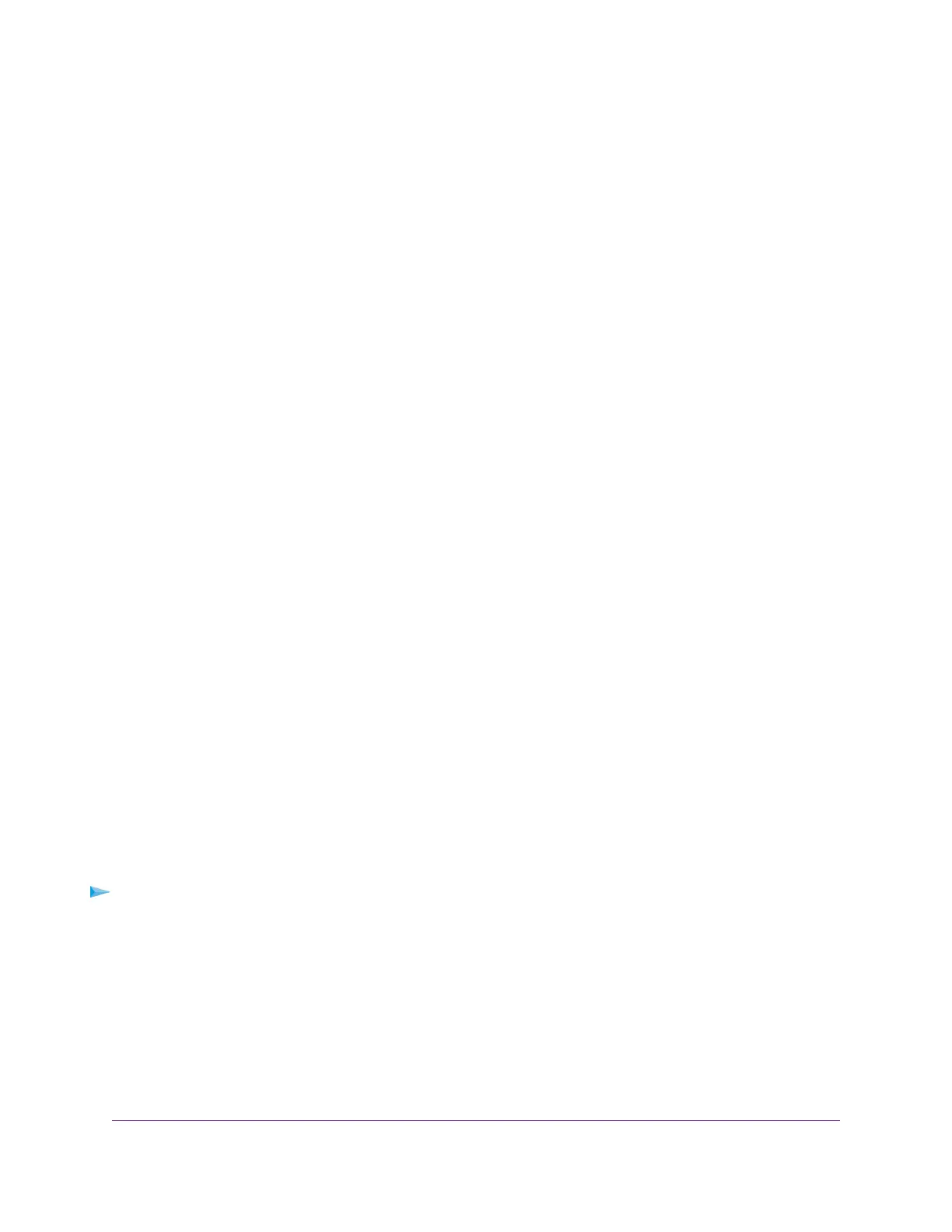By default, the device name is the router model. If you set up the router as a WiFi bridge and you want
to distinguish it from the name of the router that is connected to the Internet modem, you could, for
example, change the name to WiFi bridge or something similar.
12. To let the router that functions as the WiFi bridge get an IP address and DNS addresses dynamically
from the router that is connected to the Internet modem, leave the Get IP Address Dynamically and
Get DNS Server Address Dynamically check boxes selected.
We recommend that you leave the Get IP Address Dynamically and Get DNS Server Address
Dynamically check boxes selected. However, if you are sure that you must use a static IP address, us
an IP address from the LAN IP address pool of the router that is connected to the Internet modem. To
specify a static IP address for the router that functions as the WiFi bridge, do the following:
a. Clear the Get IP Address Dynamically check box.
The Get DNS Server Address Dynamically check box is automatically cleared.
b. Enter all static IP address information and, if applicable, static DNS address information.
13. Click the Apply button.
Your settings are saved. The router restarts with a new IP address.
14. To reconnect, close your browser, relaunch it, and log in to the router by entering
http://www.routerlogin.net.
When the router functions as a WiFi bridge, you cannot change its WiFi settings, that is, the settings on
the Wireless Network page (BASIC > Wireless) are masked out. However, if you want to reverse the
configuration, you can disable the WiFi bridge option (that is, clear the use other operation mode
check box) on the Advanced Wireless Settings page (ADVANCED > Advanced Setup > Advanced
Wireless Settings).
Use the Router as a WiFi Access Point Only
By default, the router functions as both a router and a WiFi access point (AP).You can set up the router to
function as an access point only and let it operate in the same local network as another router. When the
router functions as an access point only, many of its router-related features are disabled.
If you want to change the router’s function, use a wired connection to avoid being
disconnected when the new function takes effect.
Tip
To change the router to access point mode only:
1. Use an Ethernet cable to connect the yellow Internet port on the rear panel of the router to a LAN port
on the other router.
2. Launch a web browser from a computer or mobile device that is connected to the router network.
3. Enter http://www.routerlogin.net.
A login window opens.
4. Enter the router user name and password.
The user name is admin.The password is the one that you specified the first time that you logged in.
The user name and password are case-sensitive.
Manage the Advanced WiFi Features
141
AC1750 Smart WiFi Router Model R6350
