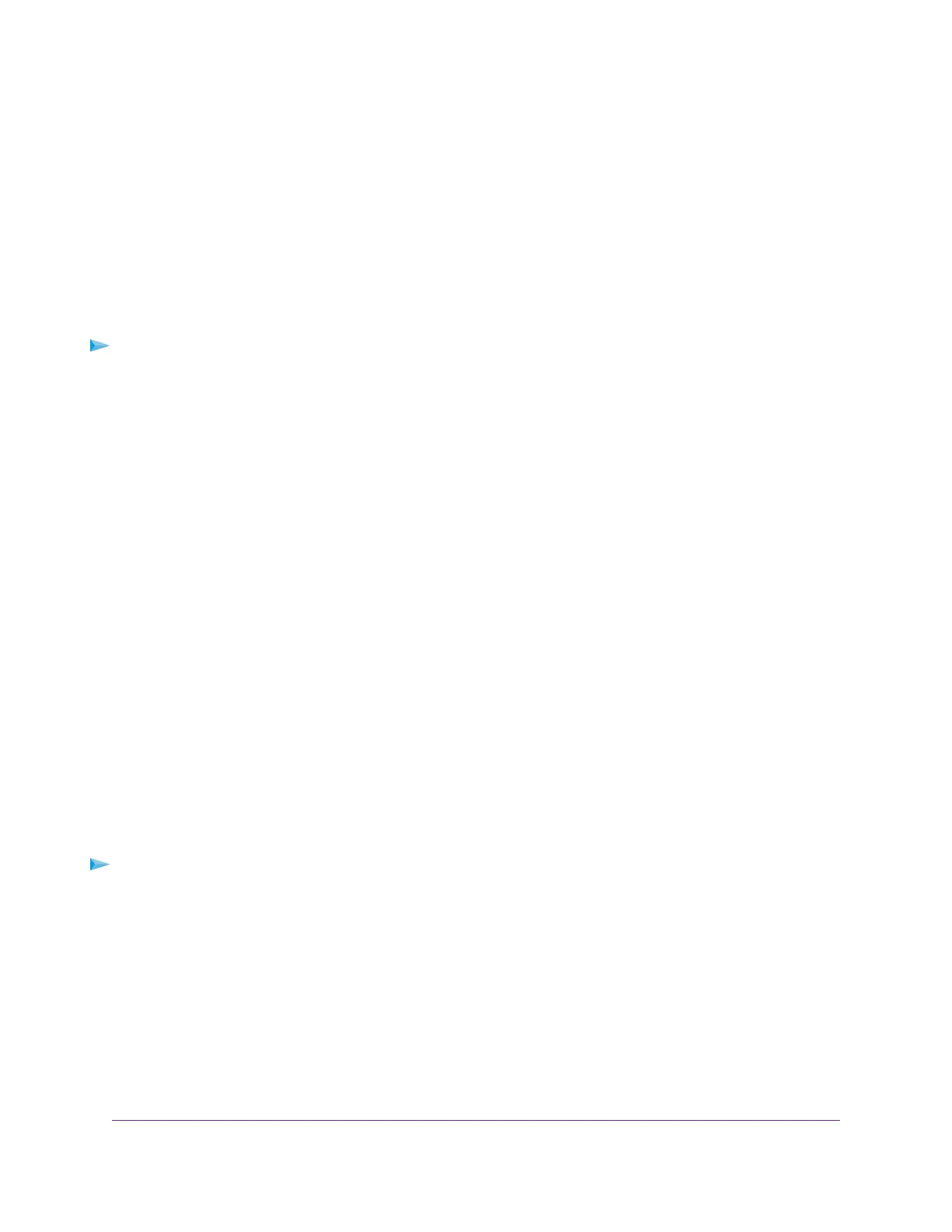For information about the settings, see Add a Port Forwarding Rule With a Custom Service or Application
on page 155.
9. Click the Apply button.
Your settings are saved.The changed rule displays in the table on the Port Forwarding / Port Triggering
page.
Remove a Port Forwarding Rule
You can remove a port forwarding rule that you no longer need.
To remove a port forwarding rule:
1. Launch a web browser from a computer or mobile device that is connected to the router network.
2. Enter http://www.routerlogin.net.
A login window opens.
3. Enter the router user name and password.
The user name is admin.The password is the one that you specified the first time that you logged in.
The user name and password are case-sensitive.
The BASIC Home page displays.
4. Select ADVANCED > Advanced Setup > Port Forwarding / Port Triggering.
The Port Forwarding / Port Triggering page displays.
5. Make sure that the Port Forwarding radio button is selected.
6. In the table, select the radio button for the service or application name.
7. Click the Delete Service button.
The rule is removed from the table.
Application Example: Make a Local Web Server Public
If you host a web server on your local network, you can use port forwarding to allow web requests from
anyone on the Internet to reach your web server.
To make a local web server public:
1. Assign your web server either a fixed IP address or a dynamic IP address using DHCP address
reservation.
In this example, your router always gives your web server an IP address of 192.168.1.33.
2. On the Port Forwarding / Port Triggering page, configure the router to forward the HTTP service to the
local address of your web server at 192.168.1.33.
HTTP (port 80) is the standard protocol for web servers.
3. (Optional) Register a host name with a Dynamic DNS service, and specify that name on the Dynamic
DNS page of the router.
Manage Port Forwarding and Port Triggering
157
AC1750 Smart WiFi Router Model R6350
