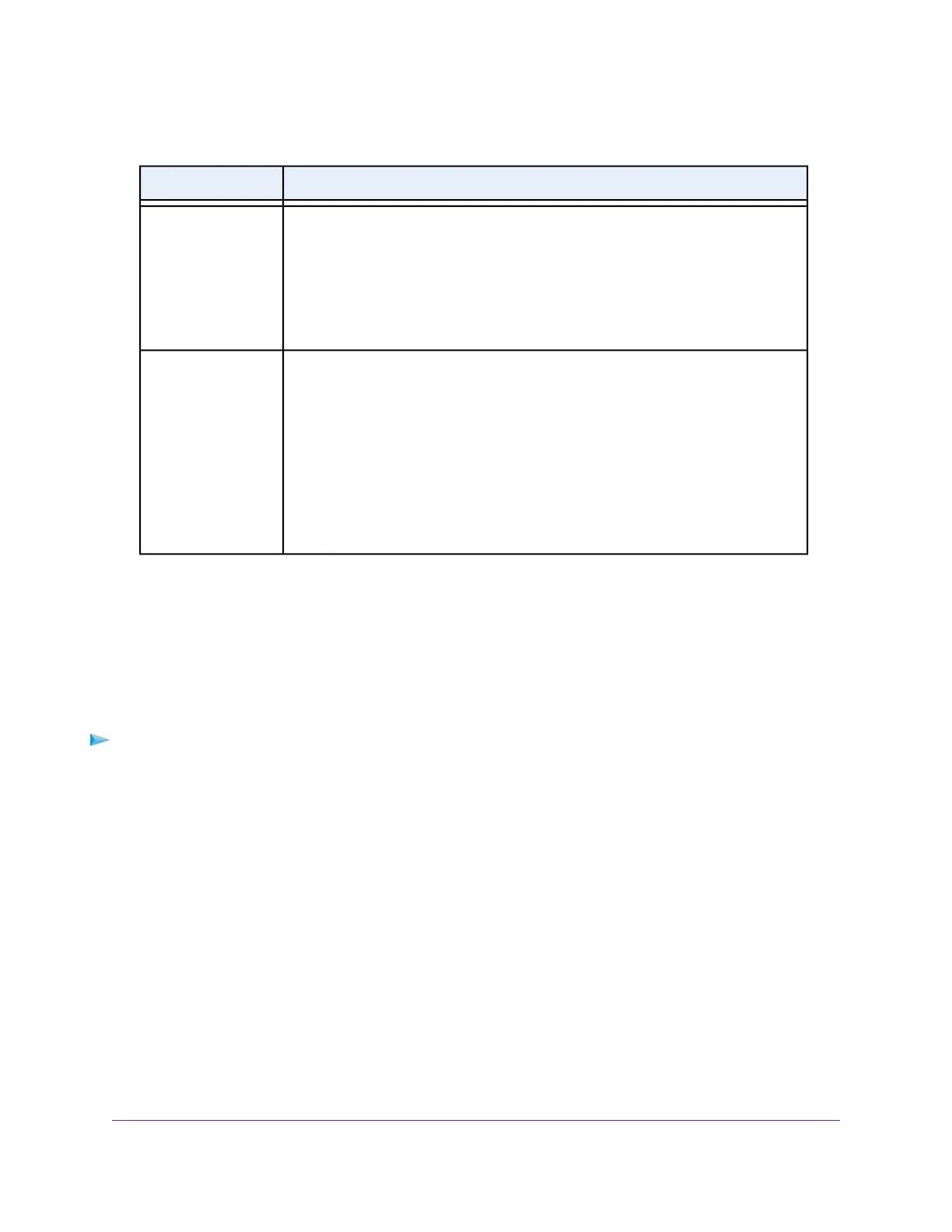(Continued)
DescriptionAccess Method
Enabled by default.You can type ftp://readyshare.routerlogin.net/shares to access
the USB device within your network and download or upload files. In this URL,
readyshare is the name that is specified in the Network/Device Name field. If you
change the name in the Network/Device Name field from readyshare to another
name, the link changes accordingly.
You can also click the link that is shown in the Link column.The fixed port is number
is 21.You can enable password protection.
FTP
Disabled by default. If you enable this feature, remote users can type ftp://<public IP
address>/shares to access the USB device over the Internet and download or upload
files. <public IP address> is the external or public IP address that is assigned to the
router (for example, 1.1.10.102).
The default port is number 21, which you can change. Password protection is enabled
by default.
If you set up Dynamic DNS, you can also type a URL domain name. For example, if
your domain name is MyName and you use the NETGEAR DDNS server, you can
type ftp://MyName.mynetgear.com to access the USB device over the Internet and
download or upload files.
FTP (via internet)
8. Click the Apply button.
Your settings are saved.
Enable FTP Access Within Your Network
File Transfer Protocol (FTP) lets you download (receive) and upload (send) large files faster.
To enable FTP access within your network:
1. Launch a web browser from a computer or mobile device that is connected to the router network.
2. Enter http://www.routerlogin.net.
A login window opens.
3. Enter the router admin user name and password.
The user name is admin.The password is the one that you specified the first time that you logged in.
The user name and password are case-sensitive.
The BASIC Home page displays.
4. Select ADVANCED > USB Storage > ReadySHARE.
The USB Storage (Advanced Settings) page displays.
5. Select the FTP check box.
6. Click the Apply button.
Your settings are saved.
Share USB Storage Devices Attached to the Router
85
AC1750 Smart WiFi Router Model R6350
