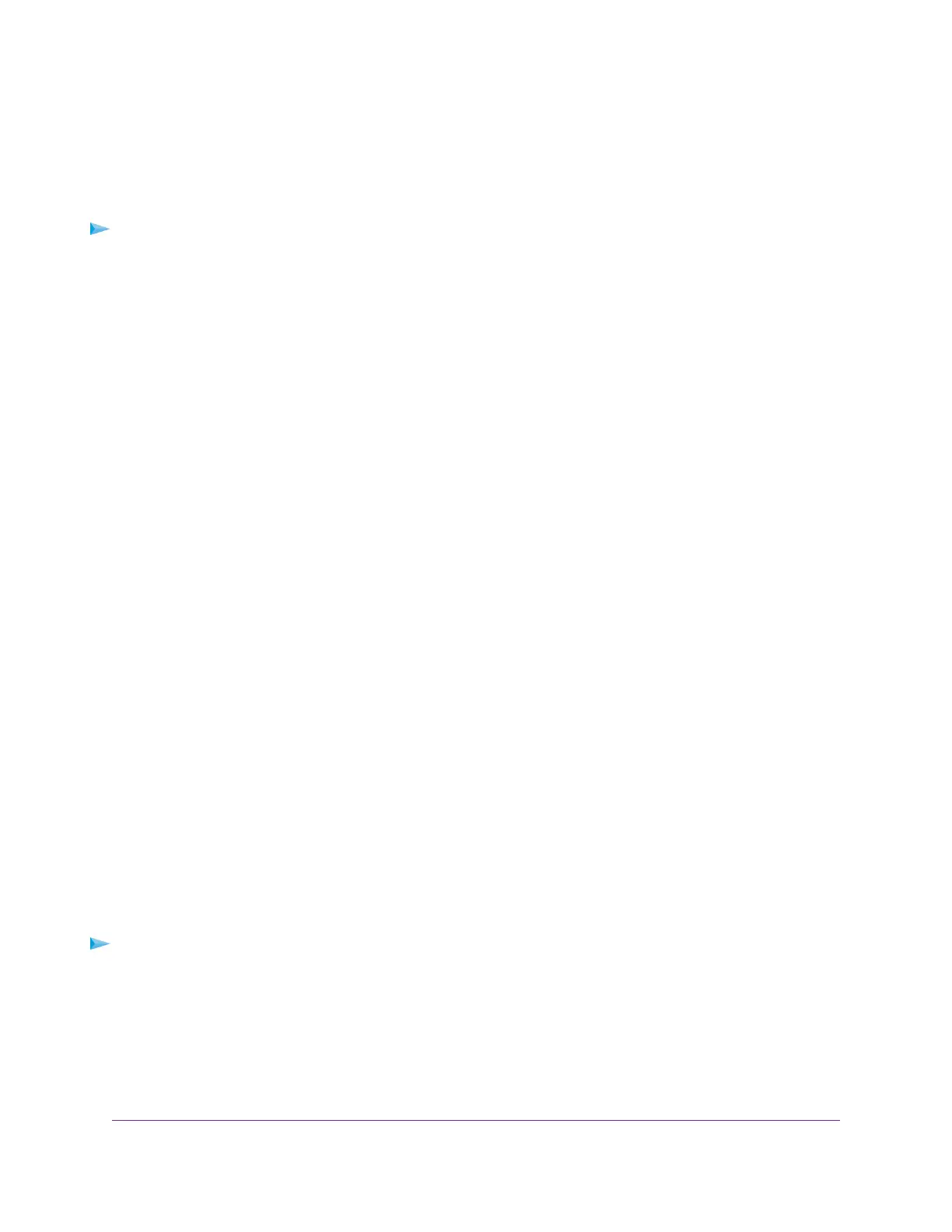Set Up VPN Client Internet Access in the Router
By default, the router is set up to allow VPN connections only to your home network, but you can change
the settings to allow Internet access. Accessing the Internet remotely through a VPN might be slower than
accessing the Internet directly.
To allow VPN clients to use your home Internet service:
1. Launch a web browser from a computer or mobile device that is connected to the network.
2. Enter http://www.routerlogin.net.
A login window opens.
3. Enter the router user name and password.
The user name is admin.The default password is password.The user name and password are
case-sensitive.
The BASIC Home page displays.
4. Select ADVANCED > Advanced Setup > VPN Service.
The VPN page displays.
5. Select the Enable VPN Service radio button.
6. Scroll down to the Clients will use this VPN connection to access section, and select the All sites on
the Internet & Home Network radio button.
When you access the Internet with the VPN connection, instead of using a local Internet service, you
use the Internet service from your home network.
7. Click the Apply button.
Your settings are saved.
8. Click the For Windows or For Non Windows button and download the configuration files for your VPN
clients.
9. Unzip the configuration files and copy them to the folder where the VPN client is installed on your device.
For a client device with Windows 64-bit system, the VPN client is installed at C:\Program
files\OpenVPN\config\ by default.
Block VPN Client Internet Access in the Router
By default, the router is set up to allow VPN connections only to your home network, not to the Internet
service for your home network. If you changed this setting to allow Internet access, you can change it back.
To allow VPN clients to access only your home network:
1. Launch a web browser from a computer or mobile device that is connected to the network.
2. Enter http://www.routerlogin.net.
A login window opens.
3. Enter the router user name and password.
Use VPN to Access Your Network
151
AC1750 Smart WiFi Router Model R6350
