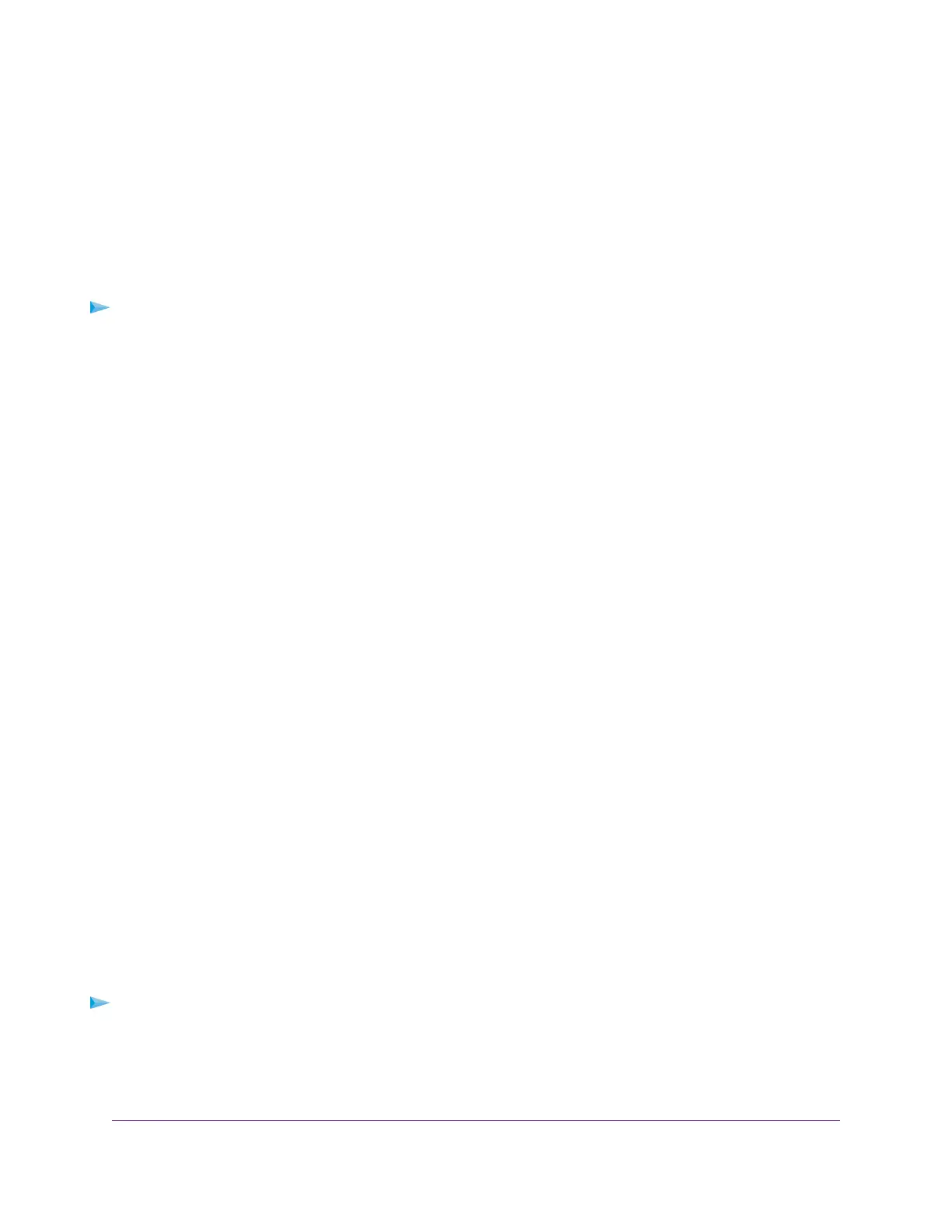Optimize Traffic With QoS
You can use Quality of Service (QoS) to assign different priorities to Internet traffic, applications, and services.
The router provides default QoS rules.You can add custom QoS rules and manage both default and custom
QoS rules (see Manage Default and Custom QoS Rules on page 39).
We recommend that you enable QoS if you use streaming Internet. However, when QoS assigns a high
priority to streaming video, it also assigns lower priority to the rest of your Internet traffic.That means that
other tasks such as downloading content from the Internet take longer.
To view the default QoS rules with their default priorities and turn on QoS:
1. Launch a web browser from a computer or mobile device that is connected to the router network.
2. Enter http://www.routerlogin.net.
A login window opens.
3. Enter the router user name and password.
The user name is admin.The password is the one that you specified the first time that you logged in.
The user name and password are case-sensitive.
The BASIC Home page displays.
4. Select ADVANCED > Setup > QoS Setup.
The QoS Setup page displays.
If you did not add any custom rules or change priorities, the QoS rules table displays the default QoS
rules and their default priority queues, from the highest queue (the leftmost column) to the lowest priority
(the rightmost column).
5. Select the Turn Internet Access QoS On check box.
6. Click the Apply button.
Your settings are saved.The router assigns traffic priorities according to the QoS rules and their priority
queues.
Manage Default and Custom QoS Rules
You can add custom QoS rules and change and remove both default and custom QoS rules.You can add
QoS rules for services and applications but also for specific devices on your network.
Add a Custom QoS Rule for a Service or Application
If the service or application for which you want to assign a traffic priority is not part of the default QoS rules,
you can add a custom QoS rule.
To add a custom QoS rule for a service or application:
1. Launch a web browser from a computer or mobile device that is connected to the router network.
2. Enter http://www.routerlogin.net.
A login window opens.
Optimize Performance
39
AC1750 Smart WiFi Router Model R6350
