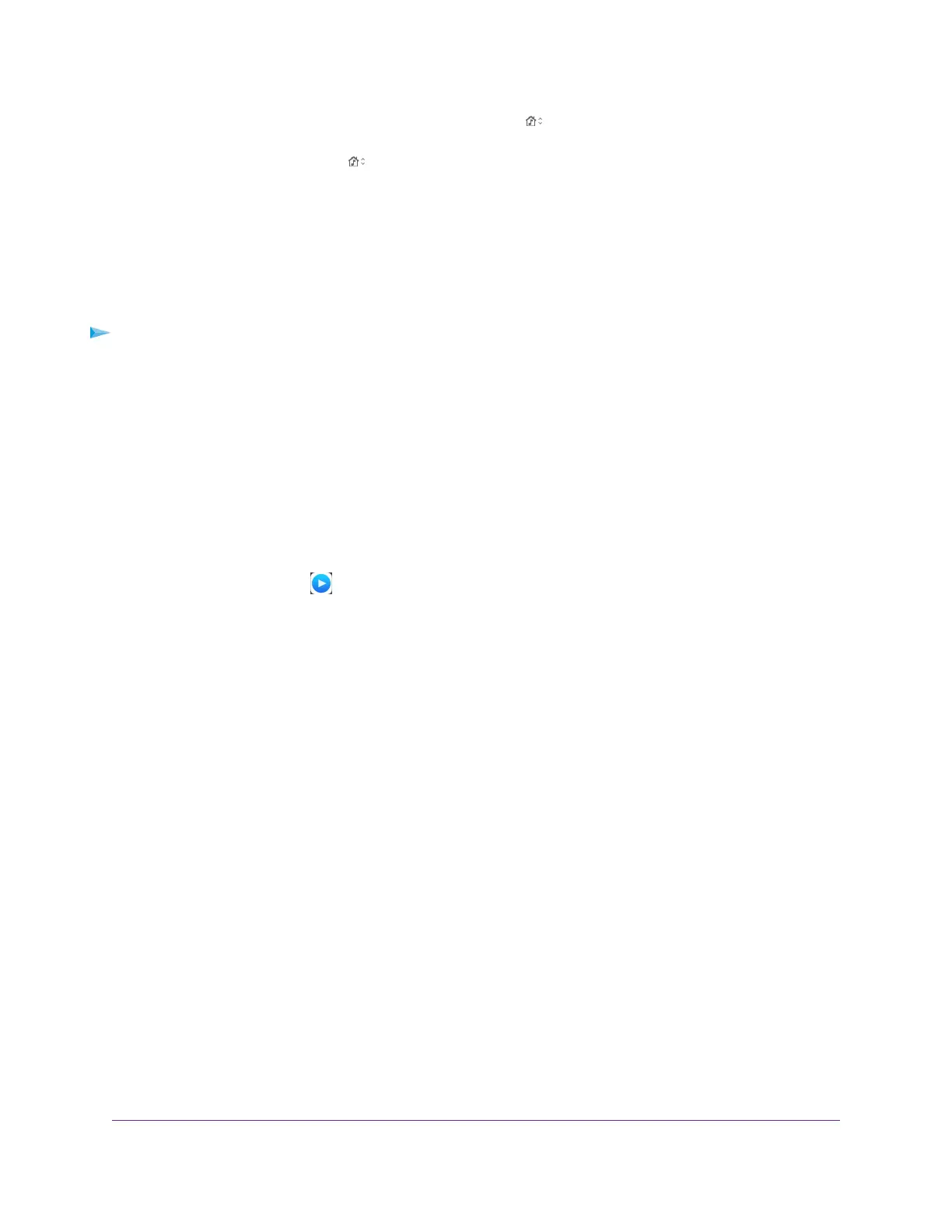When Home Sharing is enabled, a Home Sharing icon displays in iTunes.
13.
Click the Home Sharing icon and from the menu, select the router.
The music that is on the USB device that is connected to the router displays in iTunes.
Set Up the Router’s iTunes Server With the Remote App
You can play music from a USB device that is connected to your router on your iPhone or iPad using the
Apple Remote app.
To set up the router’s iTunes server to play music on your iPhone or iPad:
1. Connect a USB storage device to a USB port on your router.
2. If your USB storage device uses a power supply, connect it.
You must use the power supply when you connect the USB storage device to the router.
When you connect the USB storage device to the router’s USB port, it might take up to two minutes
before it is ready for sharing. By default, the USB storage device is available to all computers on your
local area network (LAN).
3. Connect your iPhone or iPad to your router’s WiFi network.
4. Download the Remote app from the Apple App Store.
5.
Launch the Remote app from your iPhone or iPad.
6. In the Remote app, click the Add a Device button.
The passcode displays in the Remote app.
7. Specify the passcode in the router to set up your iTunes server.
a. Launch a web browser from a computer or mobile device that is connected to your router's network.
b. Enter http://www.routerlogin.net.
A login window opens.
c. Enter the router admin user name and password.
The user name is admin.The password is the one that you specified the first time that you logged
in.The user name and password are case-sensitive.
The BASIC Home page displays.
d. Select ADVANCED > USB Storage > ReadySHARE > Media Server.
The Media Server (Settings) page displays.
e. Select the Enable iTunes Server (Music Only) check box.
f. Click the Apply button.
g. Enter the passcode.
h. Click the Allow Control button.
Your settings are saved.
Use the Router as a Media Server
98
AC1750 Smart WiFi Router Model R6350
