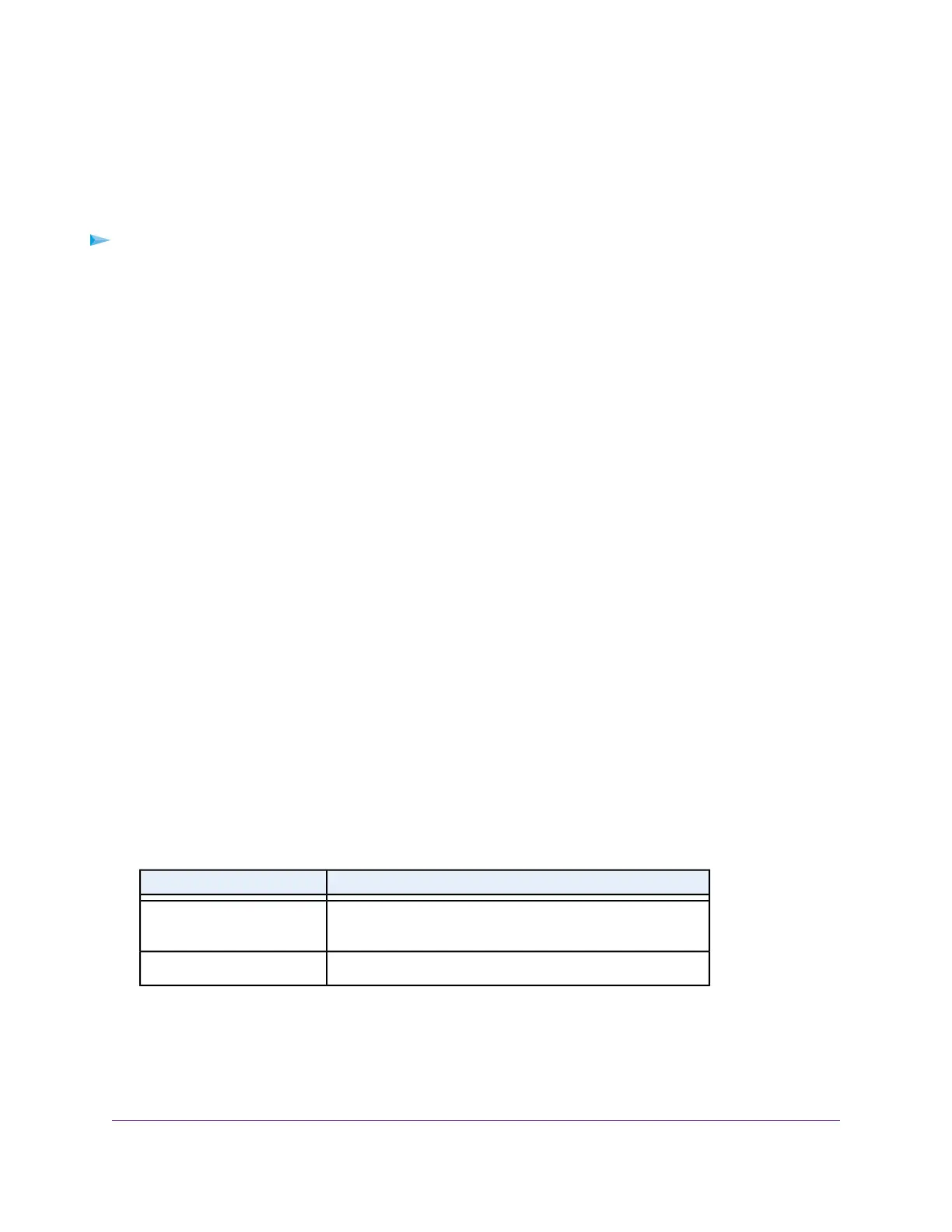Add an Outbound Firewall Rule for a Custom Service or
Application
The router lists many default services and applications that you can use in outbound rules. If the service or
application is not predefined, you can specify a custom service or application in an outbound rule.
To add an outbound firewall rule for a custom service or application:
1. Find out which protocol and port number or range of numbers the service or application uses.
You can usually find this information by contacting the publisher of the service or application or through
online user or news groups.
2. Launch a web browser from a computer or mobile device that is connected to the router network.
3. Enter http://www.routerlogin.net.
A login window opens.
4. Enter the router user name and password.
The user name is admin.The password is the one that you specified the first time that you logged in.
The user name and password are case-sensitive.
The BASIC Home page displays.
5. Select ADVANCED > Security > Block Services.
The Block Services page displays.
6. If this is the first time that you add an outbound firewall rule, in the Services Blocking section, specify
how the router applies outbound rules:
• Per Schedule. Use keyword blocking according to a schedule that you set.
For more information, see Set Up a Schedule for Keyword Blocking and Outbound Firewall Rules
on page 74.
• Always. Use keyword blocking continuously.
7. Below the Service Table, click the Add button.
The Block Services Setup page displays.
8. From the Service Type menu, select User Defined.
9. Specify a new outbound rule as described in the following table.
DescriptionField
Select the protocol (TCP or UDP) that is associated with the
service or application. If you are unsure, select TCP/UDP.
Protocol
Enter the start port for the service or application.Starting Port
Control Access to the Internet
72
AC1750 Smart WiFi Router Model R6350
