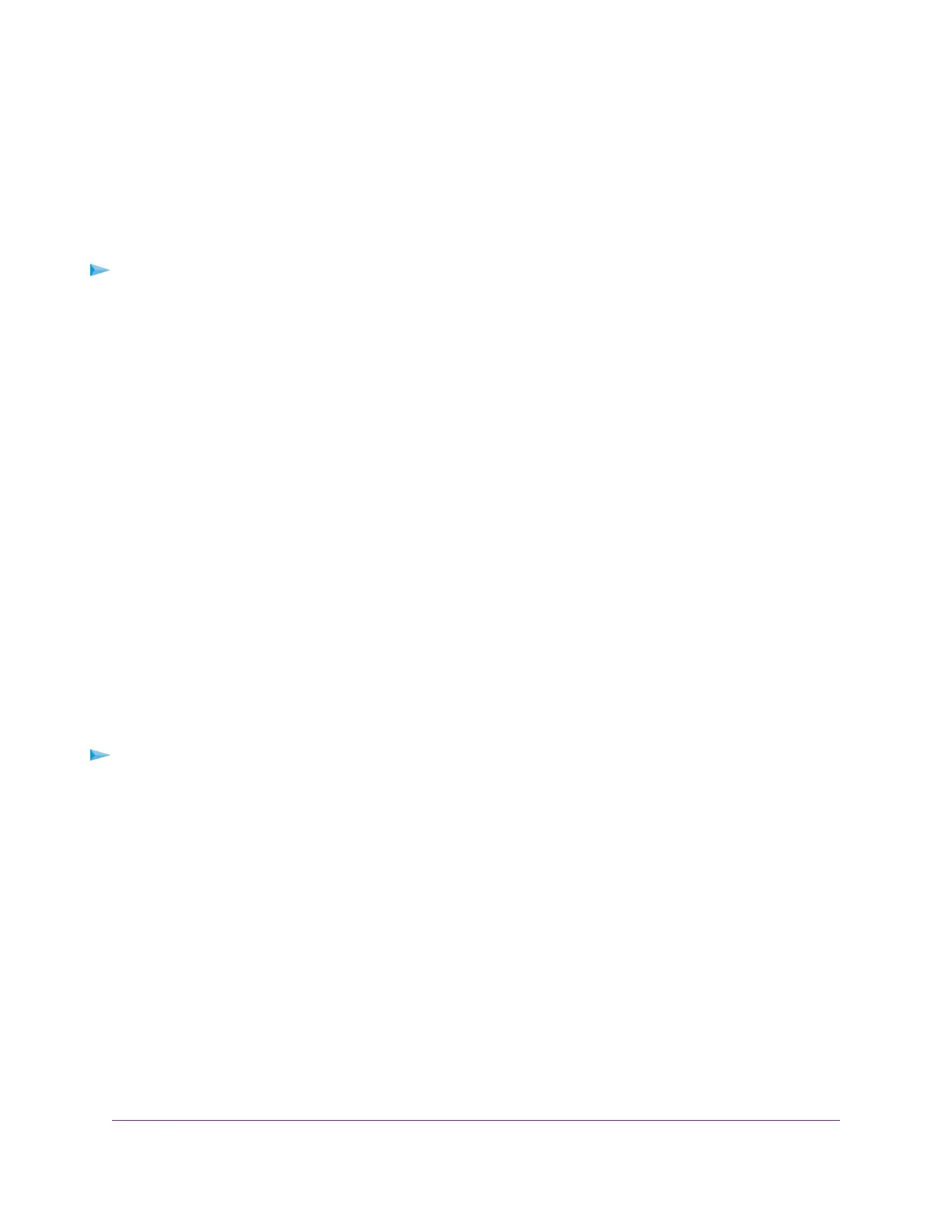Set Up Parental Controls
To set up Parental Controls, you must download the NETGEAR genie app on your mobile device. For more
information about the NETGEAR genie app, visit NETGEAR.com/genie.
After you set up and enable Parental Controls, you can change the web filtering level for each device on
the network through the network map page on the genie app.
To set up Parental Controls:
1. Connect your mobile device to your router’s WiFi network.
2. Launch the app store on your mobile device and download the NETGEAR genie app.
3. Launch the NETGEAR genie app.
The dashboard displays.
4. Tap Parental Controls.
The Parental Controls page displays.
5. To log in to your OpenDNS account, tap the LOGIN button, enter your OpenDNS user name, and tap
the LOGIN button.
Parental Controls is automatically enabled.
6. To create an OpenDNS account, tap CREATE ACCOUNT, fill in the fields, tap the SIGN UP button.
Your account is created and Parental Controls is automatically enabled.
For more information about how to setup Parental Controls using the NETGEAR genie app, see the
genie Mobile App User Manual, which is available at downloadcenter.netgear.com/.
Allow or Block Access to Your Network
You can use access control to block or allow access to your network.
To set up access control:
1. Launch a web browser from a computer or mobile device that is connected to the router network.
2. Enter http://www.routerlogin.net.
A login window opens.
3. Enter the router admin user name and password.
The user name is admin.The password is the one that you specified the first time that you logged in.
The user name and password are case-sensitive.
The BASIC Home page displays.
4. Select ADVANCED > Security > Access Control.
The Access Control page displays.
5. Select the Turn on Access Control check box.
You must select this check box before you can specify an access rule and use the Allow and Block
buttons. When this check box is cleared, all devices are allowed to connect, even if a device is in the
blocked list.
Control Access to the Internet
63
AC1750 Smart WiFi Router Model R6350
