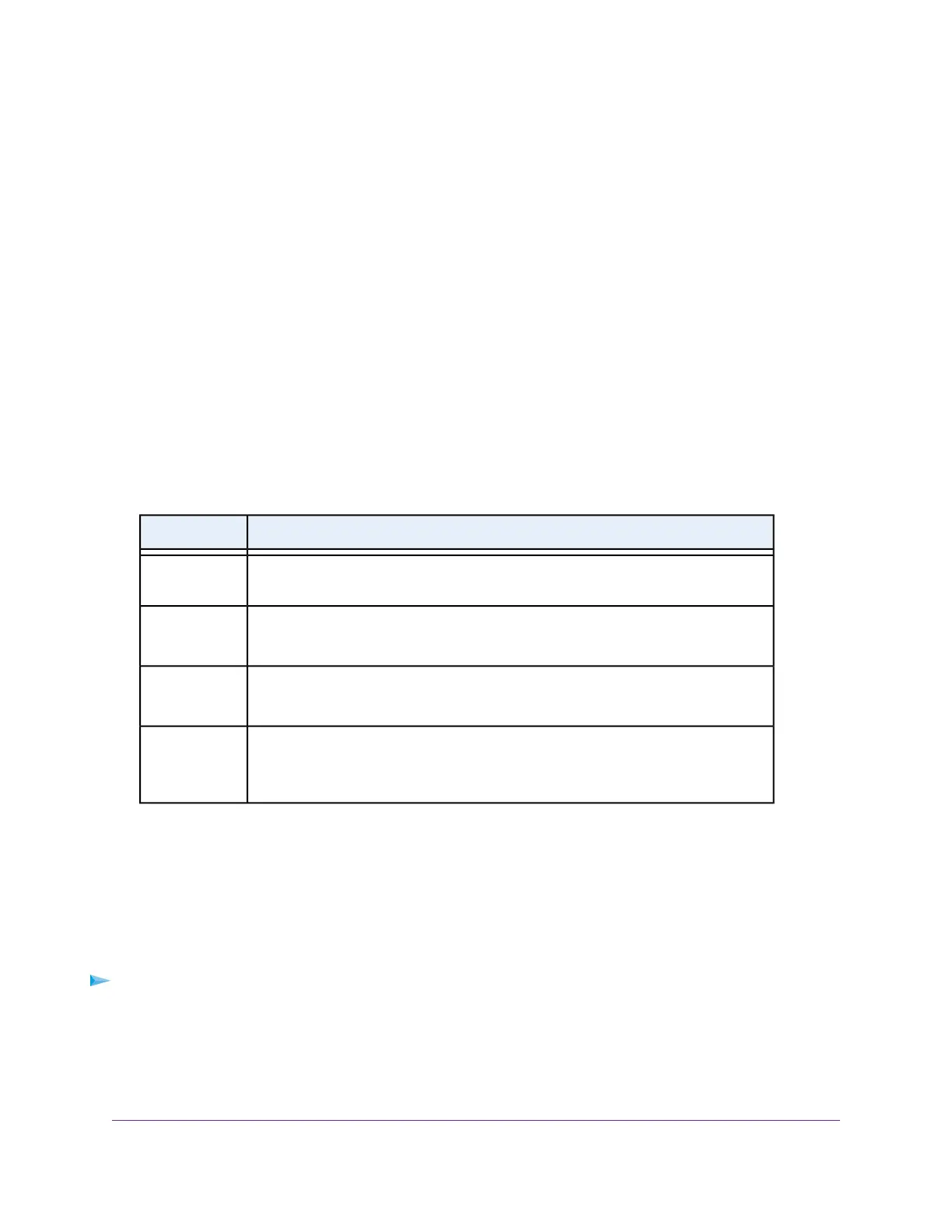3. Enter the router user name and password.
The user name is admin.The password is the one that you specified the first time that you logged in.
The user name and password are case-sensitive.
The BASIC Home page displays.
4. Select ADVANCED > Advanced Setup > Static Routes.
The Static Routes page displays.
5. Click the Add button.
The page adjusts.
6. To make the route private, select the Private check box.
A private static route is not reported in RIP.
7. To prevent the route from becoming active after you click the Apply button, clear the Active check box.
In some situations, you might want to set up a static route but keep it disabled until a later time. By
default, the Active check box is selected and a route becomes active after you click the Apply button.
8. Enter the settings as described in the following table.
DescriptionField
Enter the IP address for the final destination of the route.Destination IP
Address
Enter the IP subnet mask for the final destination of the route.
If the destination is a single host, enter 255.255.255.255.
IP Subnet Mask
Enter the IP address of the gateway.
The IP address of the gateway must be on the same LAN segment as the router.
Gateway IP
Address
Enter a number from 1 through 15.
This value represents the number of routers between your network and the destination.
Usually, a setting of 2 or 3 works, but if this is a direct connection, set it to 1.
Metric
9. Click the Apply button.
Your settings are saved. The static route is added to the table on the Static Routes page.
Change a Static Route
You can change an existing static route.
To change a static route:
1. Launch a web browser from a computer or mobile device that is connected to the router network.
2. Enter http://www.routerlogin.net.
A login window opens.
3. Enter the router user name and password.
Manage the WAN and LAN Network Settings
111
AC1750 Smart WiFi Router Model R6350
