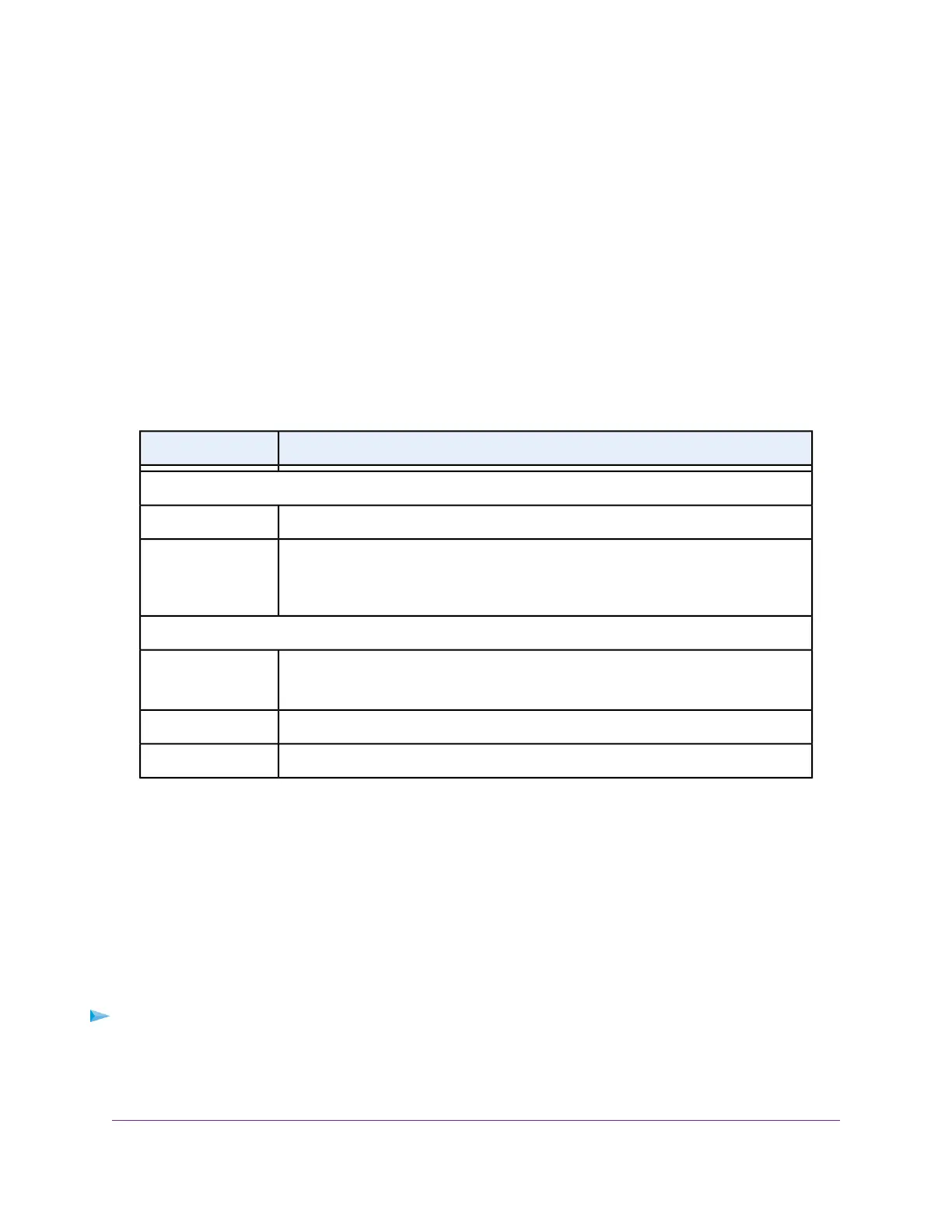3. Enter the router user name and password.
The user name is admin.The password is the one that you specified the first time that you logged in.
The user name and password are case-sensitive.
The BASIC Home page displays.
4. Select ADVANCED > Setup > QoS Setup.
The QoS Setup page displays.
5. Make sure that the Turn Internet Access QoS On check box is selected.
6. Make sure that the QoS By Service radio button is selected.
7. From the Applications menu, select Add a new application.
The page adjusts.
8. Specify a new QoS rule for a service or application as described in the following table.
DescriptionField
Priority
Enter a name for the QoS rule.QoS Policy for
Select the priority (Highest, High, Normal, or Low) that must be assigned to the service
or application.
The priority selections correspond to the queue columns in the QoS rules table.
Priority
Specified Port Range
Select the protocol (TCP or UDP) that is associated with the service or application.
If you are unsure, select TCP/UDP.
Connection Type
Enter the start port number for the service or application.Starting Port
Enter the end port number for the service or application.Ending Port
9. On the QoS - Priority Rules page, click the Apply button.
The new QoS rule is added to the QoS rules table.
10. On the QoS Setup page, click the Apply button.
Your settings are saved.
Add a Custom QoS Rule for a Device
You can assign a traffic priority to a device on your network.
To add a QoS rule for a device:
1. Launch a web browser from a computer or mobile device that is connected to the router network.
2. Enter http://www.routerlogin.net.
A login window opens.
Optimize Performance
40
AC1750 Smart WiFi Router Model R6350
