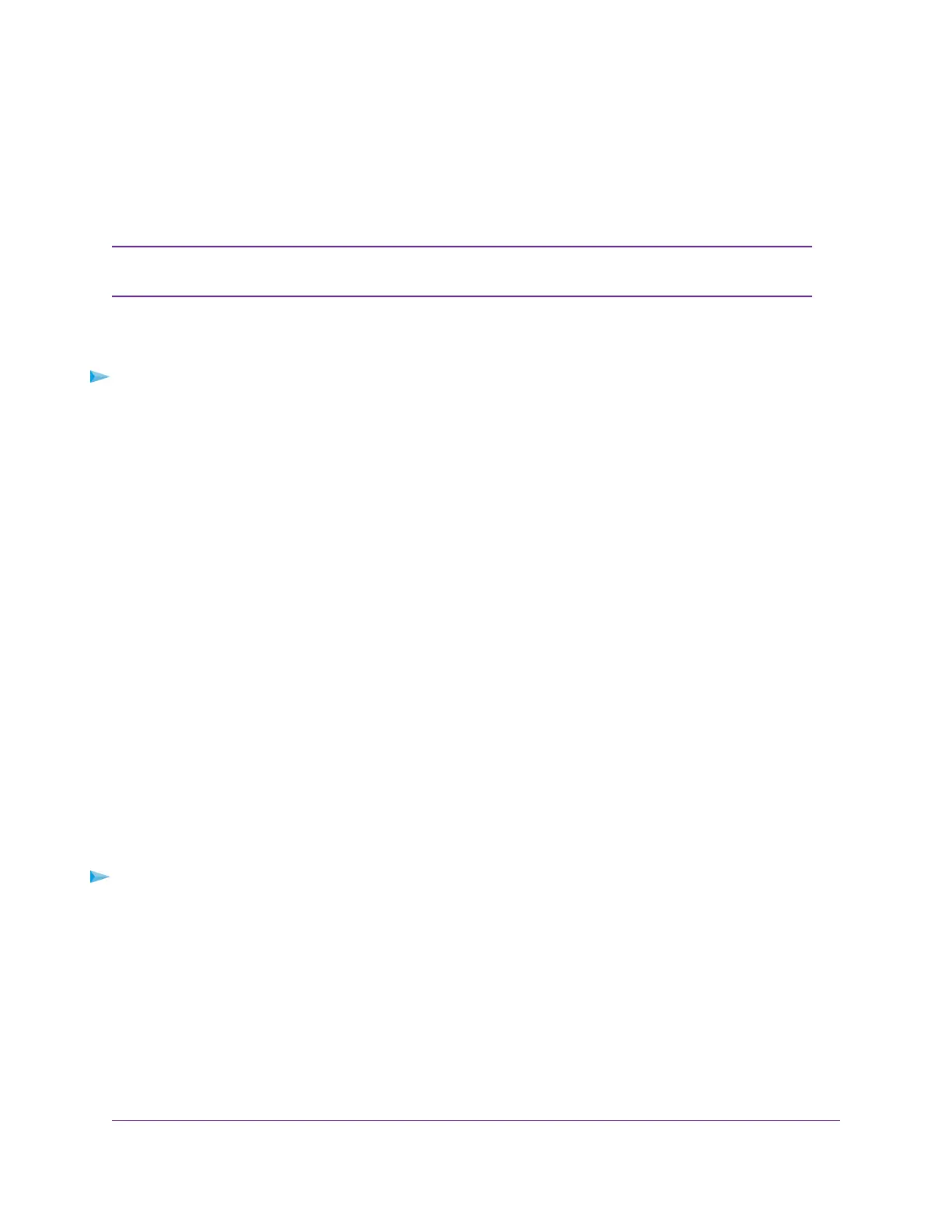Your Personal FTP Server
With your customized free URL, you can use FTP to access your network when you aren’t home through
Dynamic DNS.To set up your FTP server, you must register for a NETGEAR Dynamic DNS (DDNS) service
account and specify the account settings. See Set Up a New Dynamic DNS Account on page 91.
The router supports only basic DDNS, and the login and password might not be secure.
You can use DDNS with a VPN tunnel for a secure connection.
Note
Set Up Your Personal FTP Server
To set up your personal account and use FTP:
1. Get your NETGEAR Dynamic DNS domain name.
For more information, see Set Up a New Dynamic DNS Account on page 91.
2. Make sure that your Internet connection is working.
Your router must use a direct Internet connection. It cannot connect to a different router to access the
Internet.
3. Connect a storage device to the router.
4. If your USB storage device uses a power supply, connect it.
You must use the power supply when you connect the USB storage device to the router.
When you connect the USB storage device to the router USB port, it might take up to two minutes before
it is ready for sharing. By default, the USB storage device is available to all computers on your local
area network (LAN).
5. Set up FTP access in the router.
See Set Up FTP Access Through the Internet on page 90.
6. On a remote computer with Internet access, you can use FTP to access your router using
ftp://yourname.mynetgear.com.
Set Up a New Dynamic DNS Account
To set up Dynamic DNS and register for a free NETGEAR account:
1. Launch a web browser from a computer or mobile device that is connected to the router network.
2. Enter http://www.routerlogin.net.
A login window opens.
3. Enter the router admin user name and password.
The user name is admin.The password is the one that you specified the first time that you logged in.
The user name and password are case-sensitive.
The BASIC Home page displays.
4. Select ADVANCED > Advanced Setup > Dynamic DNS.
Use Dynamic DNS to Access USB Storage Devices Through the Internet
91
AC1750 Smart WiFi Router Model R6350
