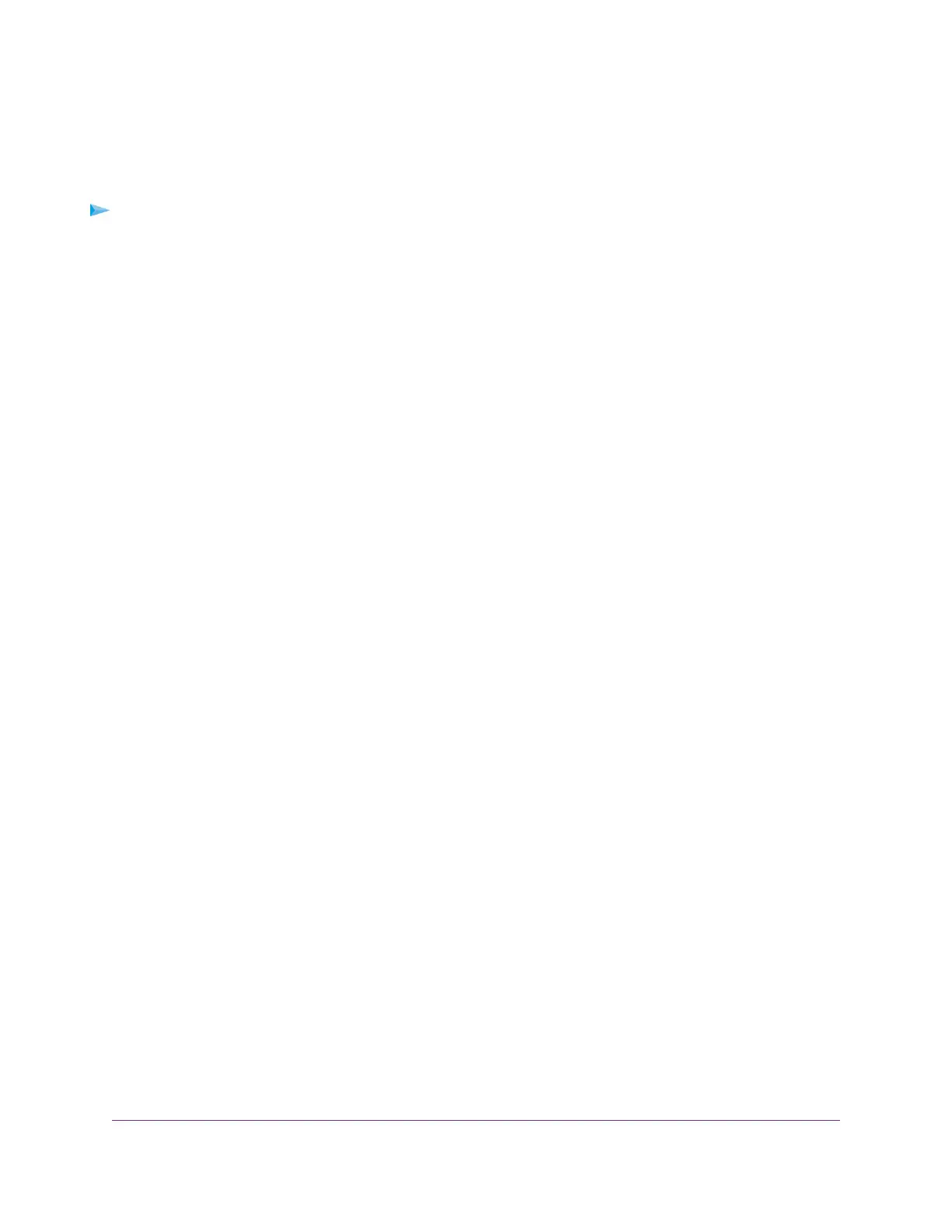Use WPS With the PIN Method
To use the PIN method to connect a WiFi device to the router’s WiFi network, you must know the PIN of
the WiFi device that you are trying to connect.
To let a WiFi device join the router’s WiFi network using WPS with the PIN method:
1. Launch a web browser from a computer or mobile device that is connected to the router network.
2. Enter http://www.routerlogin.net.
A login window opens.
3. Enter the router user name and password.
The user name is admin.The password is the one that you specified the first time that you logged in.
The user name and password are case-sensitive.
The BASIC Home page displays.
4. Select ADVANCED > WPS Wizard.
The page displays a description of the WPS method.
5. Click the Next button.
The Add WPS Client page adjusts.
The Push Button (recommended) radio button is selected by default.
6. Select the PIN Number radio button.
7. In the Enter Clients' PIN field, enter the PIN number of the WiFi device.
8. Click the Next button.
For four minutes, the router attempts to find the WiFi device (that is, the client) that you want to join the
router’s main WiFi network.
During this time, the WiFi LED on the top panel of the router blinks white.
9. Within four minutes, go to the WiFi device and use its WPS software to join the network without entering
a password.
After the router establishes a WPS connection, the WiFi LED lights solid white and the Add WPS Client
page displays a confirmation message.
10. To verify that the WiFi device is connected to the router’s main WiFi network, select BASIC > Attached
Devices.
The WiFi device displays on the page.
Manage the Basic WiFi Settings and WiFi Security of the
Guest Network
A guest network allows visitors to use the Internet without using your WiFi security password or with a
different WiFi password. By default, the guest WiFi network is disabled.You can enable and configure the
guest WiFi network for each WiFi band. The router simultaneously supports the 2.4 GHz band for 802.11n,
802.11g, and 802.11b devices and the 5 GHz band for 802.11ac, 802.11n, and 802.11a devices.
Manage the Basic WiFi Network Settings
57
AC1750 Smart WiFi Router Model R6350
