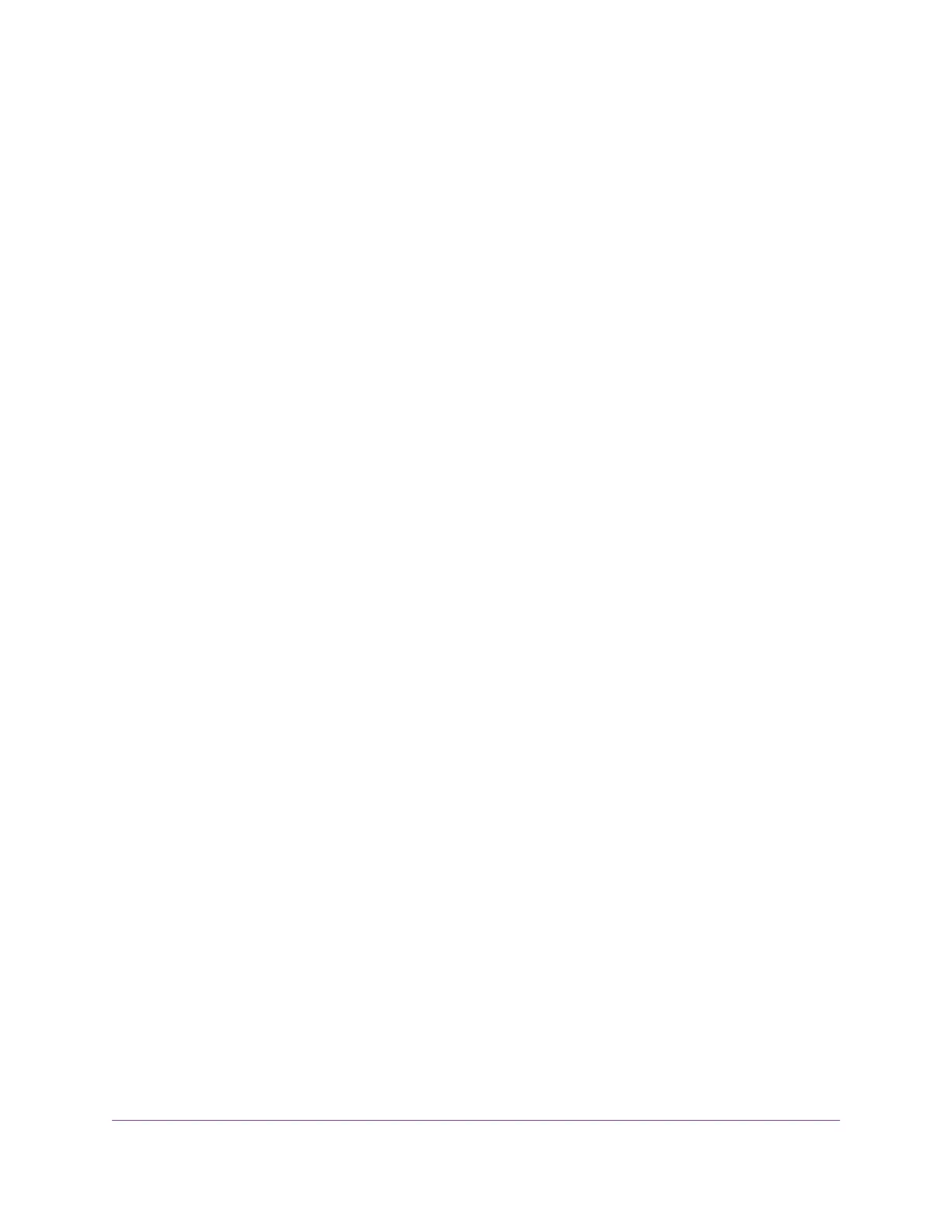3. Enter the router user name and password.
The user name is admin.The password is the one that you specified the first time that you logged in.
The user name and password are case-sensitive.
The BASIC Home page displays.
4. Select Internet.
The Internet Setup page displays.
5. Select the Does your Internet connection require a login? Yes radio button.
The page adjusts.
6. From the Internet Service Provider menu, select PPPoE as the encapsulation method.
The page adjusts.
7. In the Login field, enter the login name that your ISP gave you.
This login name is often an email address.
8. In the Password field, type the password that you use to log in to your Internet service.
9. If your ISP requires a service name, type it in the Service Name (if Required) field.
10. From the Connection Mode menu, select Always On, Dial on Demand, or Manually Connect.
11. To change the number of minutes until the Internet login times out, in the Idle Timeout (In minutes)
field, type the number of minutes.
This is how long the router keeps the Internet connection active when no one on the network is using
the Internet connection. A value of 0 (zero) means never log out.
12. Select an Internet IP Address radio button:
• Get Dynamically from ISP.Your ISP uses DHCP to assign your IP address.Your ISP automatically
assigns these addresses.
• Use Static IP Address. Enter the IP address, IP subnet mask, and the gateway IP address that
your ISP assigned.The gateway is the ISP router to which your router connects.
13. Select a Domain Name Server (DNS) Address radio button:
• Get Automatically from ISP.Your ISP uses DHCP to assign your DNS servers.Your ISP
automatically assigns this address.
• Use These DNS Servers. If you know that your ISP requires specific servers, select this option.
Enter the IP address of your ISP’s primary DNS server. If a secondary DNS server address is
available, enter it also.
14. Select a Router MAC Address radio button:
• Use Default Address. Use the default MAC address.
• Use Computer MAC Address. The router captures and uses the MAC address of the computer
that you are now using.You must use the one computer that the ISP allows.
• Use This MAC Address. Enter the MAC address that you want to use.
15. Click the Apply button.
Your settings are saved.
16. Click the Test button to test your Internet connection.
Specify Your Internet Settings
24
AC1750 Smart WiFi Router Model R6350
