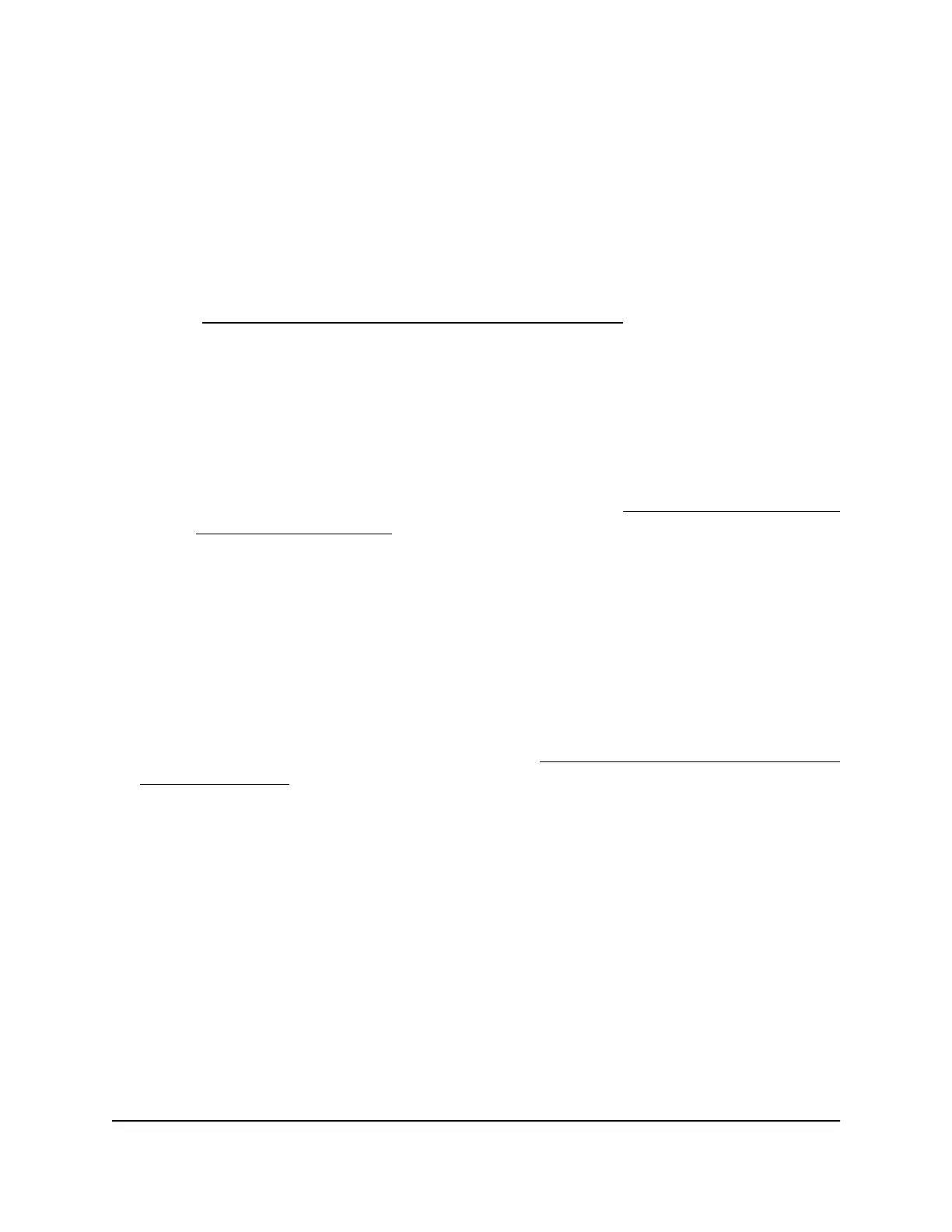4.
Select ADVANCED > Advanced Setup > Router / AP / Bridge Mode.
The Router / AP / Bridge Mode page displays.
5.
Specify the system mode by doing one of the following:
•
Router mode. Select the Router Mode radio button to let the access point
function in router mode.
The page adjusts to provide information. To change the WiFi settings before you
change the system mode, click the Wireless Setup button. For more information,
see Set up or change an open or secure WiFi network on page 59.
•
AP mode. Select the AP Mode radio button to let the access point function in
access point mode.
The page adjusts to provide information and the following options:
-
To change the device name before you change the system mode, click the
Edit button.
-
To change the WiFi settings before you change the system mode, click the
Wireless Setup button. For more information, see Set up or change an open
or secure WiFi network on page 59.
-
Although you can configure a fixed IP address, we recommend that you leave
the Get dynamically from existing access point/router button selected to
let the access point get an IP address dynamically from the existing router in
your network.
To configure a static IP address, click the Use fixed IP Address (not
recommend) button, and in the fields that display below the Learn more
button, change the IP address information.
Note: For information about bridge mode, see Set up access point as a WiFi Bridge
to another device on page 202.
6. Click the Apply button.
Your settings are saved and the access point is reconfigured in the new system mode.
User Manual165Maintain and Monitor
WiFi 6 AX1800 Dual Band Wireless Access Point WAX204
