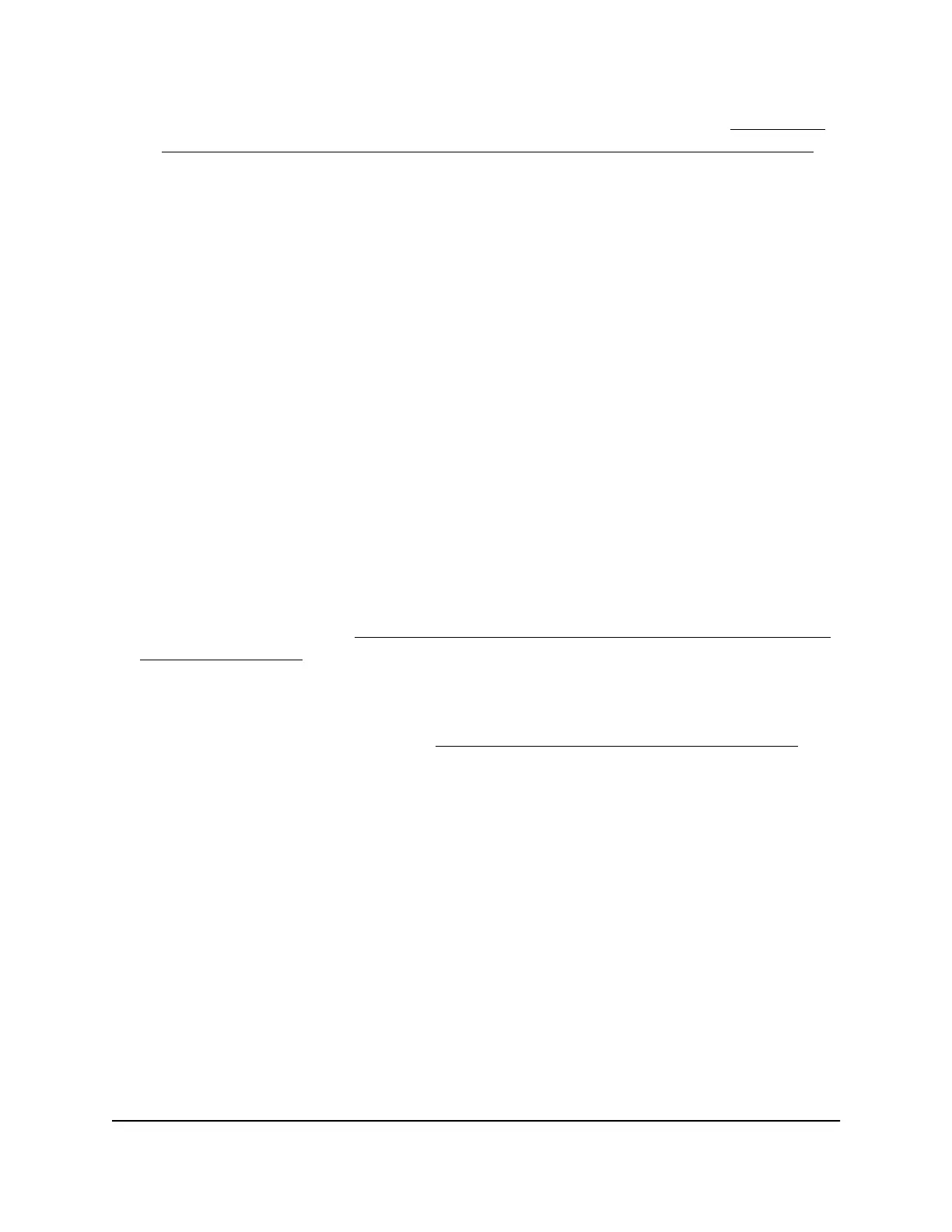• Does your computer or device display as an attached device? (See Display the
devices currently on the access point network and change device information on
page 154.) If it does, it is connected to the network.
• Are you using the correct network name (SSID) and password?
Configure WPA and WPA2 Enterprise WiFi
security with a RADIUS server
Remote Authentication Dial In User Service (RADIUS) is an enterprise-level method for
centralized Authentication, Authorization, and Accounting (AAA) management. To
enable the access point to provide WPA and WPA2 enterprise WiFi security, the WiFi
network must be able to reach a RADIUS server.
To configure WPA and WPA2 enterprise security:
1.
Launch a web browser from a computer or mobile device that is connected to the
access point network.
2.
Enter http//www.routerlogin.net in the address field.
If you are not connected to the access point network but to the same network as the
access point, enter the IP address that is assigned to the access point. If you do not
know the IP address, see Find the IP address of the access point when you cannot
use routerlogin.net on page 27.
A login window displays.
If your browser does not display the login window but displays a security message
and does not let you proceed, see Log in to the access point after initial setup on
page 30.
3. Enter the access point local device password.
The local device password is the one that you specified. The local device password
is case-sensitive.
The BASIC Home page displays.
4. Select BASIC > Wireless.
The Wireless Network page displays.
5. Select the WiFi network (Wireless 1, Wireless 2, or Wireless 3).
6.
In the Security Options section, select the WPA/WPA2 Enterprise radio button.
The WPA and WPA2 Enterprise settings display.
User Manual63Basic WiFi and Radio Features
WiFi 6 AX1800 Dual Band Wireless Access Point WAX204
