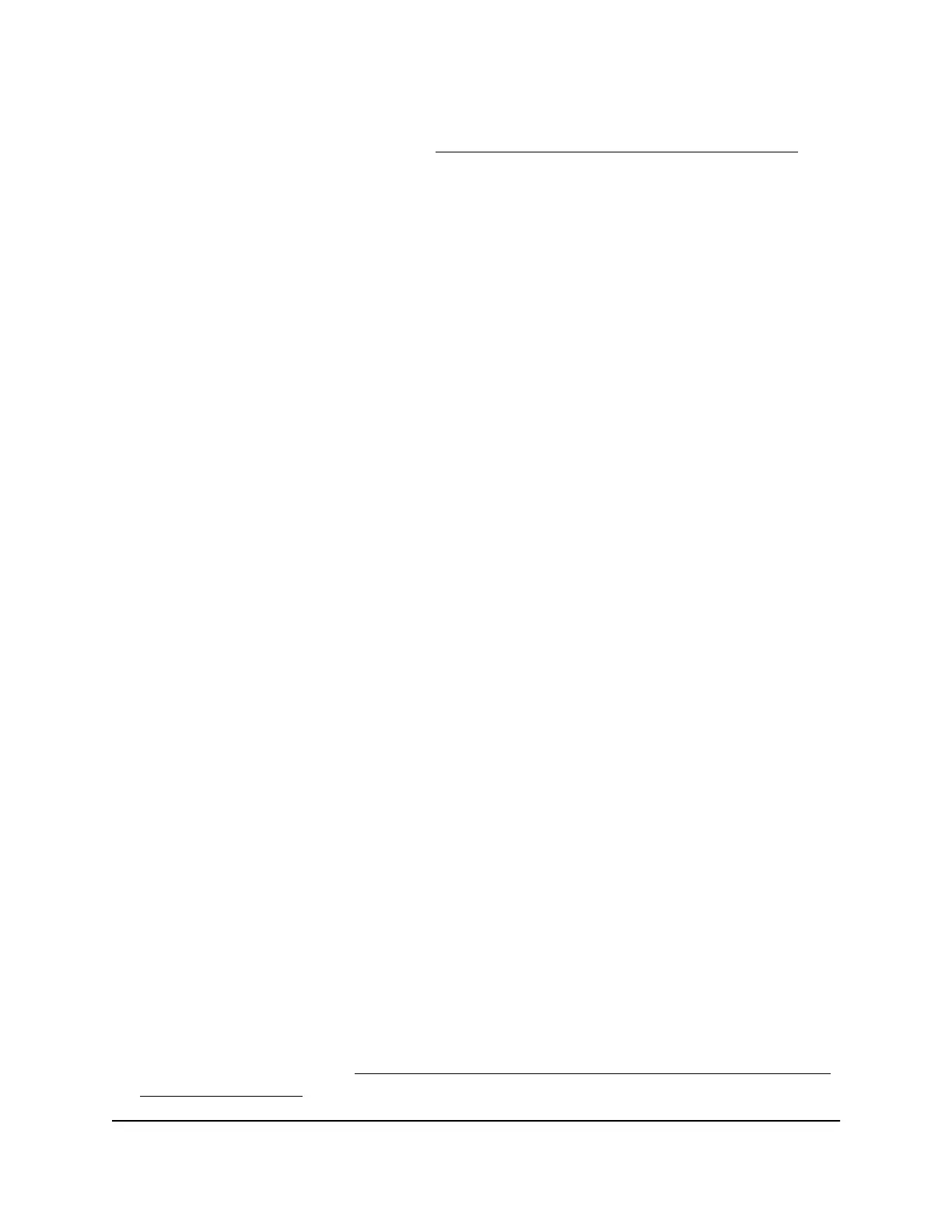If your browser does not display the login window but displays a security message
and does not let you proceed, see Log in to the access point after initial setup on
page 30.
3. Enter the access point local device password.
The local device password is the one that you specified. The local device password
is case-sensitive.
The BASIC Home page displays.
4. Select ADVANCED > Advanced Setup > Wireless Settings.
The Wireless Settings page displays. The lower part of the page is called the
Advanced Wireless Settings page. (As you scroll down on the page, the page name
changes.)
5.
Select or clear the Enable Tx Beamforming check box.
Selecting this check box enables explicit beamforming and clearing this check box
disables explicit beamforming. (Tx beamforming is another term for explicit
beamforming.)
By default, MU-MIMO is enabled, and therefore explicit beamforming is also enabled.
If MU-MIMO is disabled, explicit beamforming is automatically enabled, but you can
disable it.
6. Click the Apply button.
Your settings are saved. The radios restart and WiFi clients might need to reconnect.
Enable or disable PMF
Protected Management Frames (PMF), according to the 802.11w standard, is a security
feature that protects unicast and multicast management frames from being intercepted
and changed for malicious purposes. PMF, which is enabled by default, requires devices
on the access point WiFi networks to support PMF. However, you can disable PMF, for
example, if your network includes many legacy WiFi clients that do not support PMF.
To enable or disable PMF:
1.
Launch a web browser from a computer or mobile device that is connected to the
access point network.
2.
Enter http//www.routerlogin.net in the address field.
If you are not connected to the access point network but to the same network as the
access point, enter the IP address that is assigned to the access point. If you do not
know the IP address, see Find the IP address of the access point when you cannot
use routerlogin.net on page 27.
User Manual201Advanced WiFi and Radio
Features
WiFi 6 AX1800 Dual Band Wireless Access Point WAX204
