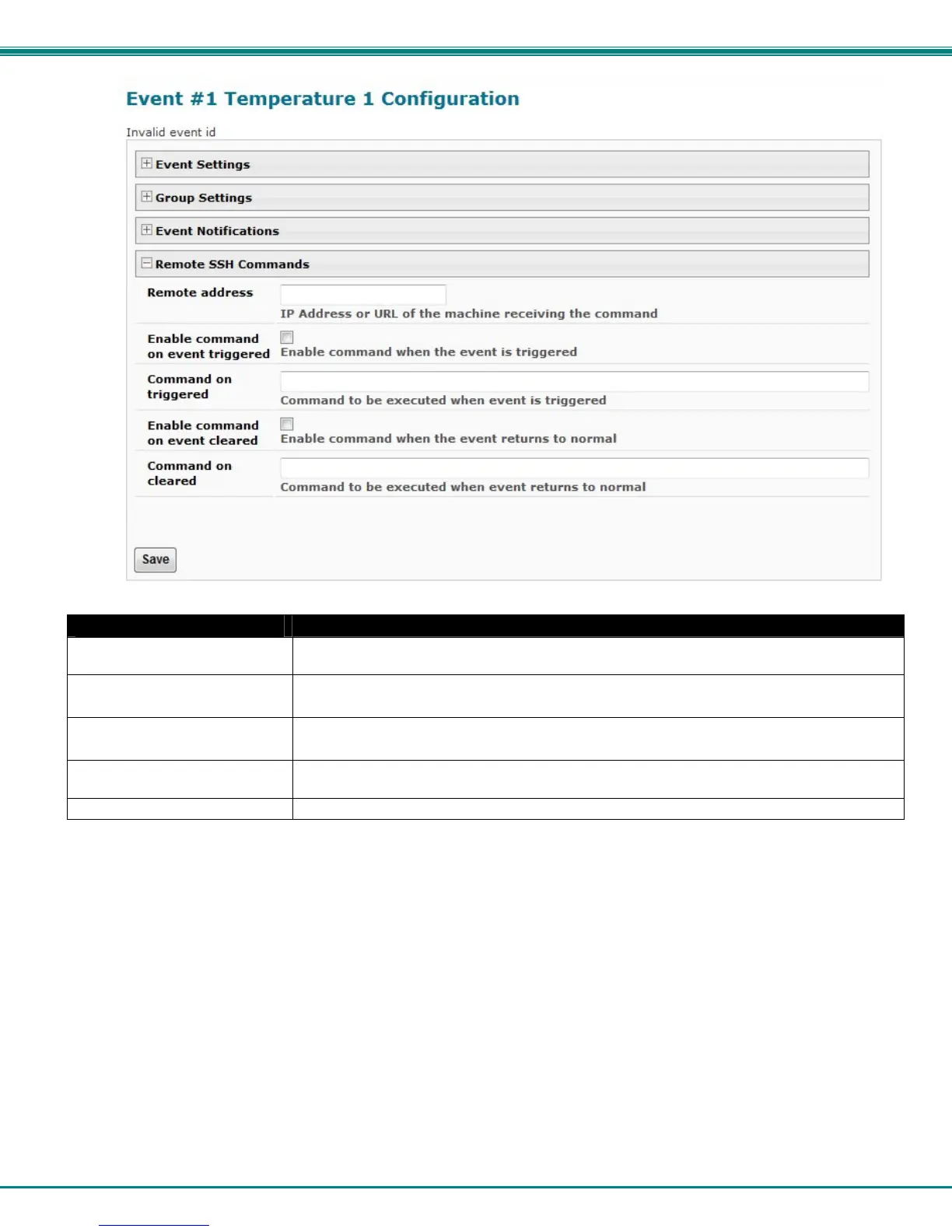NTI ENTERPRISE ENVIRONMENT MONITORING SYSTEM
84
Figure 93- Event Configuration options continued
Remote SSH Commands
Remote address Enter the IP address or host name of the Linux or Unix computer to be sent a command via an
SSH connection.
Enable command on event
triggered
Place a checkmark here to send a command when this Event is triggered
Command on triggered Enter an SSH command to be sent to the remote address when this Event is triggered
(examples of commands include “poweroff” and “reboot”)
Enable command on event
cleared
Place a checkmark in this box to send a command when this Event is cleared
Command on cleared Enter an SSH command to be sent to the remote address when this Event is cleared
After all options are selected, click the “Save” button. This Event will now be added to the Events page (Figure 90). Up to 50
events can be defined. Events can be configured to trigger alerts by themselves, and/or be used in combination with other
events to trigger Smart Alerts.
More on Remote SSH Commands
There are also some things that need to be done on the computer side to accept the commands sent by the ENVIROMUX.
1. The computer needs to have an SSH server installed and running. It needs to accept connection as "root". (On some
installations of Linux the “root” connection may be disabled by default.)
2. The SSH connection will be done without a password as it uses authentication keys. To install the authentication key of
ENVIROMUX-xD on the computer, download that key from the Administration->System->RSA Public key page (see page 57),
on the computer to take the command. The downloaded file will have the default name id_rsa.pub.
3. On the computer to take the command, logged in as root, from the directory where the file was downloaded, type the command:
$ cat id_rsa.pub >> root/.ssh/authorized_keys
Then, to make the change take effect, restart the SSH server by typing:
$ sudo service ssh restart
