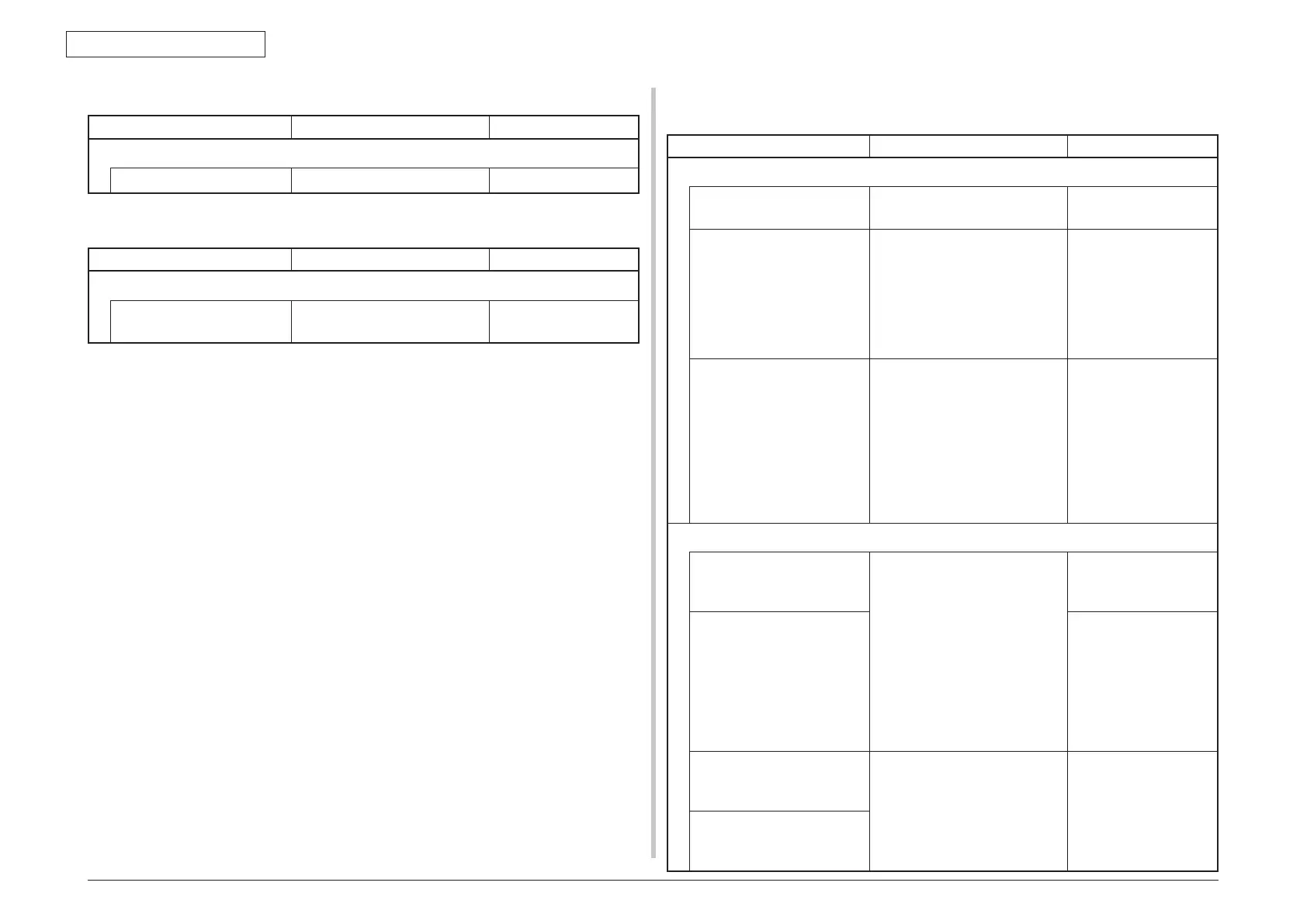44473001TH Rev.1
215 /
Oki Data CONFIDENTIAL
7. TROUBLESHOOTING PROCEDURES
7.5.4.(2) Abnormal MFP operation after powered on
(2-1) No operation
Check item Checking Action in case of fail
(2-1-1) Checking power supplies
AC power supplied to the
printer
Check the supplied voltage from
the AC power source.
Supply AC power.
5V and 24V power supplied to
CU/PU PCB
Check the power supply using
the POWER connector on the
CU/PU PCB.
7, 8, 9pin: 24V
1, 2, 3pin: 5V
4, 5, 6pin: 0VL
10, 11, 12pin: 0VP
Replace the low-voltage
power supply.
3.3V, 5V, and 24V power
supplied to SU PCB
Check the power supply using
the POWER connector on the SU
PCB.
1pin: 3.3V
3, 4pin: 5V
7, 8pin: 24V
2pin: 0V
5, 6pin: 0VL
9, 10pin: 0VP
Replace the low-voltage
power supply.
(2-1-2) Checking connections
Connection between low-
voltage power supply unit and
CU/PU PCB
Make sure the low-voltage power
supply unit is connected to the
POWER connector on the PU/CU
PCB properly.
Check whether the cable
connector is half-connected
or tilted, or whether wires are
broken.
Check whether there is any
fault in the cable assembly, e.g.,
missing wires.
Connect the cable
properly.
Cable assembly connecting
low-voltage power supply unit
to CU/PU PCB
Replace the cable with
a good cable.
Connection between low-
voltage power supply unit and
SU PCB
Do the checking as described in
(1-1-2).
Refer to (1-1-2).
Cable assembly connecting
low-voltage power supply unit
to SU PCB
(1-2) Display of OKI logo
Check item Checking Action in case of fail
(1-2-1) Operation panel display does not change.
Operation panel display OKI logo stays on. Replace the SU PCB.
(1-3) Error message display
Check item Checking Action in case of fail
(1-3-1) Error message
Error message display Check the detail of the error on
the error message list.
Follow the instructions.