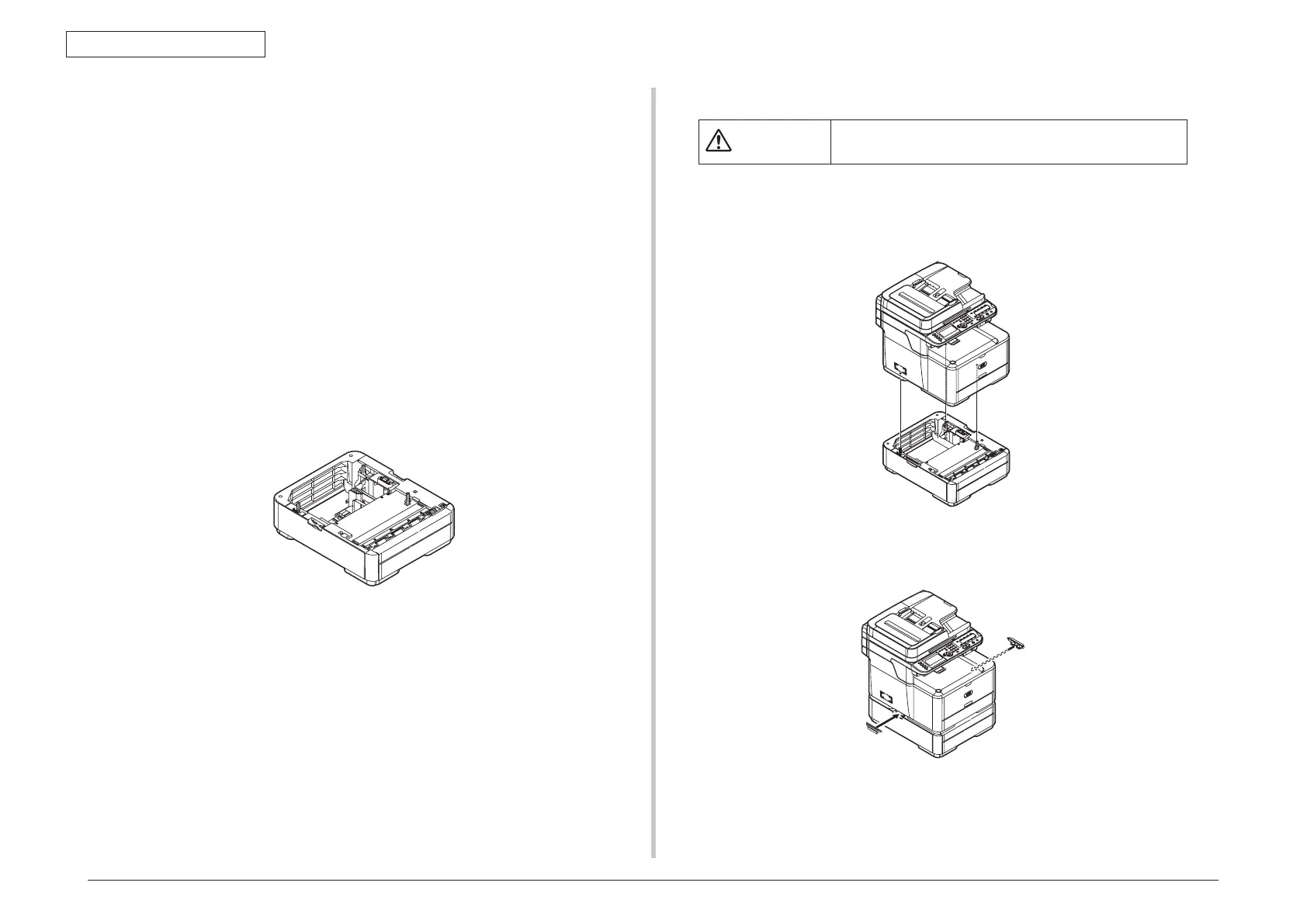44473001TH Rev.1
71 /
Oki Data CONFIDENTIAL
3. MFP INSTALLATION
3.5.3 Installation of Optional Components
This section explains how to install options. The following options are available:
• Second tray unit
• Additional RAM (256 MB or 512 MB)
• 16GB SD Memory card (for MC561 only)
Important Be
sure to turn off your machine and unplug the AC cable and Ethernet
or USB cable before installing options. Installing options while the MFP is
turned on may damage the MFP and options.
3.5.3.1 Second Tray Unit
Installing a Second Tray Unit
Install an optional second tray unit (tray 2) when increase the paper capacity of the MFP.
After installation, need to configure the printer driver settings.
Important Fo
r Mac OS X, if you have connected the MFP to a computer via USB,
you do not need to configure the printer driver settings, as the printer
driver automatically obtains the information of the installed options.
Installation
At least two people are needed to lift the MFP safely.
(1) Turn off the MFP, and then unplug the AC cable and the Ethernet or USB cable.
(2) Lift the MFP and align the three pins of the second tray unit with the holes at the
bottom of the MFP.
(3
) Place the MFP on the second tray unit gently.
(4) Attach the lock parts.
(5) Plug the AC cable and Ethernet or USB cable into the MFP, and then turn on the
power switch.