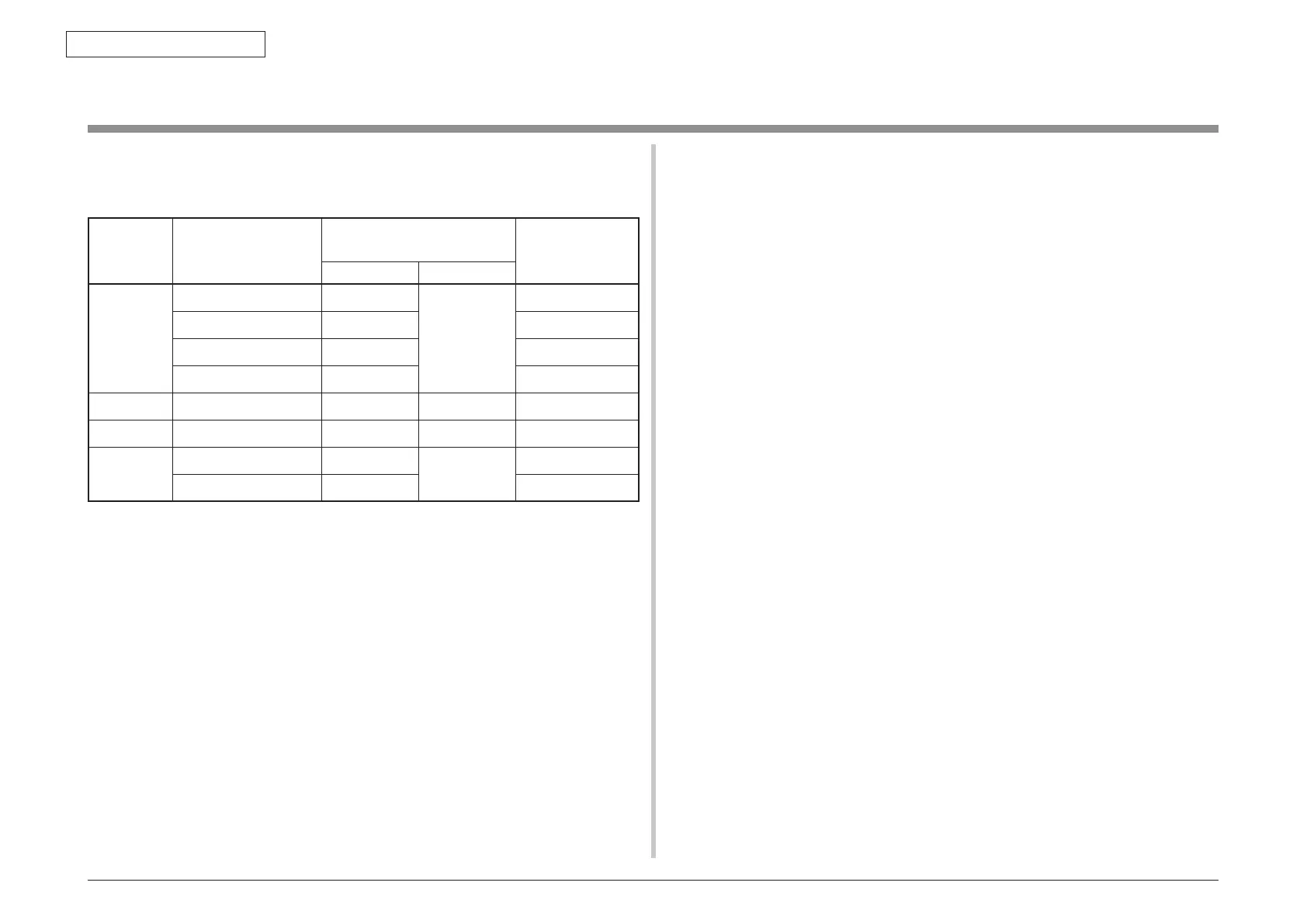44473001TH Rev.1
85 /
Oki Data CONFIDENTIAL
3. MFP INSTALLATION
3.9 Checking of User Paper
Set the medium the user uses, set up media type/weight, conduct menu map/demo print and
confirm that the toner does not peel off.
Types Weight
Setting values of the printer
menu setting
Setting*
2
for
[Media weight]of
the printer driver
Media weight Media type*
1
Regular
paper*
3
55-64kg(64-74g/m
2
) Light
Light
Light
55-64kg(64-74g/m
2
) Medium Medium
55-64kg(64-74g/m
2
) Heavy Heavy
55-64kg(64-74g/m
2
) Ultra Heavy Ultra Heavu
Postcard*
4
-
- - -
Envelope*
4
-
- - -
Label
paper
Less than 0.1-0.17mm Heavy
Lebel paper
Label paper 1
0.17-0.2mm Ultra Heavy Label paper 2
*1
: The set-up of the media type at the time of shipment from the factory is "Light".
*2
: Thickness and type of paper can be set up by the printer driver. When they are
set up by the printer driver, the printer driver set-up has priority. When "Automatic
Selection" is selected by "Paper Feed Method" of the printer driver or when
"Printer Set-up" is selected by "Paper Thickness", printing is made by the set-up
of the printer menu setting.
*3
: Thickness of paper for both side printing is 65~90kg in weight (75~105g/m
2
).
*4
: Set-up of media weight and media type is not necessary for postcards and
envelopes.
Memo W
hen "Heavy" and "Ultra Heavy" of Media Weight and "Label Paper" of Media
T
ype are set up, the printing speed becomes slow.