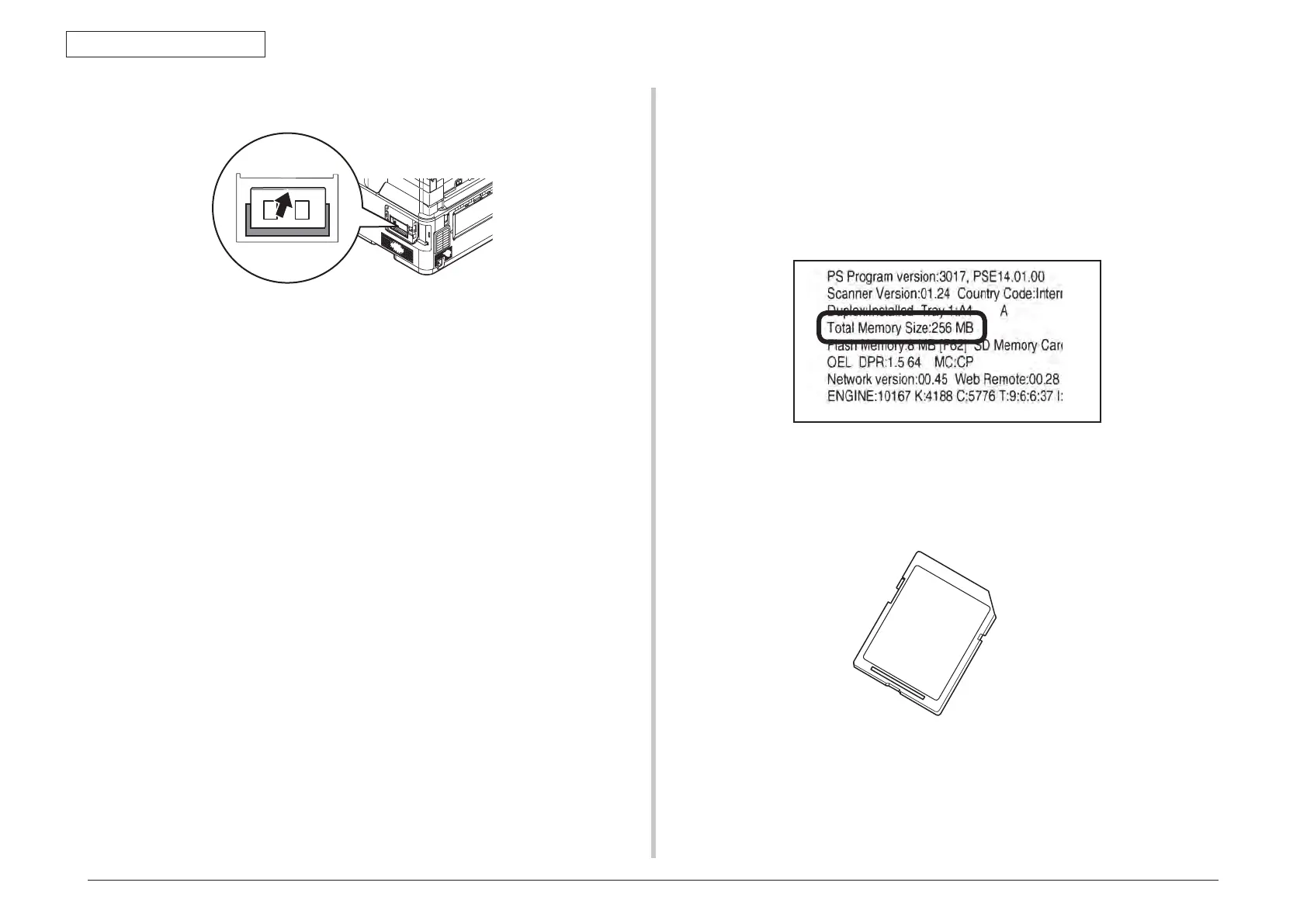44473001TH Rev.1
75 /
Oki Data CONFIDENTIAL
3. MFP INSTALLATION
Push the additional RAM until it sets in place.
• Attach the bracket and then tighten the screw.
• Attach the interface cover.
• Plug the AC cable and Ethernet or USB cable into the MFP, and then turn on the
power switch.
• Press the <SETTING> key on the control panel.
• Press to select [View Information] and press .
• Press to select [System] and press .
• Check that the value of [Total Memory] has increased.
Note! If the value of [Total Memory] has not increased, turn off the MFP and unplug
t
he AC cable and Ethernet or USB cable, and then reinstall the additional
RAM.
Confirm the Recognition of Memory
In order to confirm that the items of option are correctly installed, conduct the menu map
printing referring to "3.6 Configuration Page Print".
(1
) Confirm Recognition of Additional Memory
Confirm the contents of the configuration pages.
Confirm the total memory size displayed as "TOTAL MEMORY SIZE" in the header
portion.
Note! • Use only genuine Oki Data products. The performance cannot be guaranteed
w
hen using other products.
• Th
e card cannot be used with its write-protect switch (to guard against
accidental erasure on the card) in the unlocked position. To use the card, be
sure to place the switch in the locked position.
3.5.3.3 16GB SD Memory card (for MC561 only)
Install additional SD Memory Card to increase the SD Memory Card of machine.