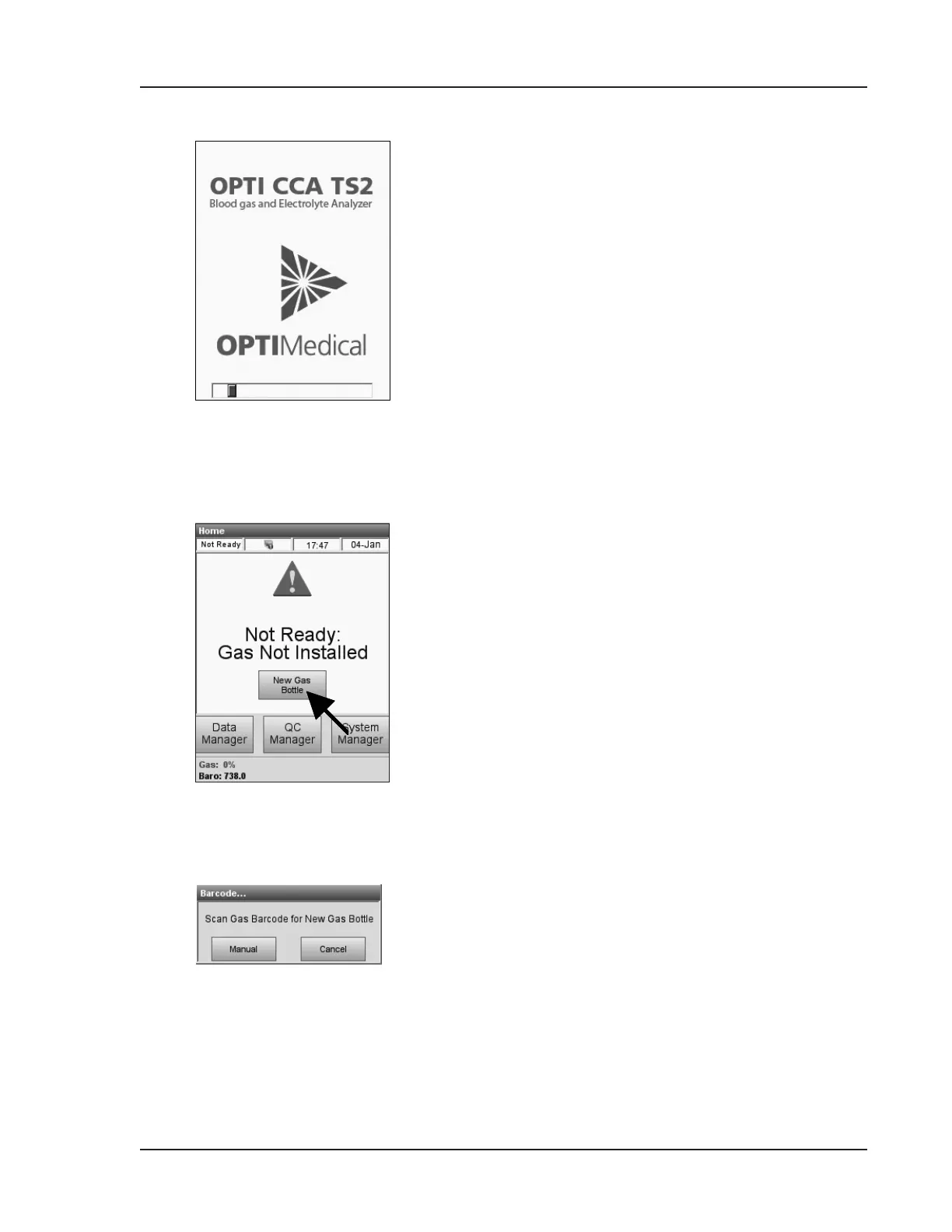Operator’s Manual – OPTI CCA-TS2 2-3
2 SETUP
• This is the rst screen that will appear after
the power is turned on (Fig. 2-4).
4. Installing a New Gas Bottle
This screen will appear after initial power-up
sequence, when no gas bottle is present
(Fig. 2-5).
• Press <New Gas Bottle>.
• Open the gas bottle by unscrewing the cap.
• When prompted (Fig. 2-6), scan the new gas
bottle bar code on the insert sheet by holding
it 2-3 inches (5-8 cm) from the bar code
scanner located on the bottom right-hand
corner of the analyzer.
• The red line from the bar code scanner
should cover the entire bar code.
• The analyzer will beep when the bar code is
accepted.
• If the bar code is not recognized by the
scanner the rst time, try scanning the
barcode again.
• Record the date of installation on the gas
bottle for later reference.
NOTE: Iftheinsertsheetismisplaced,youcan
enterthelotnumberonthegasbottlelabel
manually.Press<Manual>intheScanBar
CodeScreenandenterthenumberusingthe
numerickeypad.
Fig. 2-4 Startup screen
Fig. 2-5 Select New Gas Bottle
Fig. 2-6 Scan Barcode
