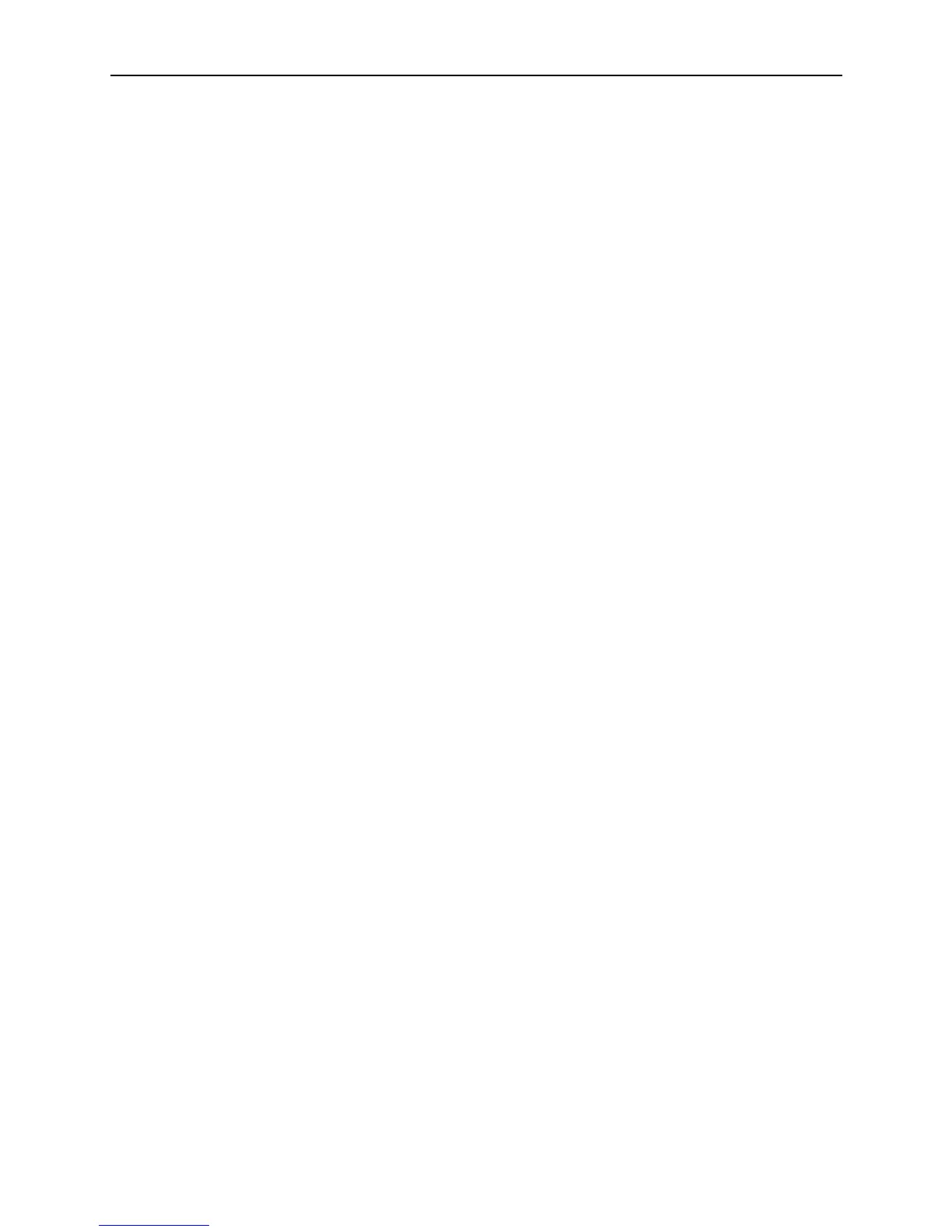Installing and Operating the Tablet and Base Station E-Series 3-13
4. Tap the Volume Up button until the UEFI: field is highlighted. The USB Flash Drive
ID should appear in this field.
5. Tap the Volume Down button to boot from the highlighted device. The Tablet E-
Series device restarts and boots to the Recovery Flash Drive.
6. On the Choose your keyboard layout screen, select the appropriate keyboard layout.
7. On the Choose an option screen, select Troubleshoot.
8. On the Troubleshoot screen, select Reset your PC.
9. On the Reset your PC screen, select Windows 8.1. This screen may not appear if
Windows 8.1 is not installed.
10. Click Next to continue.
11. On the Reset your PC screen, select Yes, repartition the drives.
12. Select to Fully clean the drive. Fully cleaning the drive removes any personal files
and restores default settings.
13. Select Reset to proceed. The Tablet E-Series device restarts, and transfers the image
from the MICROS USB Recovery Flash Drive. After about six minutes, the following
message appears:
A configuration change was requested to clear this
computer’s TPM (Trusted Platform Module)
WARNING: Clearing erases information stored on the TPM. You
will lose all created keys and access to data encrypted by
those keys.
Press F12 or Volume Up to clear the TPM
Press ESC or Volume Down to reject this request and
continue.
14. Press the Volume Up button to clear the TPM and continue. The unit restarts,
displays the splash screen, and then starts loading the OS.
15. Perform the Out-Of-Box configuration of the Tablet E-Series 8 or E-Series 11
Operating System image.
Recovering the Tablet E-Series from the Recovery Partition
This section describes how to restore the Tablet E-Series 8 or E-Series 11 from the internal
recovery partition.
Requirements
The device is currently running Windows Embedded 8.1 Pro.
Procedure
1. Swipe left on the touchscreen or move the mouse pointer to the upper left of the Start
Screen, and then select Settings.
2. Select Change PC Settings.
3. Select Update and Recovery.
4. Select Recovery, and then select the Get Started button under the Remove
everything and reinstall Windows section at the center of the screen.
5. Select Next to begin.
6. Select Fully clean the drive.
7. Select the Reset button to start the recovery process.