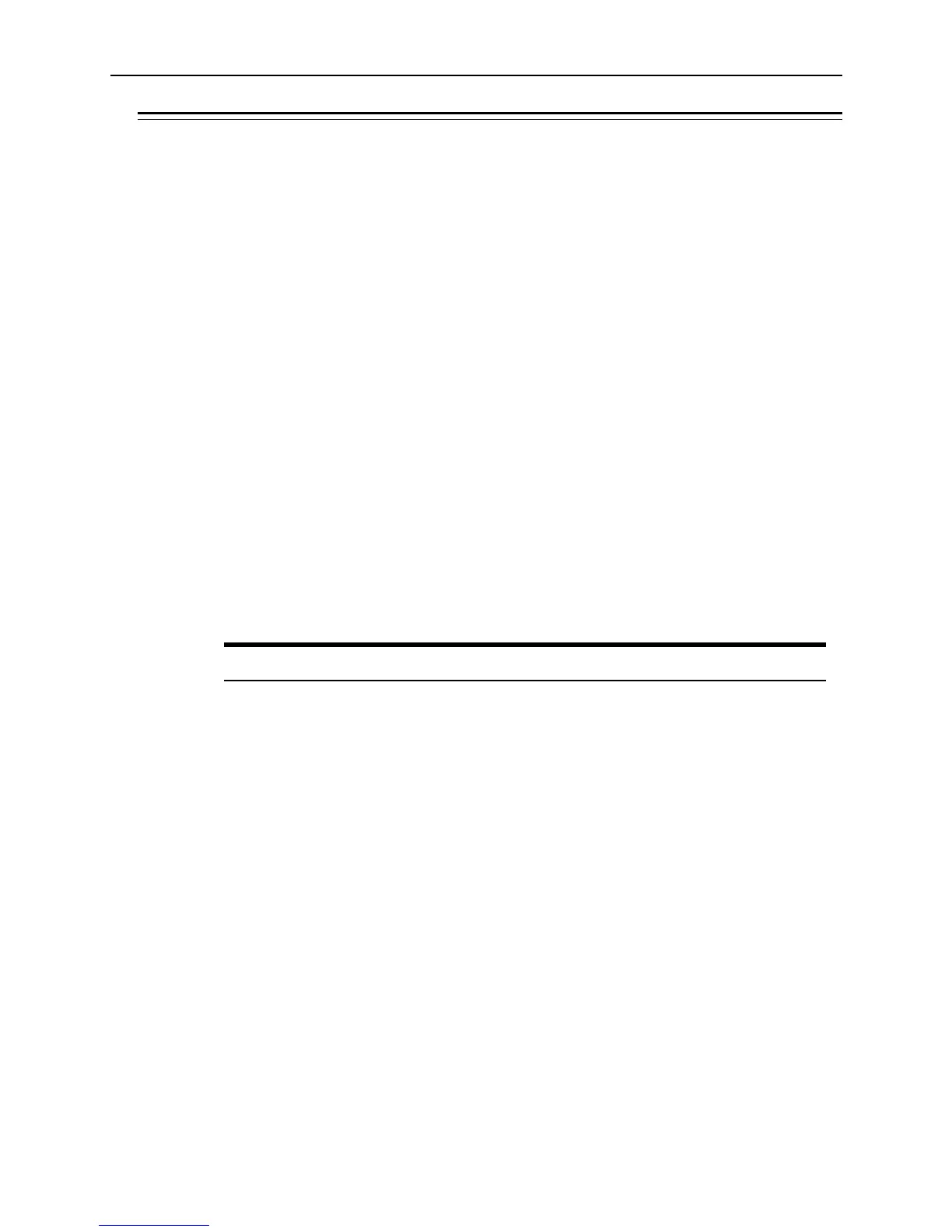Tablet and Base Station E-Series Diagnostics Utilities 4-1
4 Tablet and Base Station E-Series
Diagnostics Utilities
This chapter includes basic troubleshooting procedures for the unit and describes how to
use the Diagnostics Utilities.
The Diagnostics Utility lets you view information about the Tablet and Base Station, test
features to confirm their functional state, and configure peripheral and other optional
devices.
Starting the Diagnostics Utility on the Tablet and Base Station E-Series
1. From the Desktop, double tap on the MICROS Diagnostic Utility icon. If this icon is
not on your desktop, it can be found in the Apps menu.
2. To run a specific utility, tap on its icon. The sections below provide details on each
utility.
3. To exit an individual test, tap Home.
4. To minimize the Diagnostic Utility, tap Hide.
5. To exit the Diagnostic Utility, tap Exit.
System Information
This utility groups the Tablet’s system and Base Station’s battery information into one
location.
Table 4-1 Diagnostic Utility – System and Battery Information
Field Description
Diagnostic Version Displays the version of the Tablet Diagnostics Utility.
PCWS Driver Version Displays the version of the PCWS Driver.
Base Driver Version Displays the version of the Base Driver.
MCU Firmware Version Displays the version of the MCU Firmware. The
MCU manages many aspects of the Tablet including
battery management and sensors such as the
Accelerometer, Automatic Light Sensor, Haptic
Motor, and internal temperature sensor.
Hardware Version Displays the version of the MICROS Tablet system
board.
Workstation Model Displays the workstation model; in this case, the
mTablet or MICROS Tablet.
Motherboard Serial Number Displays the serial number of the MICROS Tablet
system board.