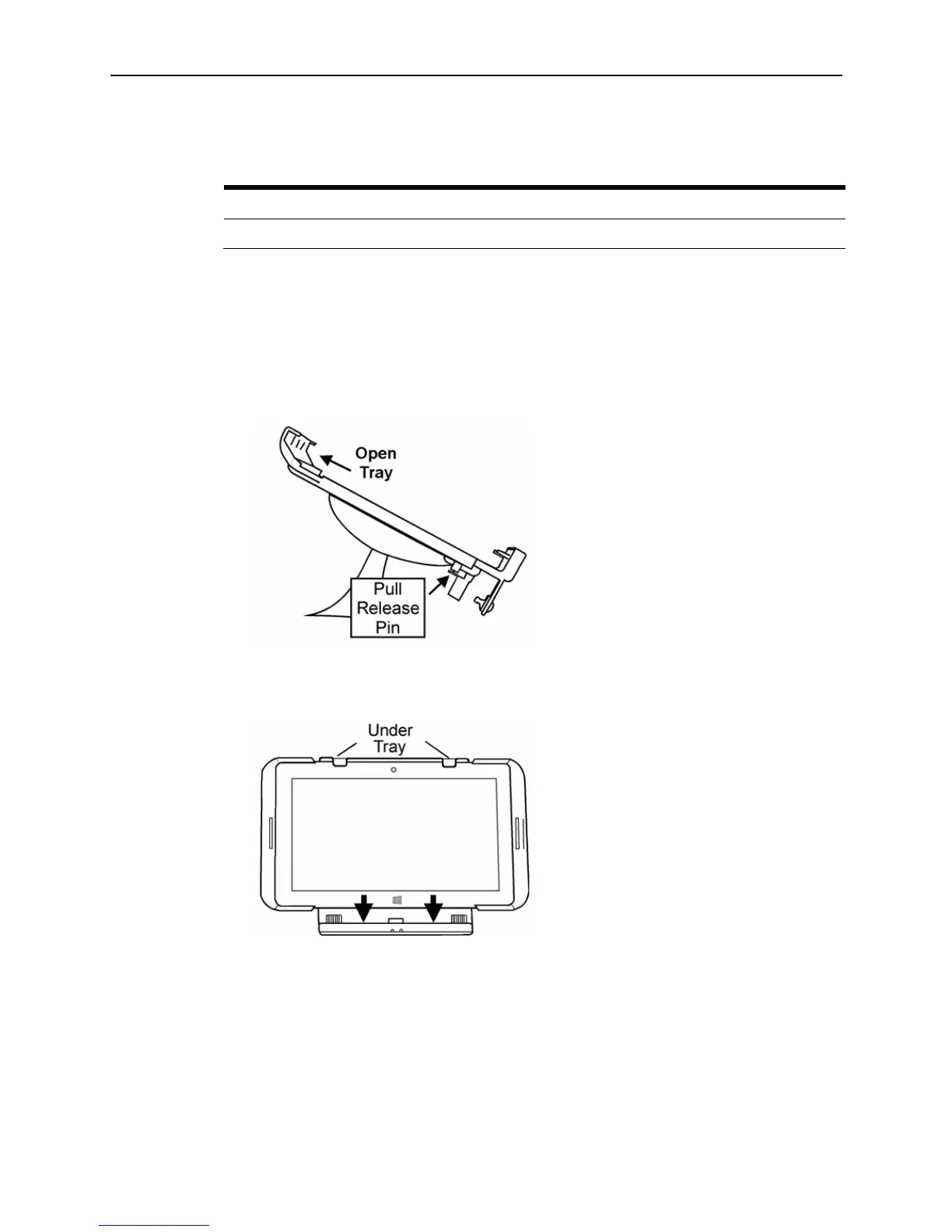3-20 Installing and Operating the Tablet and Base Station E-Series
The Battery Check button provides a quick indication of the charge level. Four LEDs
indicate the battery charge as shown below.
Table 3-1 Base Station Battery Charge Levels
1 LED 2 LEDs 3 LEDs 4 LEDs
To charge the optional internal battery, connect an AC Power cable to the Base Station.
The Tablet does not need to be docked to charge the optional battery.
Docking the Tablet E-Series 11 onto the Base Station Tray
The Tablet E-Series 11 can be docked on the Base Station tray in portrait or landscape
mode.
1. Position the tray in portrait or landscape orientation.
Figure 3-19 Installing the Tablet in Base Station – Position Tray
2. Pull the release pin and lift up on the tray to open it, slide the tablet under the tabs,
then push down on the tray, placing the unit on the multi-function connector.
Figure 3-20 Installing the Tablet in Base Station – Placing Tablet in Tray
3. Push down on the tray to the secure the Tablet. If required, you can prevent the tray
from opening with the provided key. Turn the key requires one-half turn to
lock/unlock.