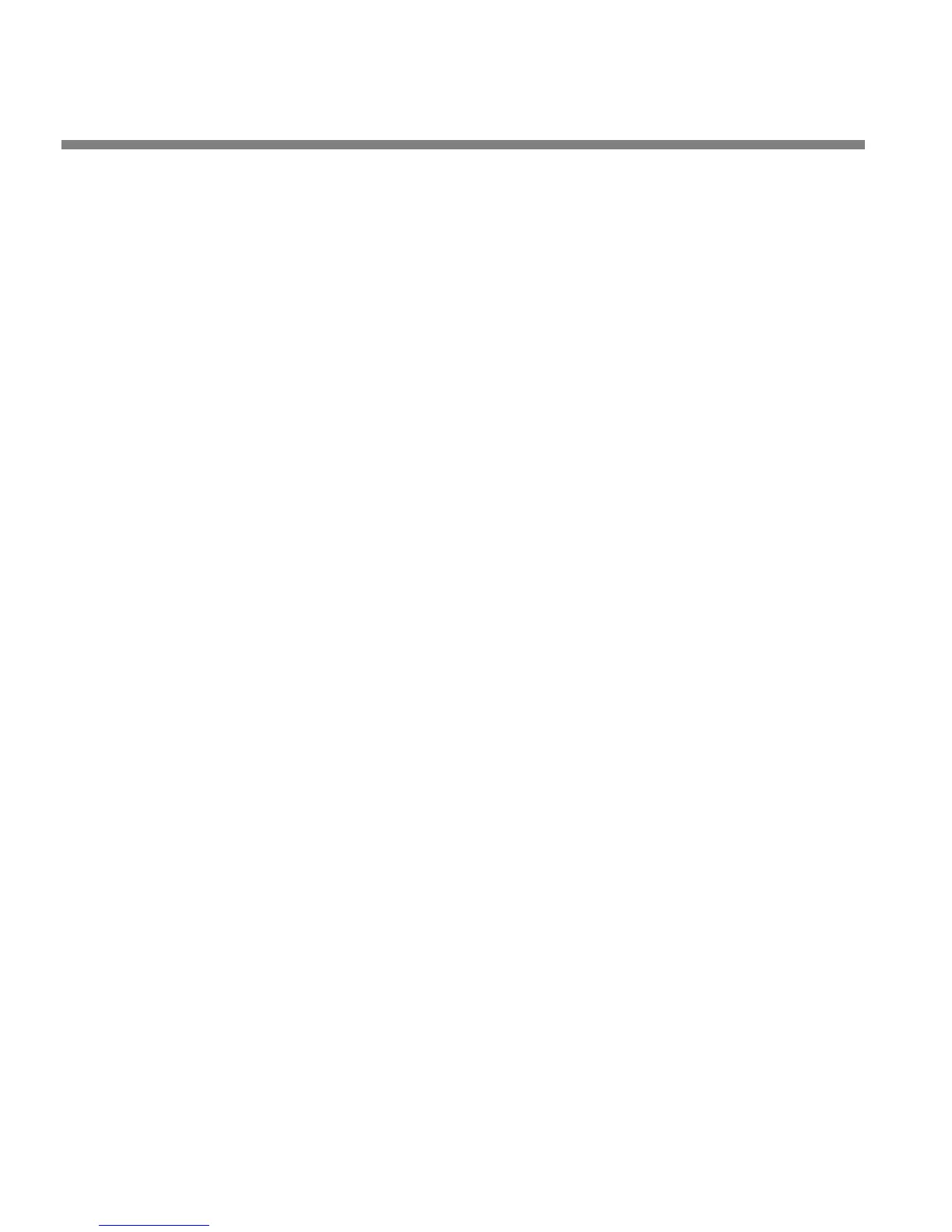2-46
INSTALLATION ORBAN MODEL 8685
Connecting via the RS-232 Port Using a Terminal Program on a
PC
• The RS-232 port must be configured as “ASCII.”
• The 8685’s RS-232 port can be used with any computer or terminal that is com-
patible with the RS-232 standard interface.
• Automation systems capable of sending ASCII via an RS-232 port can control the
8685.
• Users will connect their computer or terminal to the 8685 with a null modem ca-
ble. Only direct connections are supported; there is no provision for communica-
tions via modem.
• Communications configuration is 9600, N, 8, 1, no handshaking
(flow control = none).
• To facilitate maintaining security at sites shared with others, the 8685 monitors
the RS-232 port for 30 minutes after power-up or after the last valid command is
received, after which all commands are ignored except for recalling a Preset or
Setup.
To allow the 8685 to be controlled through its RS-232 terminal via a PC running a
terminal program like HyperTerminal:
A) From the main menu,
LOCATE to SYSTEM SETUP > NETWORK REMOTE > NETWORK.
The current setting of the RS-232 Serial Port will appear. If it is not already set
to ASCII, set it there.
B) If you have changed the configuration of the RS-232 port to ASCII from
D
IRECT or MODEM, you must power-cycle the 8685. It will reboot and load the
new serial driver.
C) Connect an available RS-232 serial port (COM port) on your computer to the
RS-232 port on the 8685 via a null modem cable.
You do not need to remove power from either your computer or the
8685 when you do this.
D) Start HyperTerminal. (You can usually access it from Start > Programs > Acces-
sories > Communication.)
The N
EW CONNECTION dialog box appears.
E) Give your new connection a name and choose OK.
The C
ONNECT TO dialog box appears.
F) Set the C
ONNECT USING field to “Direct to COMx,” where “x” is the COM port
you are using on your PC.
G) Choose OK.
The P
ORT SETTINGS dialog box appears.
