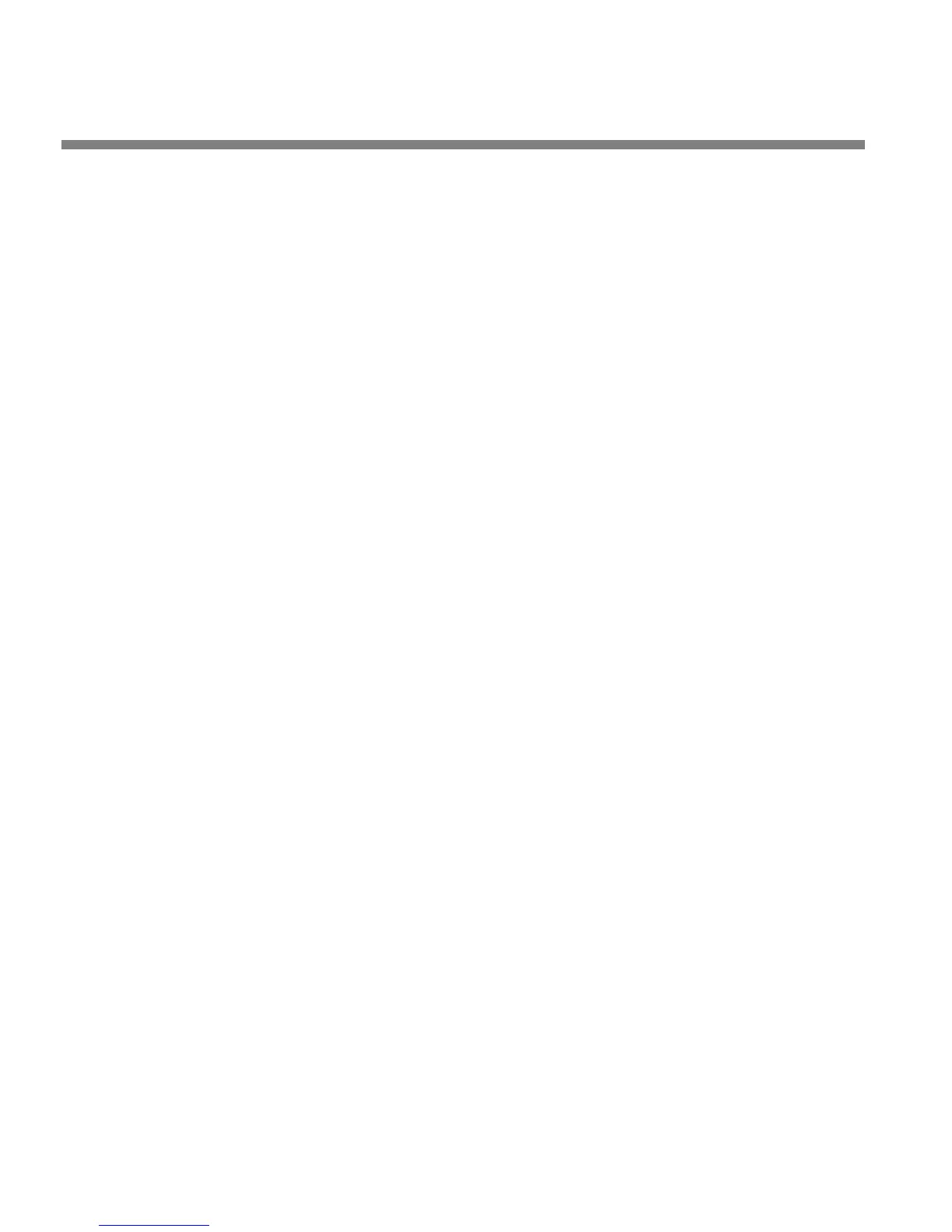3-20
OPERATION ORBAN MODEL 8685
ler is off, the five-band structure will control loudness better than the
two-band structure. When the loudness controller is on, both structures
have comparable loudness control.
If you chose an appropriate D
IALNORM value for your transmission, the
8685’s limiting meters should rarely indicate any gain reduction.
Gain Reduction Metering
Unlike the metering on some processors, when any 8685 gain reduction meter indi-
cates full-scale (at its bottom), it means that its associated compressor has run out of
gain reduction range, that the circuitry is being overloaded, and that various nasti-
nesses are likely to commence. Because the various compressors have 25 dB of gain
reduction range, the meter should never come close to 25 dB gain reduction if
OPTIMOD 8685 has been set up for a sane amount of gain reduction under ordinary
program conditions.
To Create or Save a Preset
There are two kinds of user presets in the 8685: Processing Presets and System Pre-
sets. Once you have edited a preset, you can save it as a user preset. The 8685 can
store an indefinite number of user presets (typically more than 30), limited only by
available memory.
The 8685 preserves any edited, unsaved preset until you recall another preset. This is
true even if the 8685 is powered down or reboots. However, to ensure that you do
not accidentally lose your work, it is wise to save as a User Preset any edited preset
you want to keep. To save a preset:
A) Press the E
SCAPE button repeatedly until you see the main menu.
B) L
OCATE to SAVE/SAVE AS and press ENTER.
The S
AVE PRESET screen appears.
• To save a Processing Preset, use the S
AVE PRESET screen.
• To save a Setup, L
OCATE to the SAVE SETUP screen, which is to the right of
the S
AVE PRESET screen.
C) Choose a name for your preset.
Some non-alphanumeric characters (like < and > ) are reserved and can-
not be used in preset names.
D) Use the “virtual keyboard” to create a preset name.
Use the L
OCATE button to navigate to each character. Then press ENTER to
accept that character.
The SHIFT key on the virtual keyboard changes it between upper and
lower case.
E) LOCATE to the SAVE button and press ENTER.