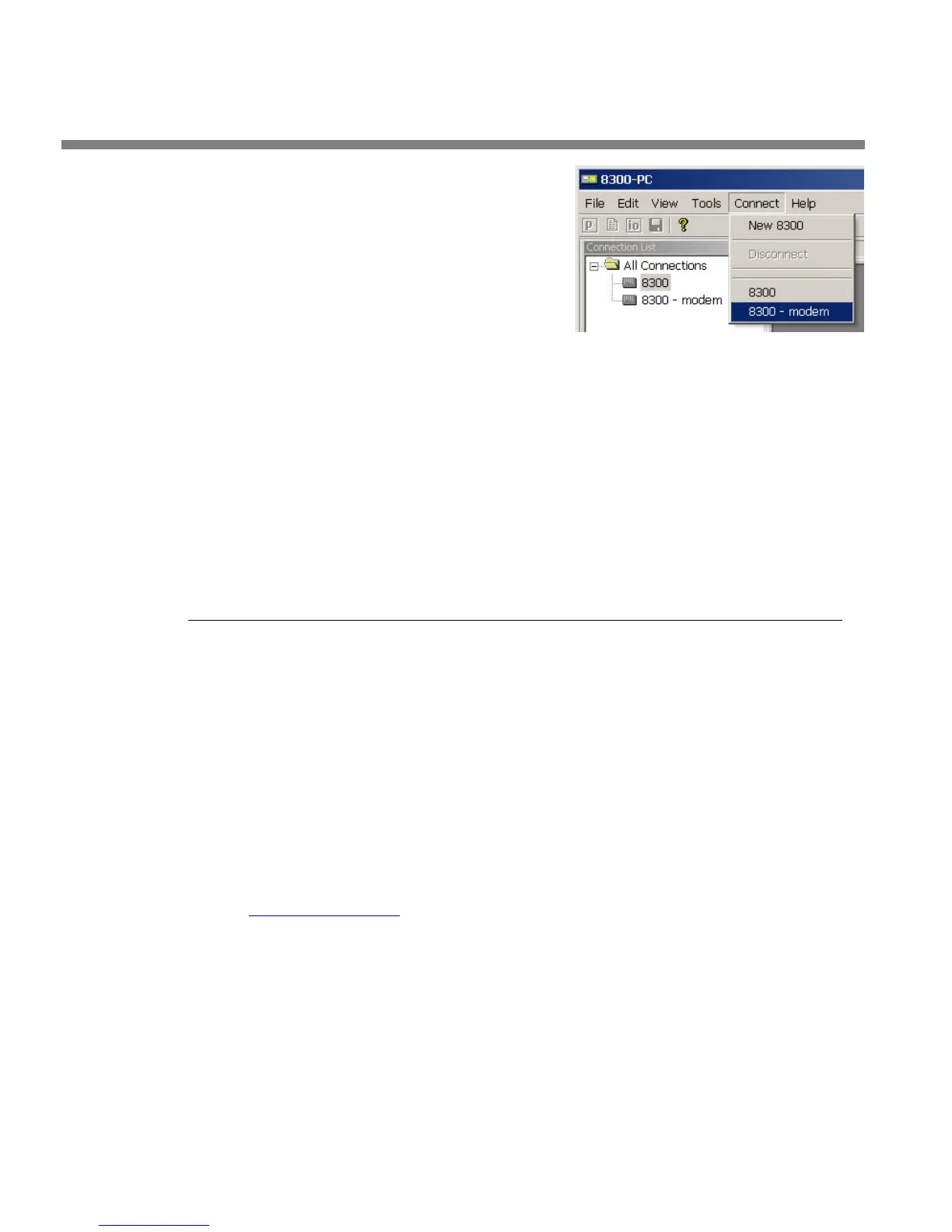2-88
INSTALLATION ORBAN MODEL 8685
You can connect by selecting the de-
sired connection from the drop-down
list in the C
ONNECT menu.
You can also connect by double-clicking
the connection in the “Connection List”
window.
If the connection is successful, a dialog bubble will appear on the bottom right
hand corner of the screen verifying your connection.
If you have trouble making a connection, refer to Troubleshooting Windows XP
Modem Connect on page 5-10. If you have trouble the first time after creating a
connection
according to the instructions above, try restarting your computer to
clear its serial port.
3. To change the properties of an existing connection:
Right-click the connection in the “connection List” window and choose “Proper-
ties.” The “Connection properties” window opens (see page 2-78).
Updating your 8685’s Software
The software version number of PC Remote must be the same as the version number
of the software running within your 8685. If the software version of PC Remote is
higher than the version running in your 8685, PC Remote will automatically detect
this and will offer to update your 8685’s software automatically.
1. If you have not already done so, prepare your computer and the 8685
for a direct serial, modem, or Ethernet connection.
See Networking and Remote Control starting on page 2-56.
2. Install the latest version of 8685 PC Remote software on your computer.
This is av
ailable from
ftp://orban.com/8685
See Installing 8685 PC Remote Control Software on page 2-62.
See the readme8685_x.x.x.x.htm file (where x.x.x.x is the version number)
for de-
tails about the upgrade not given in this manual. The PC Remote installer will in-
stall this file on your computer’s hard drive.
3. If you have not previously done so, start 8685 PC Remote and set up a
“connection” to the 8685 you will be updating.
See To set up a new connection on page 3-65.