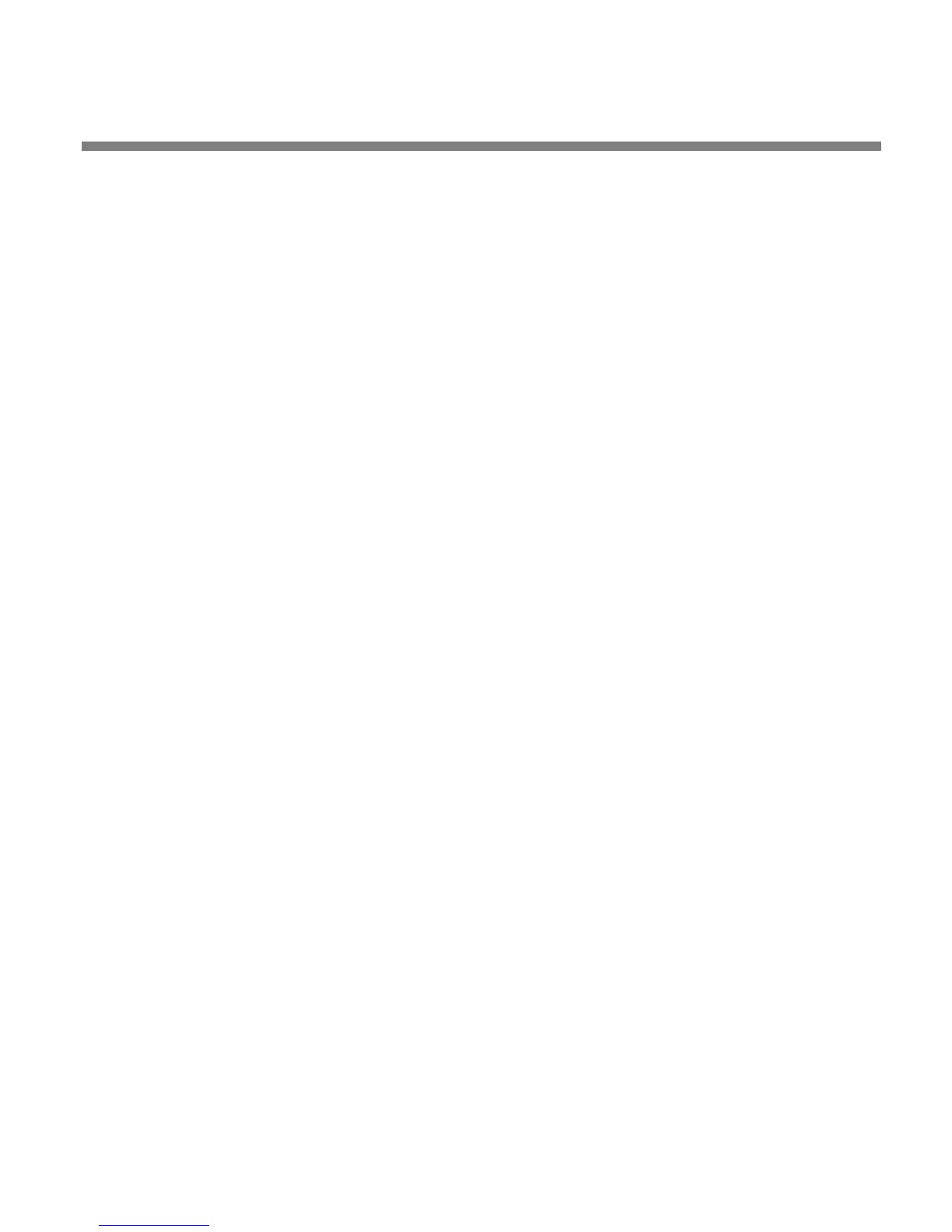OPTIMOD SURROUND PROCESSOR OPERATION
3-71
C) Check the ENABLE AUTOMATION check box at the top of the dialog box to en-
able automation.
To group multiple 8685s:
Right-click ALL CONNECTIONS in the Connections List and select NEW GROUP.
You can add multiple 8685 to a single group to help organize a network of 8685.
However, only one 8685 from within a group can be connected to 8685 PC Re-
mote at any one time.
Navigation Using the Keyboard
In general, PC Remote uses standard Windows conventions for navigation.
Navigate around the screens using the TAB key. Use CTRL-TAB to move to the next
tabbed screen in PC Remote.
Use the + and – keys or the left and right arrow keys on the numeric keypad to ad-
just control settings.
To Quit the Program
Use standard Windows conventions: Press ALT-F4 on the keyboard, or click the X on
the upper right corner with the mouse.
About Aliases created by Optimod 8685 PC Remote Software
When you ADD A NEW 8685 using Optimod 8685 PC Remote, your 8685 automatically
receives an 8685 Alias name to differentiate it from other 8685s. You can change the
name anytime in the 8685 Properties window inside 8685 PC Remote.
When you add a new 8685 or change the name of an existing 8685 Alias, an Alias
folder is created in the same location as the executable for Optimod 8685 PC Re-
mote (usually \Program Files\Orban\Optimod 8685). The folder has the same name as
the Alias name. Once you establish the initial connection to the 8685, all presets for
that 8685 are automatically copied to the Alias folder—the folder contains all the
preset files for that 8685, both Factory and User. If you have backed up the 8685 us-
ing 8685 PC Remote, these will appear in a “backup” subfolder located within the
Alias folder.
Archived user preset files are text files and can be opened in a text editor
(like Notepad) if you want to examine their contents. Of course, you will
only see a meaningful display if the files were archived in plaintext (i.e.,
not encrypted).
Alias folders and their associated backup subfolders are registered in your PC’s Reg-
istry. This prevents folders from being accidentally deleted or moved. If you move or
delete Alias folders from the PC, the Alias folders recreate themselves in the previ-
