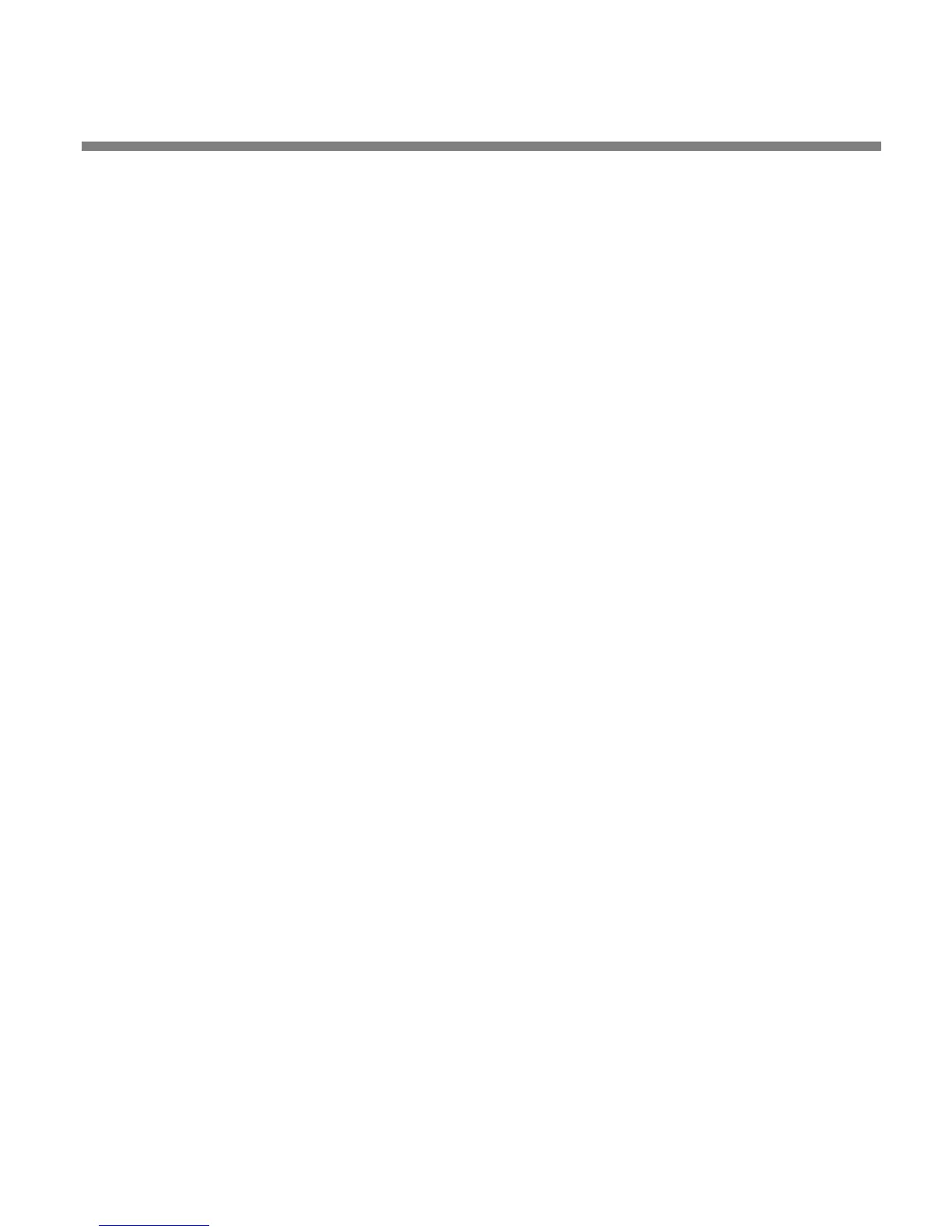OPTIMOD SURROUND PROCESSOR OPERATION
3-25
sets that can be accessed via the LESS-MORE control. Try using this control
to trade off the amount of dynamic range reduction against processing
artifacts and side effects. Once you have used L
ESS-MORE, save your ed-
ited preset as a User Preset.
Do not be afraid to choose a preset other than the one named for your program-
ming if you believe this other preset has a more appropriate sound. Also, if you
want to fine-tune the frequency balance of the programming, feel free to use Basic
Modify and make small changes to the Bass, Mid EQ, and HF EQ controls. The 8685
lets you make changes in EQ (and stereo enhancement) without losing the ability to
use Less-More settings.
Of course, LESS-MORE is still available for the unedited preset if you want
to go back to it. There is no way you can erase or otherwise damage the
Factory Presets. So, feel free to experiment.
If a preset has “2B” or “2BAND” in its name, it will activate the Two-Band structure.
(The Protection presets are two-band as well.) Other presets use the Five-Band struc-
ture.
Each Factory Preset contains parameters for the surround and 2.0 processing. These
parameters are identical. If you wish to use separate parameters for the surround
and 2.0 processing, you must create a User Preset (see page 3-20). A preset, whether
Factory or User
, can be edited in three ways to create a new User Preset:
• If you have not previously edited individual parameters in the preset’s dynam-
ics processing, you can adjust L
ESS-MORE in both the Surround and 2.0 sec-
tions of the preset
• You can adjust any individual parameter in both the Surround and 2.0 sec-
tions of the preset.
• You can bulk-import all of the 2.0 parameters contained in any User Preset or
Factory Preset.
When you edit a preset by bulk-importing 2.0 parameters like this, they will over-
write the existing 2.0 parameters in your edited preset, including any that you have
might have adjusted before you imported.
To import a 2.0 preset from the 8685’s front panel:
A) LOCATE to RECALL/IMPORT > IMPORT 2.0 PRESET.
You may have to scroll the display using PREV button until IMPORT PRESET
appears.
B) Turn the wheel until the desired preset name appears.
C) Press E
NTER to recall the preset.
To import a 2.0 preset from PC Remote:
A) Choose IMPORT 2.0 CONTROLS from the FILE menu to bring up the IMPORT 2.0
C
ONTROLS dialog box.
