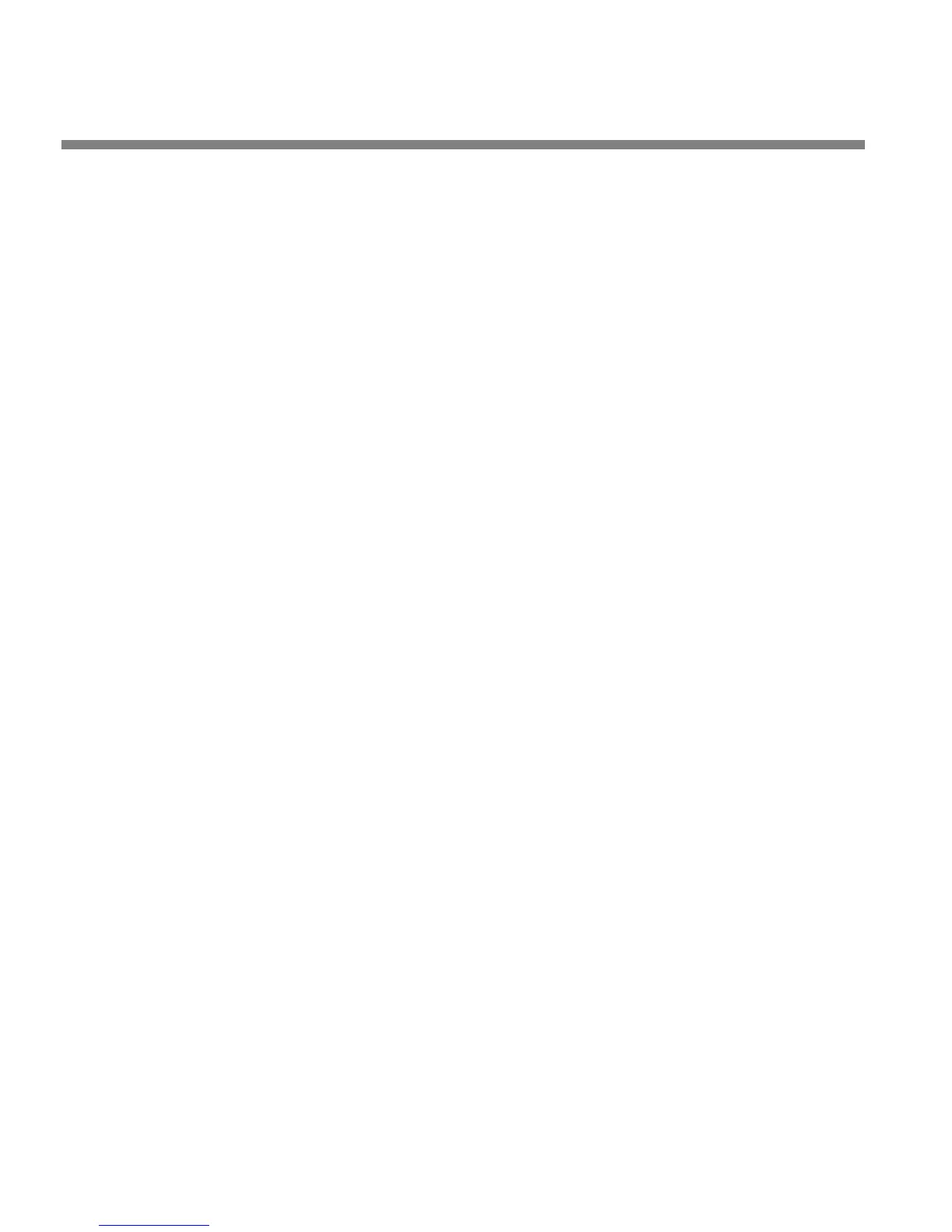3-68
OPERATION ORBAN MODEL 8685
C) Double-click the desired preset or select it and click the I
MPORT button to acti-
vate it.
D) Click DONE
to dismiss the IMPORT PRESET FILE dialog box.
To save a user preset you have created:
A) Select SAVE PRESET AS from the FILE menu to bring up the SAVE AS Dialog Box.
The current preset name will appear in the File Name field.
B) Click in the field, and edit it.
C) Click S
AVE to save the preset to the 8685’s internal memory as a User Preset.
If you have made edits to a previously existing user preset, you can select
S
AVE PRESET from the FILE menu to overwrite the pre-existing user preset
automatically.
This operation saves both the surround and 2.0 portions of the preset.
You can “mix and match” surround and 2.0 settings by using the Import
function to bring the 2.0 settings of any preset into the current preset.
You can then save the result as a new User Preset.
To back up User Presets, system files, and automation files onto
your computer’s hard drive:
A) Select BACKUP TO PC from the FILE Menu.
B) Click OK.
PC Remote will offer three options:
• Save Backup Files (User Presets, Setups [system files], and automation) in
plain text.
This allows the presets and files to be read with any text editor program
and to be readily exchanged between Optimod users.
• Save Backup Files using the session passcode to encrypt them.
• Save Backup Files using the password of your choice to encrypt them.
The encryption options prevent archived presets, system files, and auto-
mation files from being restored if the user does not have the password
used for the encryption. There is no “back door”— Orban cannot help
you to decrypt a preset whose password is unknown.
All User Preset, Setup, and automation files are copied from your Opti-
mod’s internal memory to a folder called “backup” on your PC. This
folder is a subfolder of the folder named the same as the alias of the Op-
timod that you are backing up.
This folder name (“backup”) and location are hard-coded into the soft-
ware. If you wish to move the backup files somewhere else later, use a
file manager (like Explorer) on your computer.
