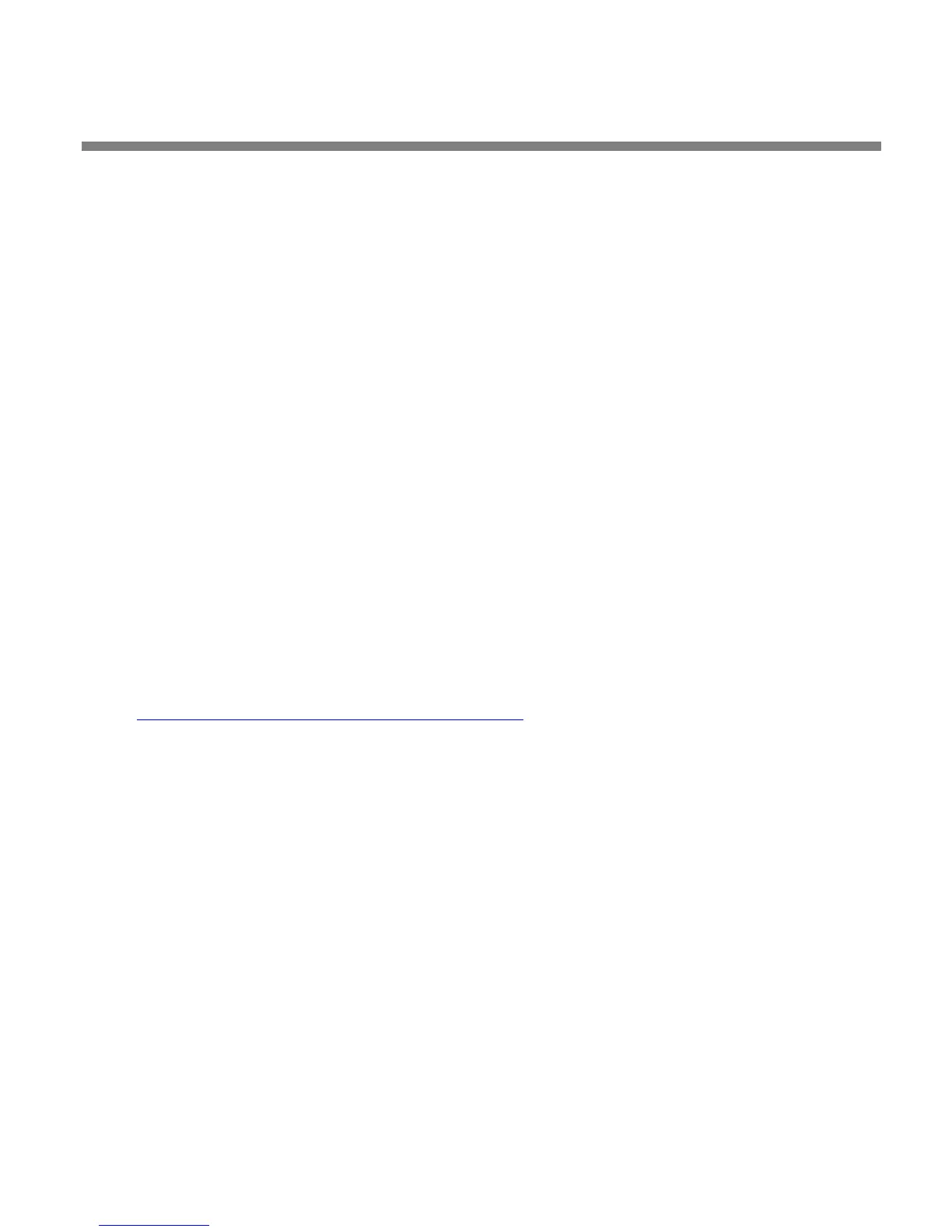OPTIMOD SURROUND PROCESSOR INSTALLATION
2-53
port in ASCII mode. (See Installing 8685 PC Remote Control Software on page 2-
62.)
• To set a different port number:
A) From the main menu,
LOCATE to SYSTEM SETUP > NETWORK REMOTE > NETWORK.
The current setting of the Terminal Port will appear.
B) If you wish to change the Terminal Port, L
OCATE to TERMINAL PORT. Press the
E
NTER button to access the SET TERMINAL PORT screen.
C) L
OCATE to CLEAR, then press the ENTER button.
This will allow you to enter the Terminal Port number.
D) LOCATE to the first number and press the ENTER button; repeat until you have
selected all the numbers in the Terminal Port. When the Terminal Port entry is
complete, L
OCATE to SAVE and press the ENTER button.
• The IP address for this Ethernet connection is the same as the IP address set in
step (1.A) on page 2-56 and is visible in the S
YSTEM SETUP > NETWORK REMOTE >
NETWORK screen.
• A serial connection uses a fixed IP address: 192.168.168.101.
To control the 8685 externally via TCP/IP, establish a Telnet/SSH connection and issue
commands and parameters, either by typing them directly into a Telnet/SSH client or
by placing them within batch files. Then process them with a scriptable Telnet/SSH
client that supports this operation, such as PuTTY, along with its companion com-
mand-line interpreter, Plink. Both of these applications are available for free
download from the following web site:
http://www.chiark.greenend.org.uk/~sgtatham/putty/
The following description is based on PuTTY Release 0.55:
A) Start PuTTY.
The S
ESSION window appears.
B) Click the T
ELNET button, which is hard-wired for Port 23.
C) In the T
ERMINAL category, check “Implicit CR in every LF.”
You should not have to change any other PuTTY Terminal, Window, or
Connection defaults
D) Specify the host name or IP address:
• If you are connecting through the 8685’s RS-232 port, type 192.168.168.101
into the “Host Name (or IP address)” field.
• If you are connecting through the 8685’s Ethernet interface, type the
8685’s IP address into the “Host Name (or IP address)” field.
