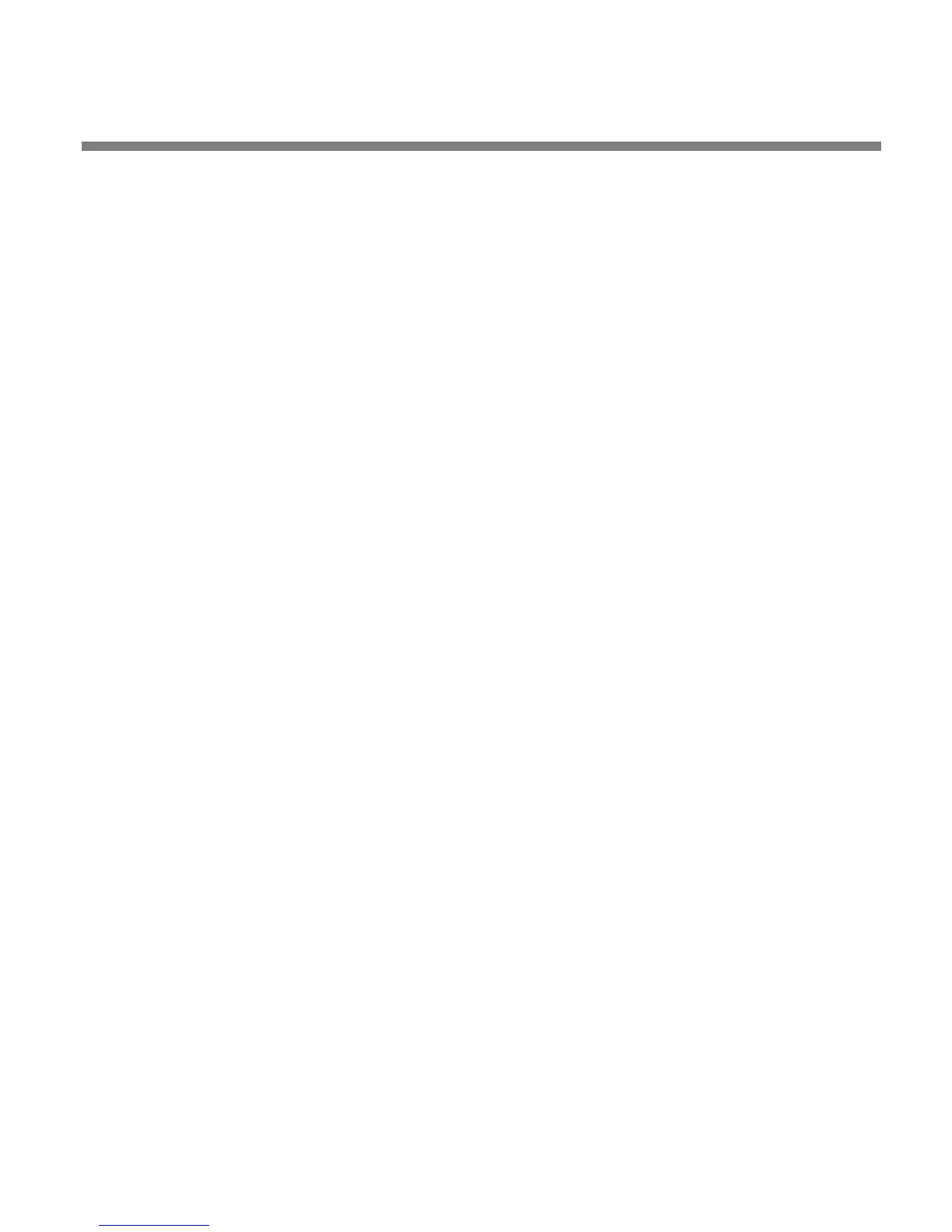OPTIMOD SURROUND PROCESSOR INSTALLATION
2-61
Optimod PC Remote software can automatically set your Optimod’s local time,
O
FFSET, and TIME SERVER to reflect the Windows settings in the computer run-
ning PC Remote software.
See Installing 8685 PC Remote Control Software starting on page 2-62
and Using the 8685 PC Remote Control Software starting on page 3-65.
If you are running Windows 2000, you cannot specify the timeserver from
your computer. However, you can still set your Optimod’s clock and off-
set.
A) In Windows, navigate to the CONTROL PANEL > DATE AND TIME > TIME ZONE tab.
B) Set time zone to correspond to your local time zone.
C) In Windows, navigate to the C
ONTROL PANEL > DATE AND TIME > INTERNET TIME
tab.
D) If you are running Windows XP:
a) Check “Automatically synchronize with an Internet time server” to set your
Optimod’s S
YNC PERIOD to “24.”
b) Set “Server” to the desired timeserver.
c) Click the “Update Now” button to synchronize your computer’s clock to
the selected timeserver. If this is successful, this means that you can connect
to the selected timeserver over your network.
• The Internet Time tab is not available in Windows 2000. If you are running
Optimod PC Remote on Windows 2000, you must enter the timeserver from
your Optimod’s front panel as an IP address (step 4 on page 2-60).
• If
the timeserver you selected in Windows is a named address (not an IP
address), the 8685 will resolve it correctly but the IP address that appears in
your Optimod’s display will be 0.0.0.0.
• To use PC Remote to turn off your Optimod’s automatic synchronization,
uncheck “Automatically synchronize with an Internet time server” on your
PC. Then click the “Update Now” button on PC Remote.
E) Locate to Optimod PC Remote’s S
ETUP/UTILITY tab and click the SET 8685
CLOCK button.
• If you are running Windows XP, PC Remote will download your computer’s
currently specified timeserver into your Optimod.
• PC Remote will adjust your Optimod’s Offset setting to correspond to your
computer’s time zone setting.
• PC Remote will synchronize your Optimod’s clock with your computer’s
clock.
F) It is wise to disconnect from PC Remote and then to L
OCATE to the SYNC NOW
field on your Optimod and press E
NTER [step (4.B) on page 2-60]. This is to test
your Optimod’s ability to synchronize to the selected timeserver and to ensure
