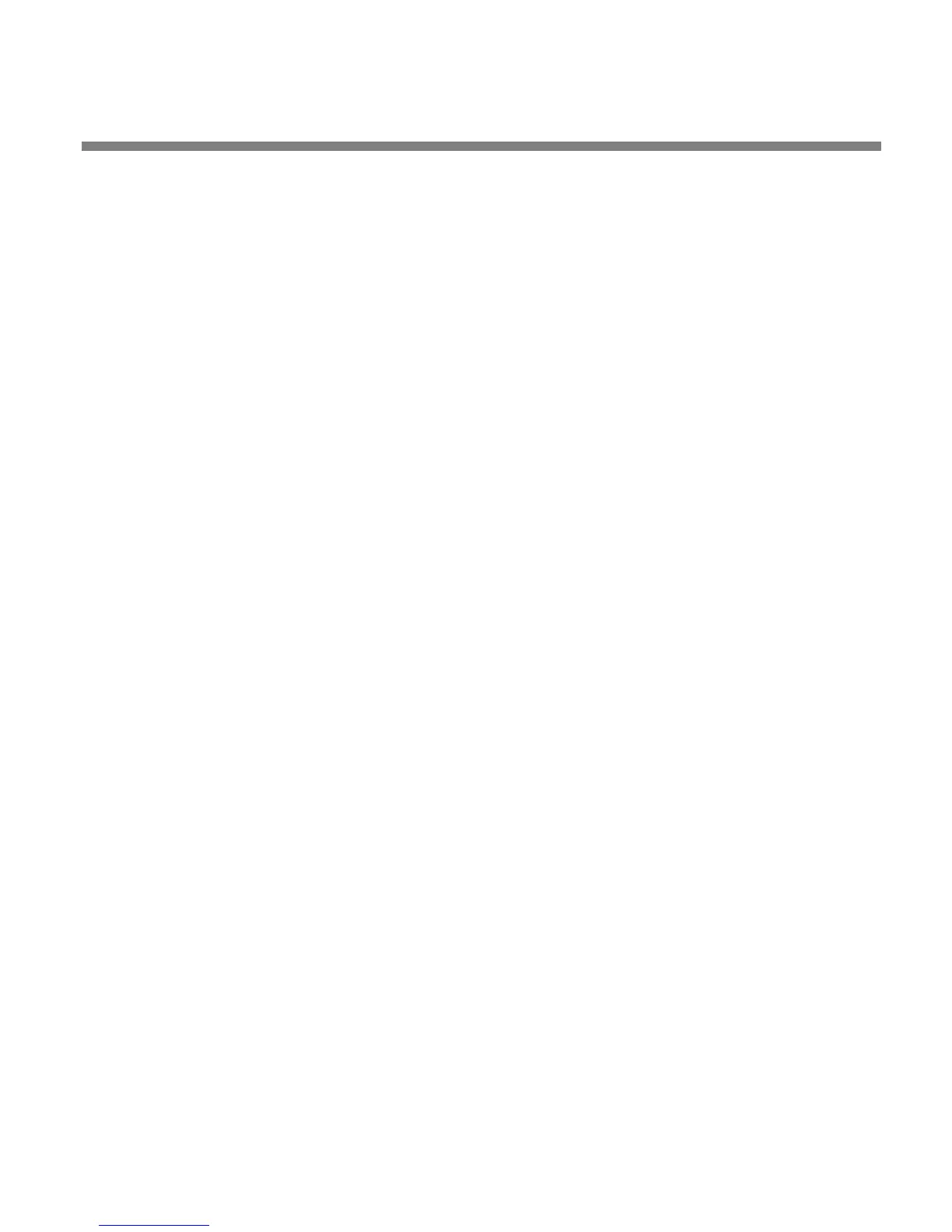OPTIMOD SURROUND PROCESSOR INSTALLATION
2-9
If the optional HD-SDI module is installed, the default routing for the HD-SDI’s
audio channels is #1=Lf, #2=Rf, #3=C, #4=LFE, #5=Ls, #6=Rs, #7=Lst (2.0 processor
#1), #8=Rst (2.0 processor #1). The inputs and outputs of the remaining three 2.0
processors (#2, #3, and #4) are connected to AES3id inputs and outputs 1/2, 3/4,
and 5/6 respectively. The surround processor’s Lb and Rb inputs and outputs are
not connected. This arrangement accommodates 5.1 surround processing for the
audio stream carrying the primary language and 2.0 processing for an audio
stream carrying a secondary language. You can change this routing in the 8685’s
routing switcher as needed. You must do this if you are installing the optional
Penteo upmixer, which is inserted between the 8685’s three AES3id inputs and
outputs—see step 5 on page 2-23.
In addition, a C/
LF
MAPPING control, located in the INPUT/OUTPUT 4 screen, allows
you to swap the C and LFE assignments. (See Table 2-2: Routing Switcher Sources
and Destinations on page 2-23.)
With the 8685’s factory default Setup, the first 2.0 processor
operates in S
TEREO
mode and its output is not mixed into the surround processor’s output. We rec-
ommend using the default routing for Quick Setup and customizing it after you
run Quick Setup.
1. From the pop-up Menu display, Locate to System Setup, then press the
Enter button.
If the pop-up Menu isn’t onscreen, press the control knob in.
2. From the System Setup screen, Locate to the Quick Setup icon, then
press the Enter button.
Quick Setup presents a guided sequence of screens into which you must insert in-
formation about your particular requirements.
Each Quick Setup page is titled in the top right corner (e.g., page 1 is Q
UICK
SETUP 1).
3. Set time and date.
A) L
OCATE to the Time & Date screen (SYSTEM SETUP > QUICK SETUP 2).
B) Choose Time Format as desired (either 24-hour time or 12-hour AM / PM-style
time).
C) Set hours, minutes, and seconds, in that order, using a 24-hour format for en-
tering hours even if you have set the time format to 12-hour.
Seconds will stop advancing when you set hours and minutes. So set sec-
onds last.
D) Choose the desired date format.
