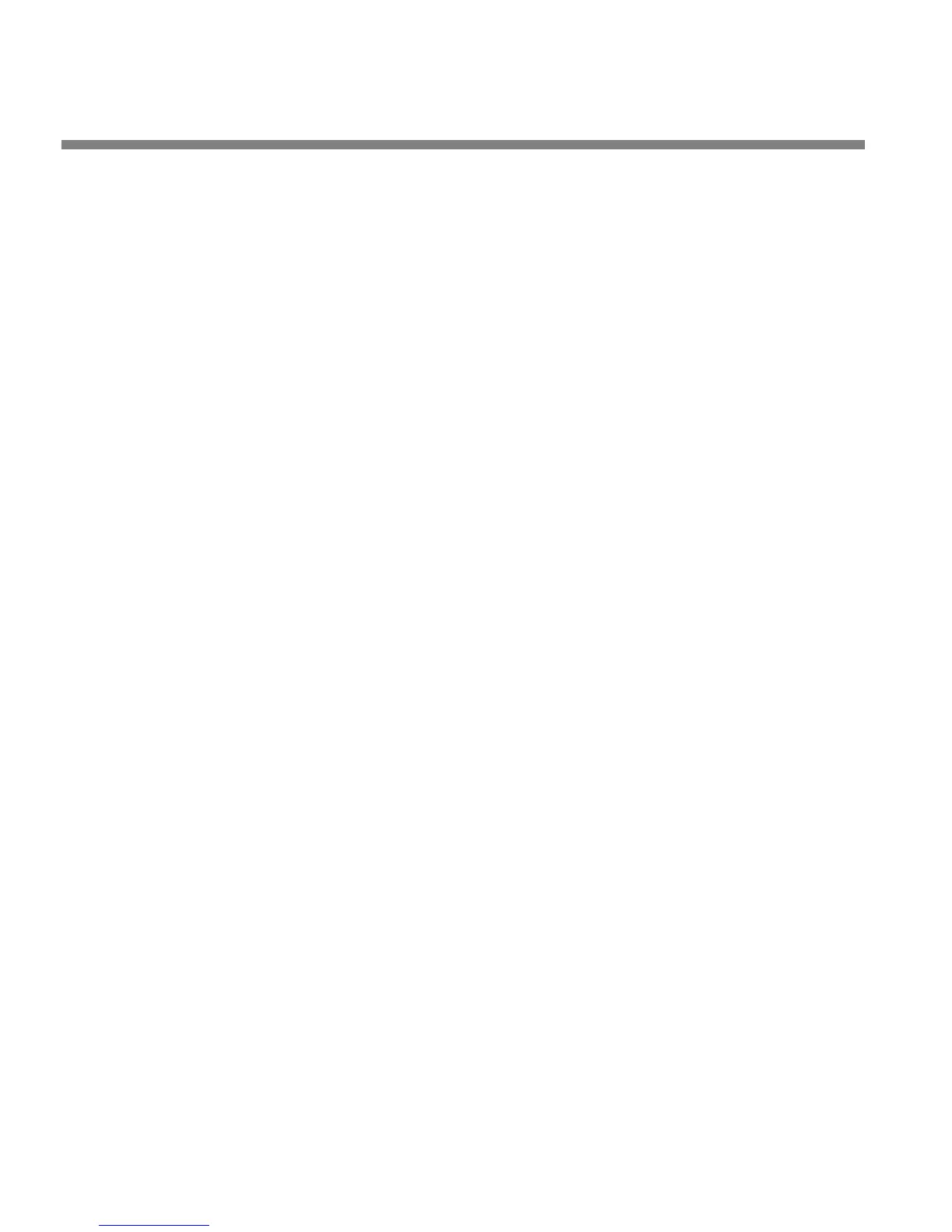2-20
INSTALLATION ORBAN MODEL 8685
For the following adjustments, use the L
OCATE button to choose the parameter to be
adjusted and the knob to change its value.
Follow steps in order. Some later settings depend on earlier settings being correct.
1. Set the 2.0 maximum lowpass filter frequency as appropriate to your
application.
[10.0 kHz] to [20.0 kHz]; 1 kHz steps
The 2.0 processors’ lowpass filters are located before any dynamics processing
and affects all outputs equally. They are phase-linear FIR filters.
There is only one global bandwidth setting available for the 2.0 processors’
bandwidths; it is not possible to set the bandwidths of the individual 2.0 proces-
sors independently.
The surround processing does not offer a lowpass filter because it is
unlikely to be used in applications that need bandwidth limiting below
20 kHz.
The 2.0 processors’ audio bandwidths can be set in the active Setup and in the
EQ pages of the Basic, Intermediate, and Advanced Modify screens. The latter al-
lows the active preset to determine the bandwidth so you can change the band-
width by recalling a User Preset.
The 2.0 processors’ bandwidth is always the lowest of these settings. The fre-
quency in I/O S
ETUP is a technical parameter that determines the highest band-
width available. The installing engineer should set it to be congruent with the
sample rate of the digital system that the 8685 is driving. For example, if the
8685 is driving a system with a 32 kHz sample rate, set the
MAX LPF to 15.0 KHZ.
That way, a setting of 20 kHz elsewhere will not cause excessive bandwidth and
aliasing because the 8685 will automatically override it with the
MAX LPF setting.
A) L
OCATE to INPUT/OUTPUT > UTILITIES.
B) Using the 2.0
MAX LOW PASS FILTER control, set the maximum bandwidth for
the 2.0 processing.
C) (optional) Using the S
AVE/SAVE AS > SETUP screen, save the resulting Setup.
This will allow you to recall it later. Even if you do not save the setup ex-
plicitly, the 8685 will retain your settings (even after the unit is powered
off) until another Setup is recalled. However, it is wise to save Setups
formally so they cannot be overwritten accidentally.
2. Temporarily set the external AGC mode to “No.”
A) L
OCATE to INPUT/OUTPUT > UTILITIES.
If you performed the previous step, you should be there already.
B) Set the SURROUND EXTERNAL AGC control to NO.
If you are using an external AGC before the 8685’s surround processing,
you should restore this setting to Y
ES after the setup procedure is com-
plete.
