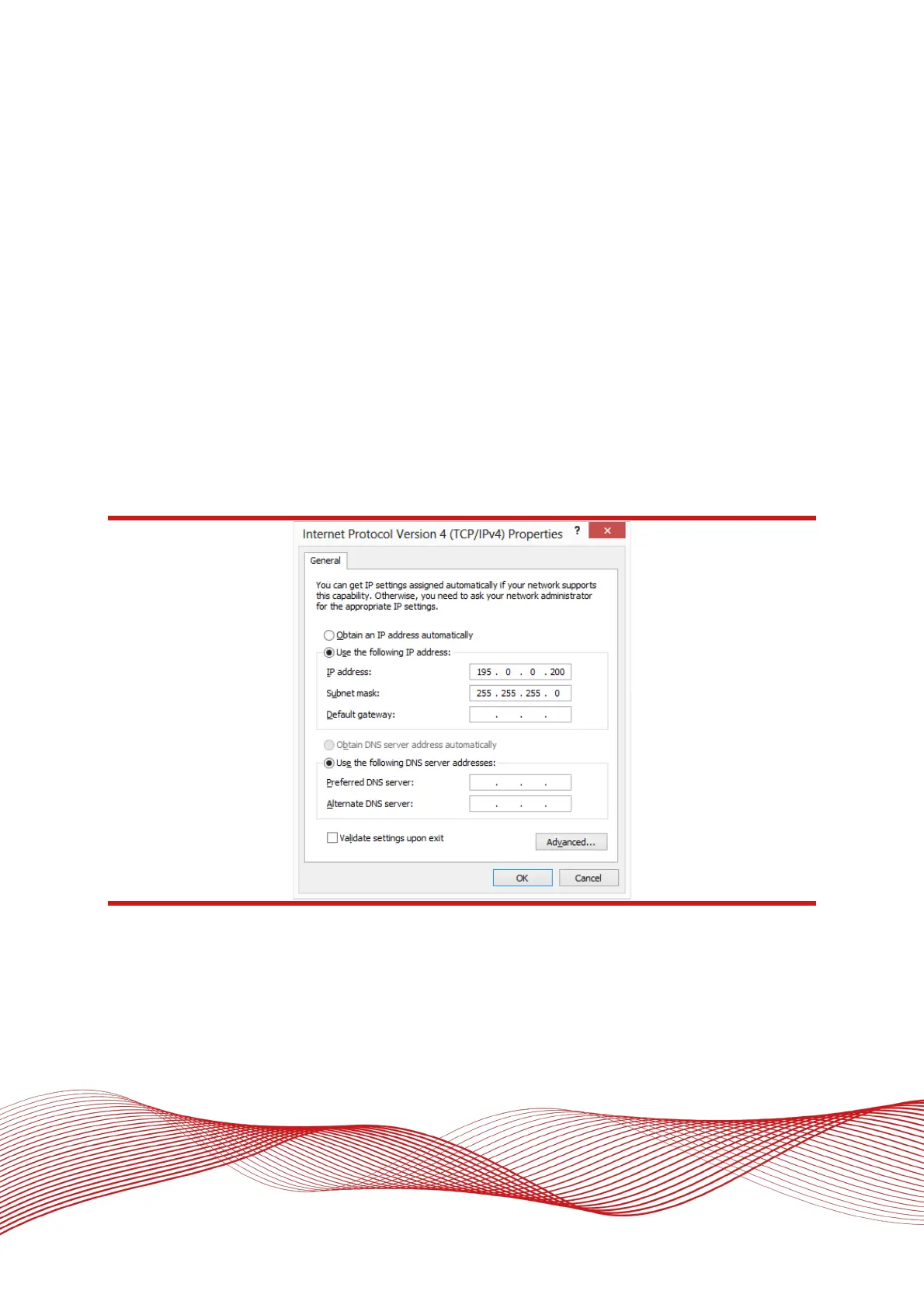Oxford Technical Solutions Ltd Page 43 of 110
The IP address of the computer being used to communicate with the RT may need to be changed so it matches
the subnet. For example, 195.0.0.200 should be available since this IP address is never used by the RT by
default.
To change the IP address of the computer, follow these steps (applies to Windows Vista/7/8/10/11):
4. Open the ‘Control Panel’ from the Start menu.
5. In category view, select ‘Network and Internet’ and then ‘Network and Sharing Centre’.
6. Select ‘Change adapter settings’ in the side panel.
7. Right-click the Ethernet option and select ‘Properties’.
8. In the window that opens, navigate the list to find Internet Protocol Version 4 (TCP/IPv4). Select it and click
‘Properties’.
9. In the TCP/IPv4 Properties window (Figure 17), select ‘Use the following IP address’ and enter the IP
address and subnet mask to use.
10. Click ‘OK’ when finished.
Figure 17: Configuring the computer’s IP address for Ethernet data transmission
Once the computer is configured the IP address of an RT can be found by running NAVdisplay software; this
will display the IP address of any RT connected.
Note that it is possible to change the IP address of RT systems. If the IP address has been changed then
NAVdisplay should still be able to identify the address that the RT is using, as long as the PC has a valid IP
address and this is not the same as the RT’s.