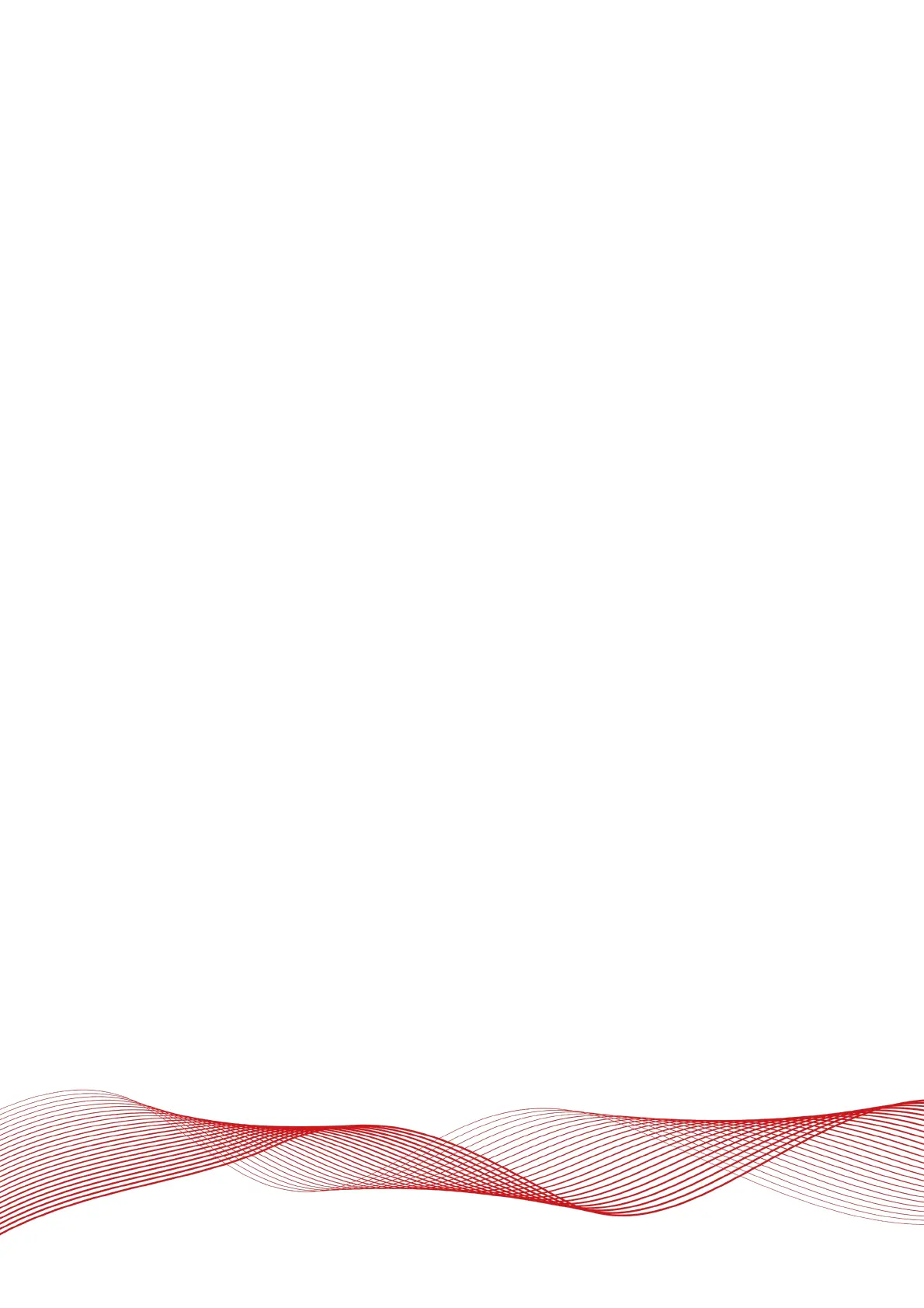Oxford Technical Solutions Ltd Page 62 of 110
Interfaces section in NAVconfig
This section contains options for configuring the interfaces of the RT. Some of these settings are feature code
controlled so may not be visible to all users on all devices.
Ethernet tab
The Ethernet settings include configuring the Ethernet data output rate, packet type and Triggers for the RT.
You can also enable the Driving Robot interface and input the Driving robot IP if you are using a Driving robot
with your RT.
The Ethernet output can either output NCOM or MCOM, or be disabled by using the Output packet dropdown
list. When NCOM or MCOM is selected, the Data rate can be selected by using the dropdown list.
If a trigger has been configured as an event input, click the ‘Output’ on falling edge of trigger or Output on rising
edge of trigger checkboxes to choose when the extra data packet is generated. If a trigger has been configured
as an output trigger, click the ‘Output on camera trigger’ to generate extra data packets based on the output
trigger settings configured earlier. These packets are interpolated to the time when the event occurred and
may be output up to 30 ms late and out of order compared to the normal messages.
It is essential to enable these options in order to see trigger information in NCOM, or if the events have a rate
higher than 1 Hz otherwise the output cannot communicate all of the events and some will be lost.
For the Driving robot, the default address (195.0.0.100) is listed in the dropdown list but can be changed if
required by typing the correct address. When the ABD Steering Robot is enabled, the output smoothing is
automatically enabled too.
CAN Output tab
RT systems can be configured to send and receive data via a CAN bus. This allows RT data to be sent to external
logging devices, and signals from a test vehicle’s CAN bus to be logged alongside navigation data inside an RT.
Note: A CAN isolator must be used when connecting the RT directly to a vehicle’s CAN bus.
By default, CAN communication is disabled. It is enabled by selecting the Enable CAN interface checkbox (see
Figure 31). The default version is CAN 2.0. CAN-FD is also available.
