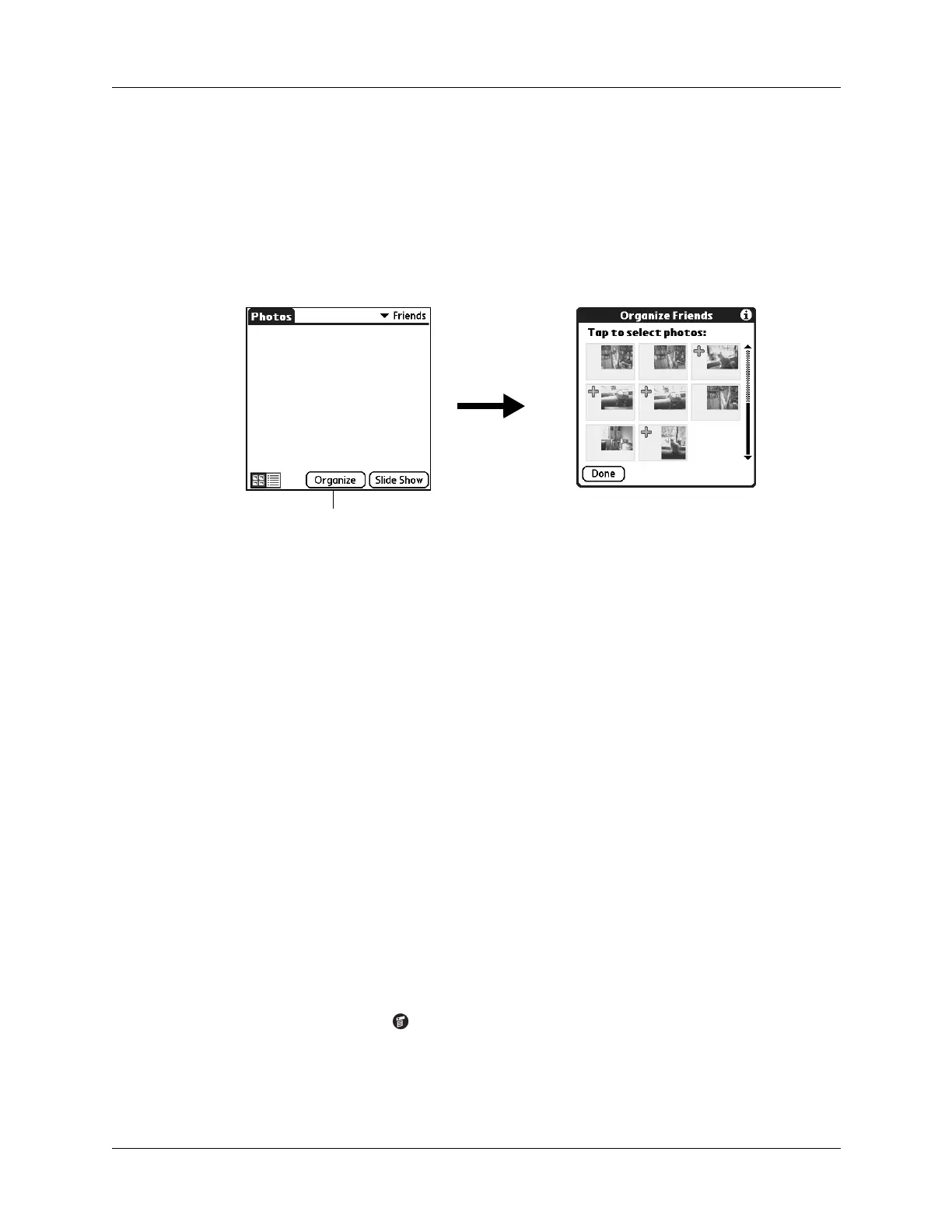Chapter 11 Using Palm™ Photos
11 4
Filing photos in albums
You can organize the photos on your handheld by filing them into different
albums. You cannot file photos stored on an expansion card in albums.
To file photos in albums:
1. Tap the Album pick list in the upper-right corner, and then select the album to
which you want to add photos.
2. Tap Organize.
Plus signs appear next to the photos that are part of the selected album.
3. Tap any photos you want to add to the current album.
A plus sign appears next to each photo you select.
TIP
You can also tap and drag to select adjacent photos.
4. Tap any photos you want to remove from the current album.
The plus signs next to the selected photos disappear.
5. Tap Don e.
Copying photos
The Copy command enables you to make a copy of a photo on your handheld or
on an expansion card. When you copy a photo from an expansion card to your
handheld, a number is appended to the photo name. If a photo was originally
larger than 320 x 320 pixels, then the photo is scaled to a maximum of
320 x 320 pixels and the aspect ratio is maintained.
To copy photos:
1. Tap the Menu icon .
2. Select Photo, and then select Copy.
Tap Organize