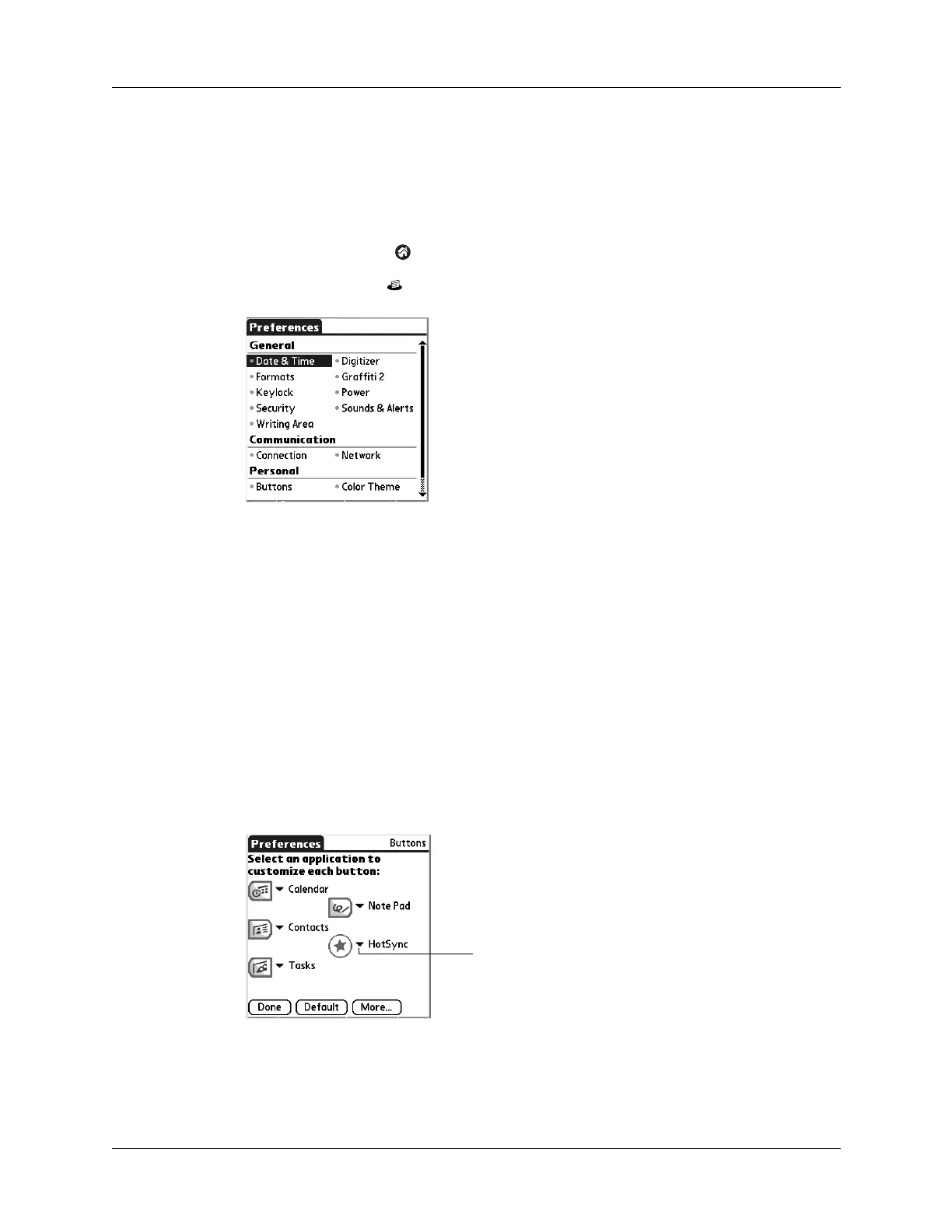Setting Personal Preferences
267
Setting Personal Preferences
Personal Preferences enable you to customize the buttons, colors, owner
information, and Graffiti 2 ShortCuts on your handheld.
To open the Personal Preferences screens:
1. Tap the Home icon .
2. Tap the Prefs icon .
Buttons Preferences
The Buttons Preferences screen enables you to assign a frequently used application
to the Star icon, and to associate various applications with the buttons on the front
and side of the handheld.
The Star icon is assigned to perform a HotSync operation by default. But if you use
Memos or some other application more frequently, you can assign Memos or the
other application to the icon so that you don’t have to scroll through the
Home screen whenever you want to use that application.
To change the Buttons Preferences:
1. From the Personal Preferences list, select Buttons.
2. Tap the pick list next to the button you want to reassign.
3. Select the application that you want to assign to the button.
To restore all the buttons to their factory settings, tap Default.
4. Tap Don e.
Tap arrow to
show pick list
