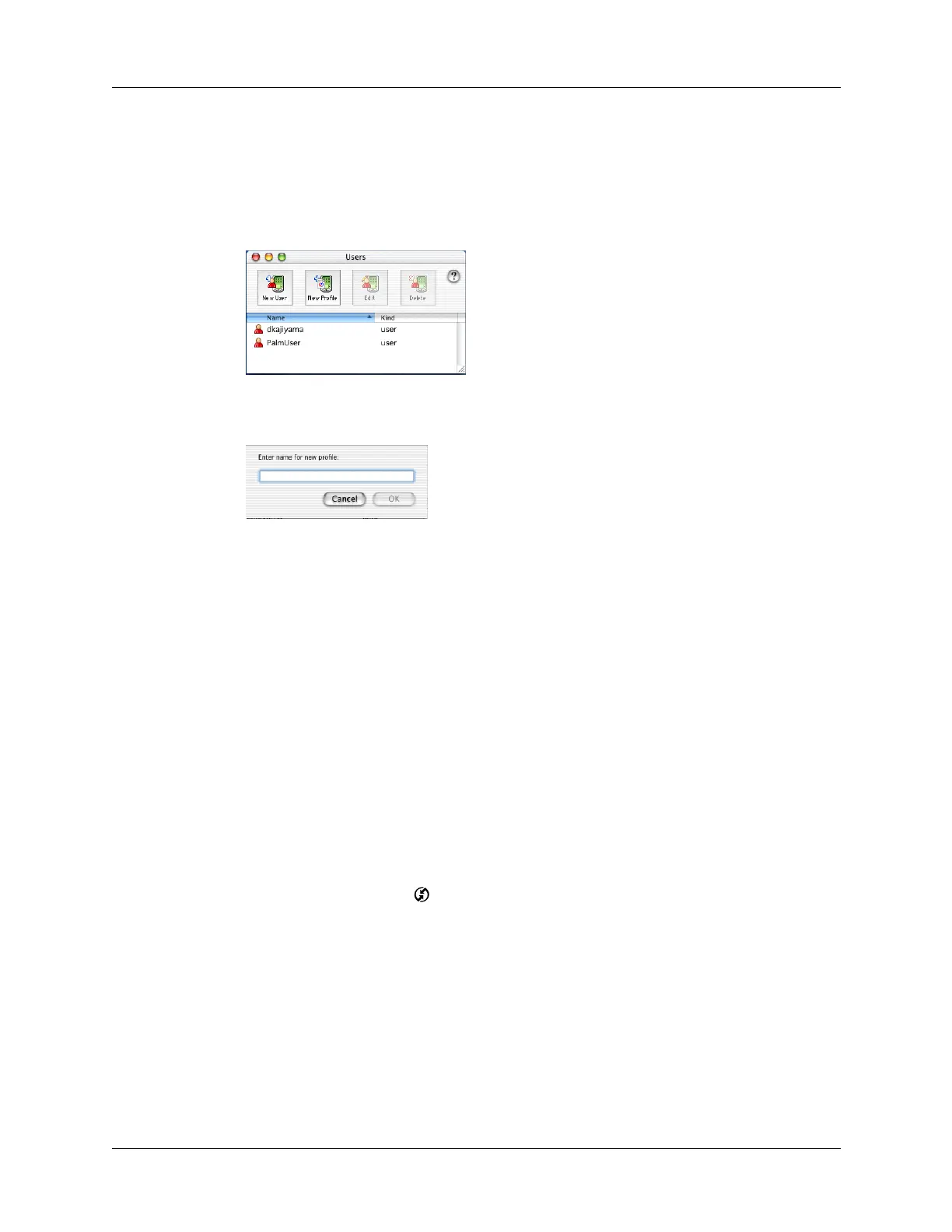Creating a user profile
235
To create a user profile on a Mac computer:
1. Open Palm Desktop software.
2. From the User pop-up menu, select Edit Users.
3. Click New Profile.
4. Enter a unique name for the profile, and then click OK.
5. Close the Users window.
6. From the User pop-up menu, select the new profile.
7. Create the data for the profile (such as a company phone list).
8. From the HotSync menu, select Conduit Settings.
9. Select the conduit settings for the profile. For details, see “Customizing HotSync
application settings” earlier in this chapter.
Performing the first HotSync operation with a user profile
After you create a user profile, you are ready to transfer the information to the new
handheld during the first HotSync operation.
To use a profile for a first-time HotSync operation on a Windows computer:
1. Plug the HotSync cable into the port on the bottom of your new handheld.
2. Tap the HotSync icon
on the Home screen.
TIP
You can also tap the Star icon to perform a HotSync operation if you have
not changed the application associated with this icon. By default, tapping the
Star icon performs a HotSync operation.
3. Click Profiles.
Shown with
Mac OS X
Shown with
Mac OS X
