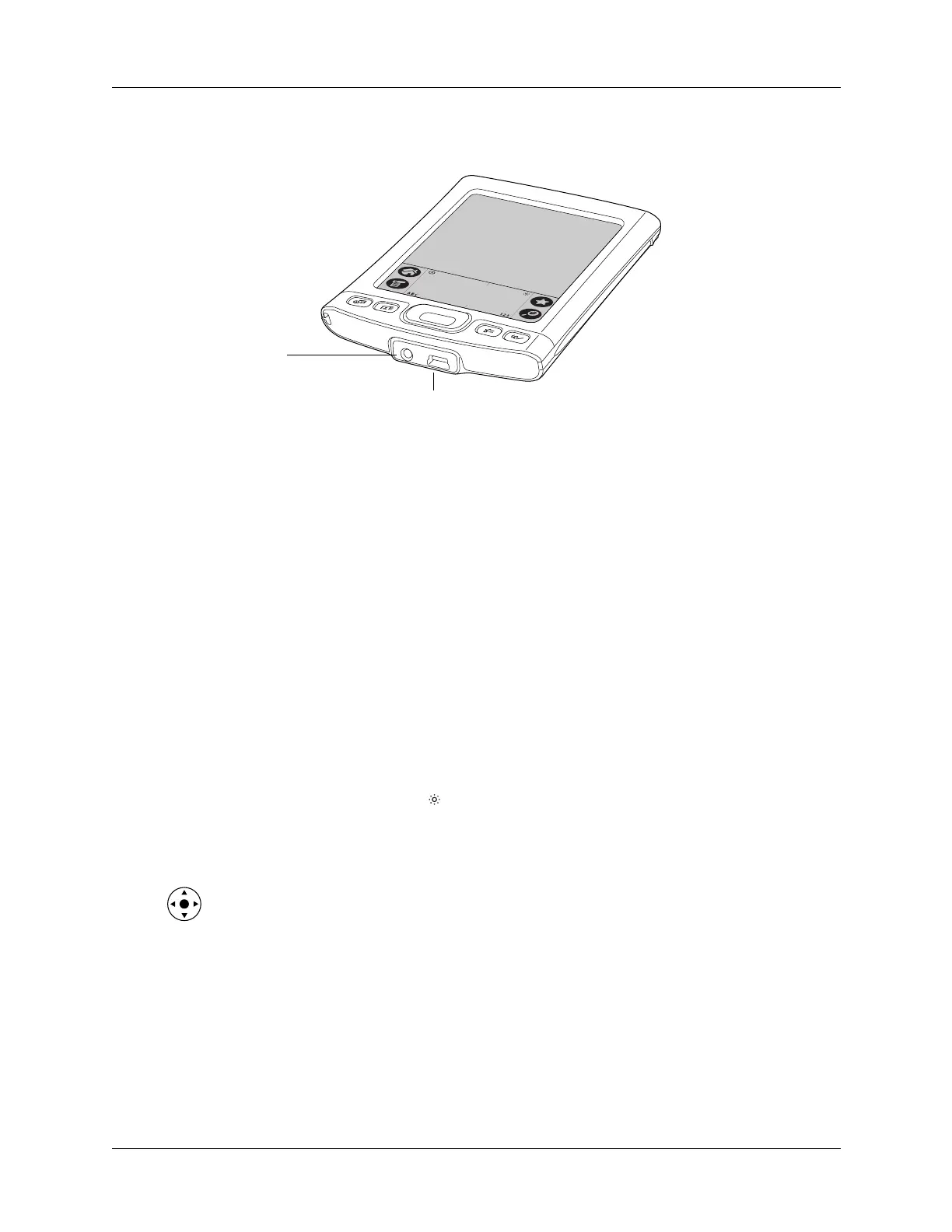Chapter 2 Exploring Your Handheld
10
Locating bottom panel components
Adjusting brightness
If lighting conditions make it difficult for you to see the information on your
handheld, you can adjust the brightness of the screen backlight.
To adjust the brightness of the backlight:
1. Tap the Brightness icon in the upper-right corner of the input area.
TIP
You can assign the full-screen pen stroke to access the brightness control.
See “Pen Preferences” in Chapter 16 for details.
2. Press Up or Down on the navigator or drag the slider to adjust the brightness.
3. Tap Don e.
Adding an expansion card
An expansion card (sold separately) increases the variety of tasks you can do and
the amount of space you have for storing software and data on your handheld.
Your handheld is compatible with SD, SDIO, or MultiMediaCard expansion cards.
Power connector
Connects your handheld to the power adapter, which in turn
connects to the wall current. This enables you to recharge
your handheld.
USB port
Connects your handheld to the HotSync cable, which in turn
connects to the USB port on your computer. This enables you
to update the information between your handheld and your
computer, using HotSync technology.
Power
connector
USB port
