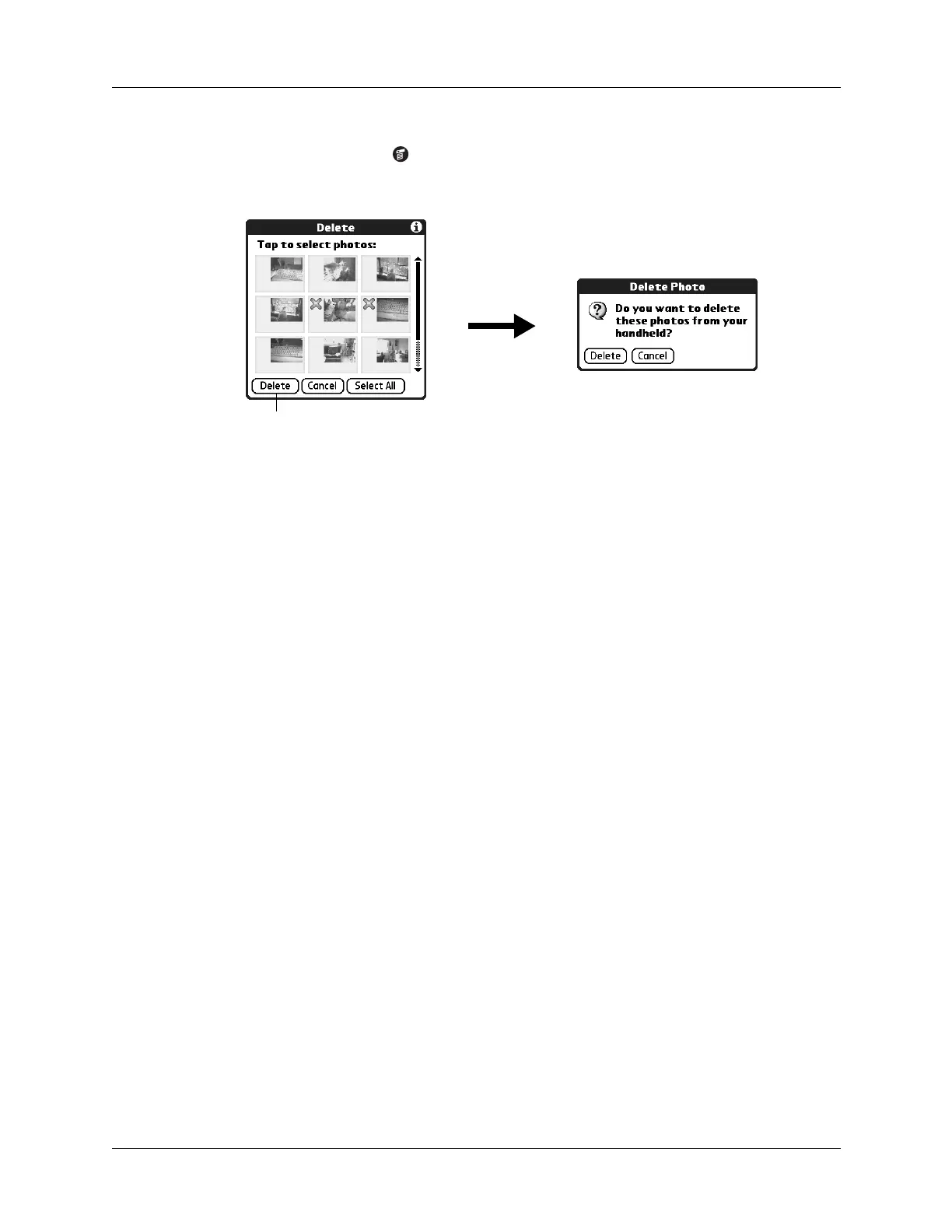Working with photos on your computer
117
To delete photos:
1. Tap the Menu icon .
2. Select Photo, and then select Delete.
3. Tap the photo(s) you want to delete.
An X appears next to the photo(s) you select.
4. Tap Delete.
5. When the confirmation dialog box appears, tap Delete.
Working with photos on your computer
After you perform a HotSync
®
operation to synchronize photos from your
handheld onto your Windows computer, Palm™ Desktop software enables you to
do any of the following on your computer. See the Palm Desktop software online
Help for details.
■ View photos in various formats: List, Thumbnails, Details, and Editor with a
Handheld preview.
■ Drag photos onto the Palm Quick Install icon or the Palm Photos desktop
window to install them on your handheld or on an expansion card during the
next HotSync operation.
■ Modify and delete your photos.
■ Organize your photos and add notes.
■ Transfer photos to other applications using the Send command or
Export command, and import data in popular file formats.
For information on working with photos on your Mac computer, open the
Palm folder, open the Documentation folder, and double-click the Photo and
Audio Readme file.
Tap Delete
