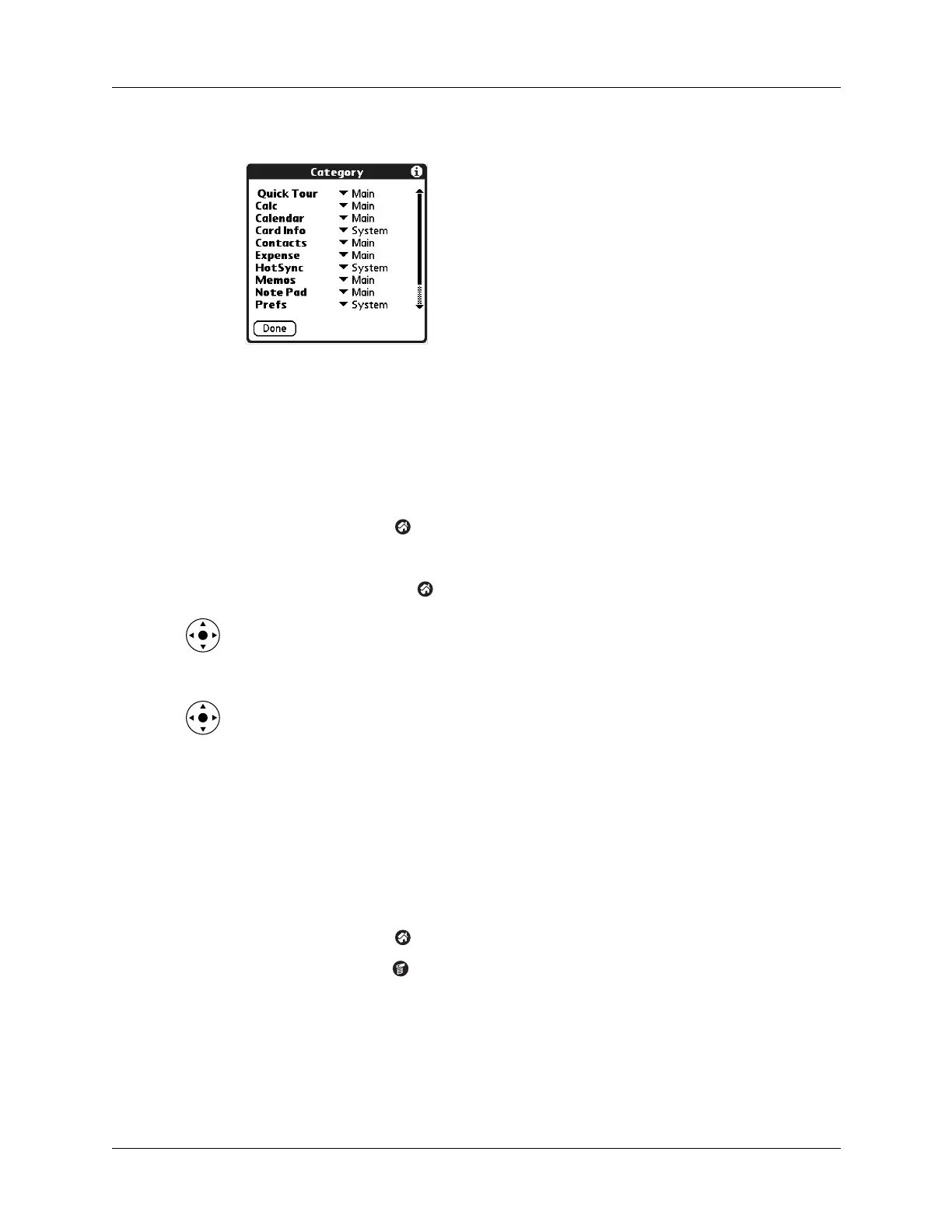Chapter 4 Working with Applications
34
4. Tap the pick list next to each application to select a category.
TIP
To create a new category, tap Edit Categories from the pick list. Tap New,
enter the category name, and then tap OK to add the category. Tap OK again to
close the Edit Categories dialog box.
5. Tap Don e.
To display applications by category:
1. Tap the Home icon .
2. Do one of the following:
– Tap the Home icon repeatedly to cycle through all your categories.
– Press Right on the navigator to cycle through the categories.
– Tap the pick list in the upper-right corner of the screen, and then select the
category you want to display.
– When the highlight on the Home screen is not active, press and hold Select
on the navigator to open the category list, press Up or Down on the navigator
to highlight a category, and then press Select on the navigator to view that
category.
Copying applications to or from an expansion card
You can copy applications from your handheld to an expansion card, or from an
expansion card to your handheld.
To copy an application to an expansion card:
1. Tap the Home icon .
2. Tap the Menu icon .
