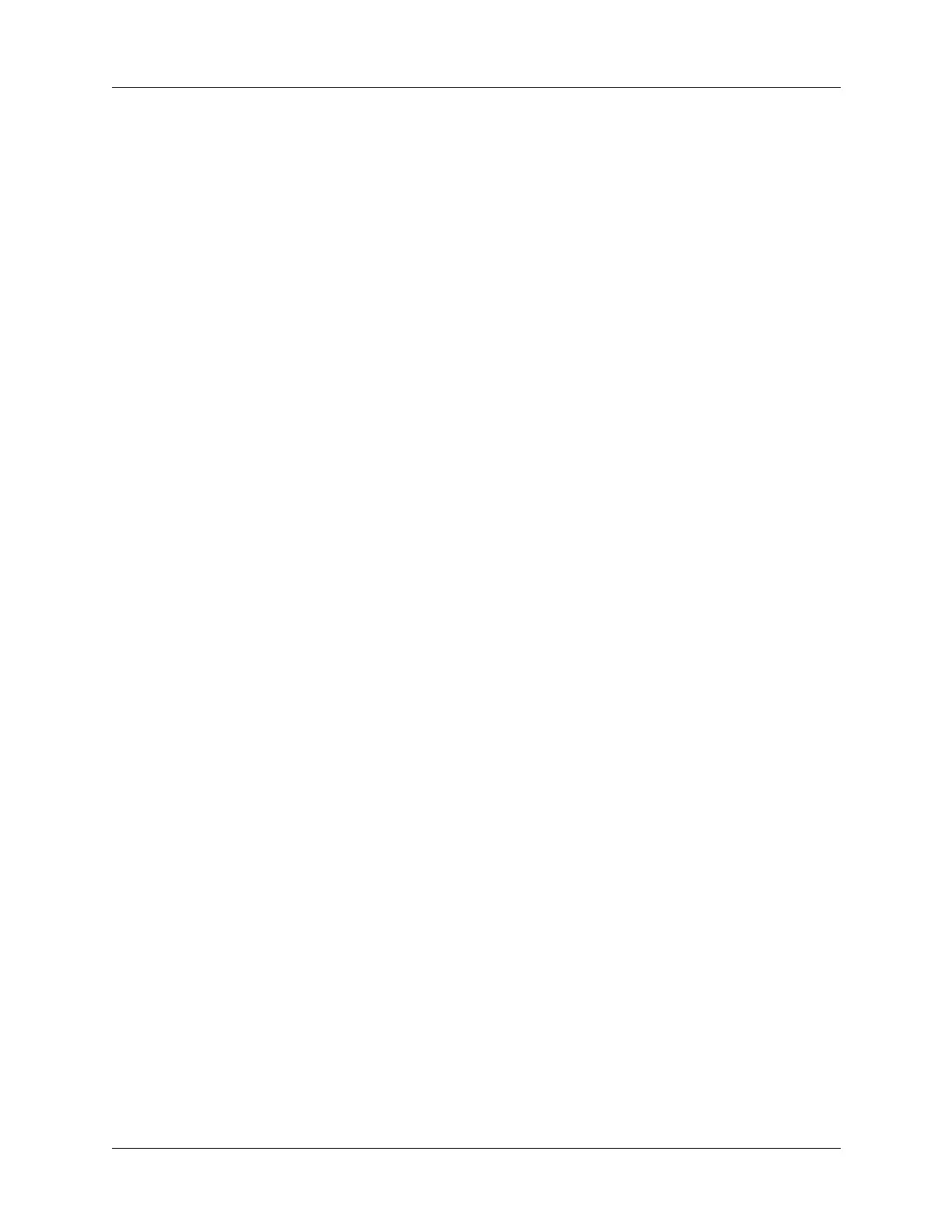Installing and removing applications
55
6. Click OK.
7. If you need to change the destination of the application you are installing, drag
the files to move applications between the handheld and expansion card file list.
The status bar shows the number of files selected and their total size. However,
because some file types are compressed during synchronization, they may
actually require less space then the amount shown in the file size column or
status bar.
8. Perform a HotSync operation to install the selected application(s).
See “Conducting HotSync operations” in Chapter 15 for details.
NOTE
Files that remain in the list after you perform a HotSync operation were
not installed. This can happen if your handheld is too full to install the file or if
the file type was not recognized during the HotSync operation. If files are
unrecognized, try launching the associated application from your handheld,
and then perform another HotSync operation. If the files still remain in the list,
they are not associated with a handheld application and cannot be installed.
Expansion cards may also hold files that are not Palm application files.
To use the right-click menu to send the file to Palm Quick Install:
1. Copy or download the application(s) or file(s) you want to install onto your
computer.
2. From My Computer or Windows Explorer, right-click the file(s) or folder that
you want to install.
3. Select Send To and then select Palm Quick Install.
Palm Quick Install displays a confirmation dialog box that shows whether the
files will be installed on your handheld or on an expansion card.
4. Click OK.
The selected files are placed in the Handheld or Expansion Card file list, based
on the file extension.
5. Perform a HotSync operation to install the files. See “Conducting HotSync
operations” in Chapter 15 for details.
Any unrecognized files are not installed.
Palm Quick Install tips
The following tips can help you use Palm Quick Install most effectively:
■ Audio files are automatically placed in the expansion card file list. If you
attempt to place audio files in the handheld file list, a No symbol appears.
■ By default, Kinoma video files are placed in the expansion card file list. If you
prefer to store these files on your handheld, you can move them to the handheld
file list.