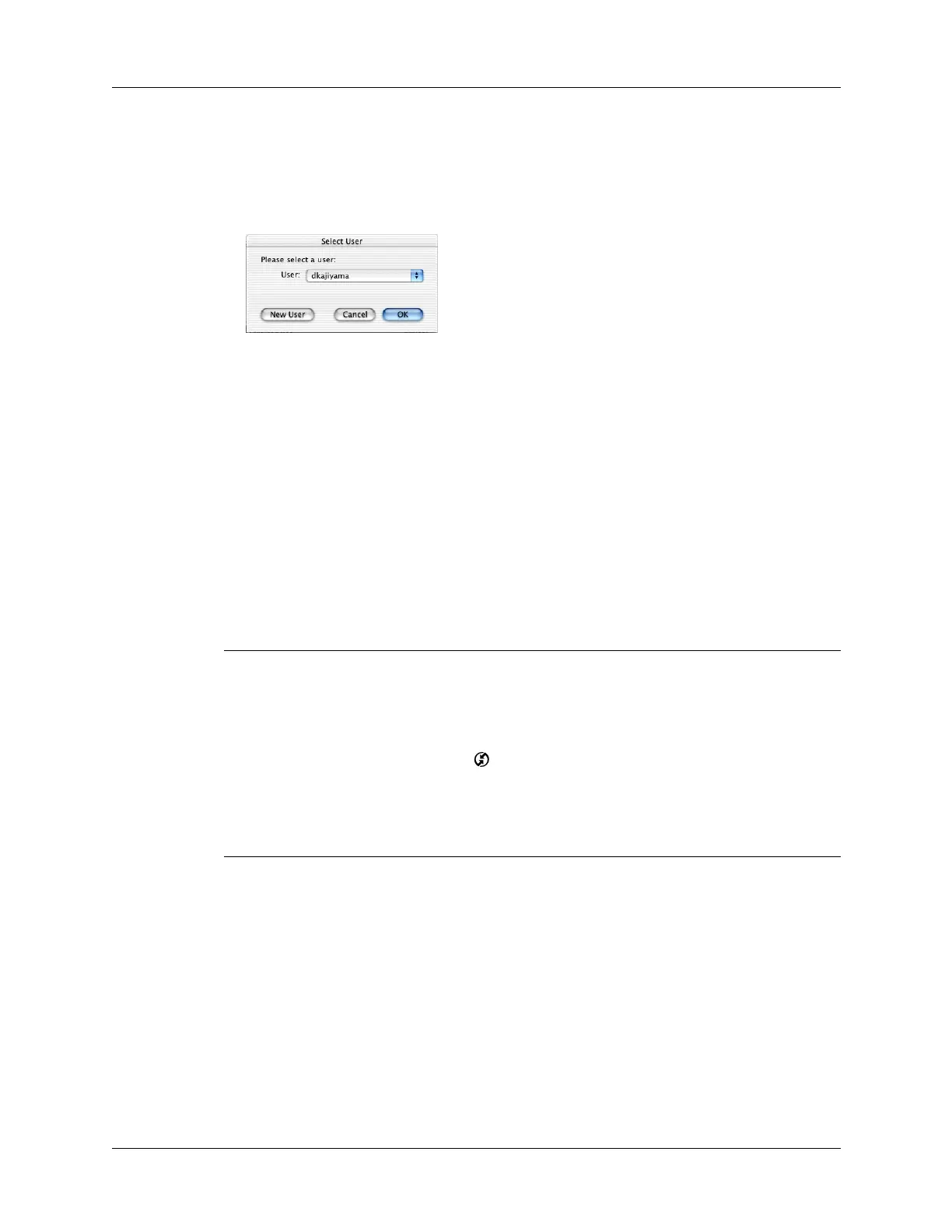Chapter 15 Performing HotSync
®
Operations
224
The HotSync Progress dialog box appears, followed by the Select User
dialog box.
5. In the Select User dialog box, select the username you entered when you
installed the Palm Desktop software, and then click OK.
The HotSync Progress dialog box reappears, and synchronization begins.
6. Wait for a message on your handheld indicating that the process is complete.
After the HotSync process is complete, you can unplug the cable from your
handheld.
Customizing HotSync application settings
For each application, you can define a set of options that determines how records
are handled during synchronization. These options are called a conduit. By default,
a HotSync operation synchronizes all files between the handheld and Palm
Desktop software.
IMPORTANT
If you are synchronizing data between Microsoft Outlook and your
handheld, you can customize the conduit settings from your handheld by selecting
Microsoft Outlook from the HotSync Options menu. For complete details about
MS Outlook conduit settings, see the MS Outlook conduit help in HotSync Manager.
Follow these steps to access MS Outlook conduit help:
--Click the HotSync Manager icon in the Windows system tray.
--Select Custom.
--Select one of the Outlook conduits from the list.
--Select Change.
--Tap the Help icon.
Shown with
Mac OS X
