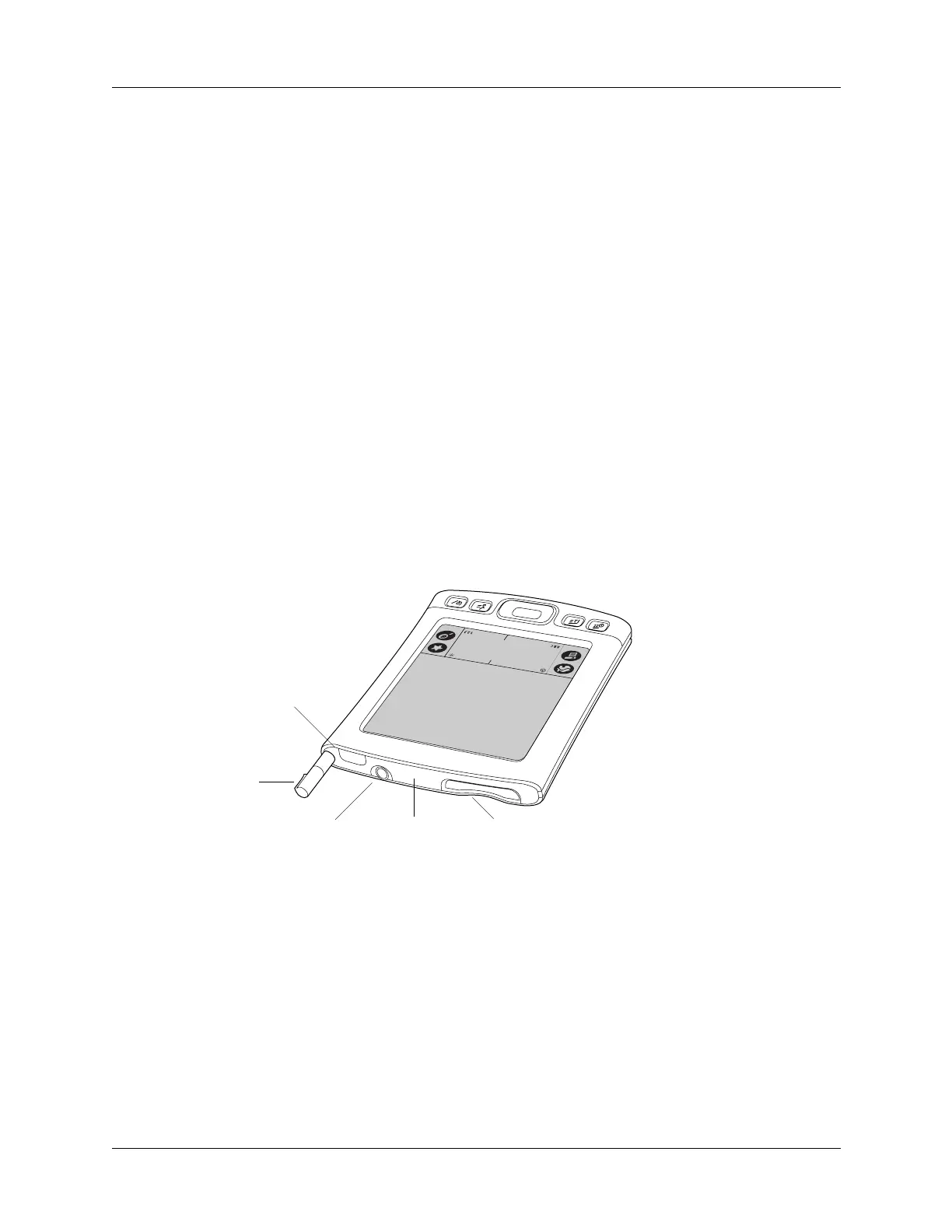Chapter 2 Exploring Your Handheld
8
Locating top panel components
Screen
Displays the applications and information stored on your
handheld.
Star icon
Tap this icon to perform a HotSync
®
operation.
Input area
The area where you write letters and numbers using the
Graffiti
®
2 alphabet. See “Using Graffiti
®
2 writing” in
Chapter 3 to learn how to write Graffiti 2 characters.
Navigator
Enables you to select and display records on your handheld
screen. See “Using the navigator” later in this chapter for
additional information, and look for tips throughout this
handbook.
Application buttons
Activate the individual handheld applications that
correspond to the icons on the buttons: Calendar, Contacts,
Tasks, and Note Pad. See “Buttons Preferences” in
Chapter 16 for details on reassigning these buttons to
activate any application on your handheld.
Stylus
Power button/
Keylock
control
Headphone jack IR port Expansion card slot