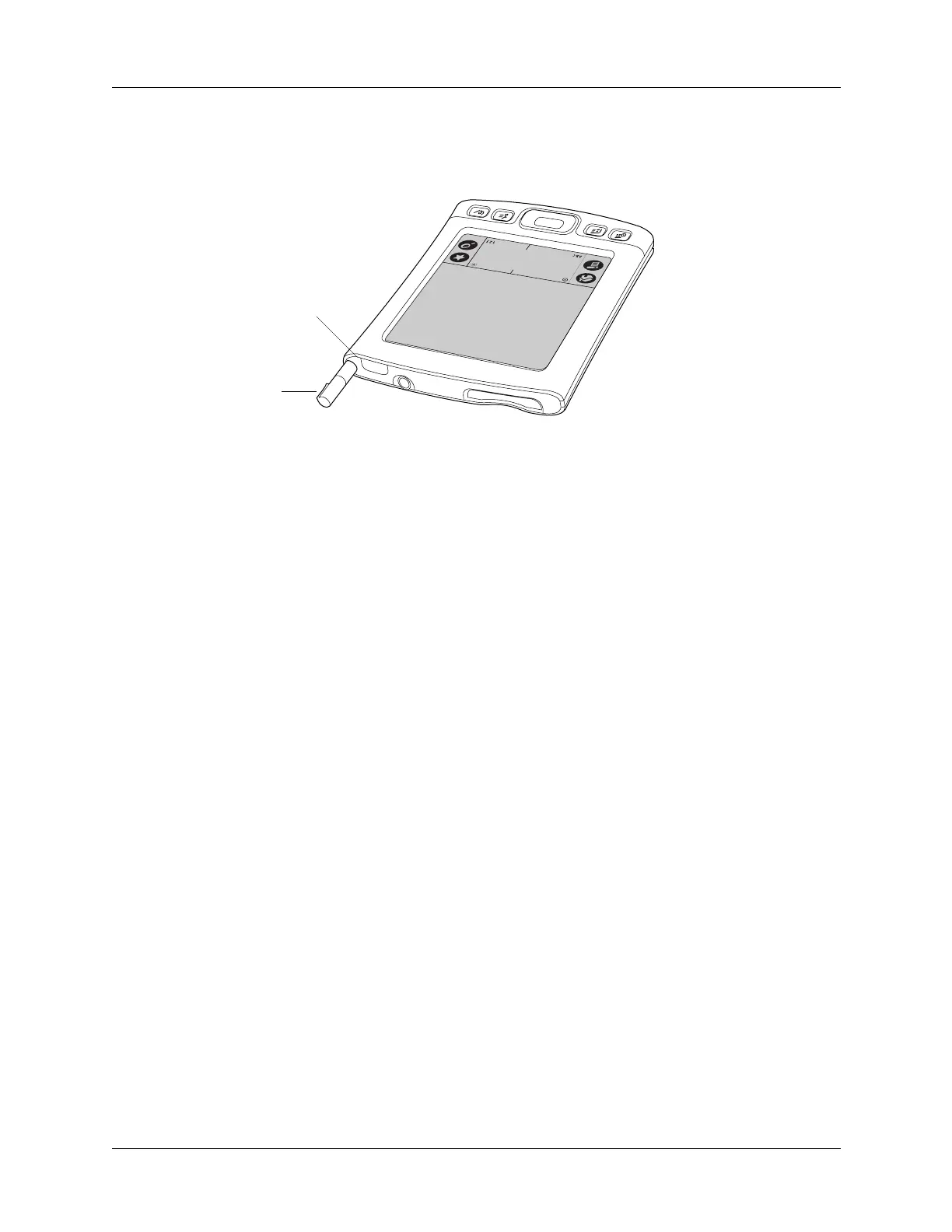Step 2: Set up your handheld
3
Step 2: Set up your handheld
a. Press the power button to turn on your handheld.
If your handheld does not turn on, see “Operating problems” in Appendix B.
b. Slide the stylus out of the storage slot.
c. Hold the stylus as you would a pen or pencil, and use it to follow the onscreen
directions.
Step 3: Install software
a. After setting up your handheld, insert the Software Installation CD-ROM into
your computer’s CD-ROM drive.
b. Windows: Follow the onscreen instructions, which guide you through installing
Palm Desktop software.
Mac: Double-click the Software Installation CD icon that appears on the
desktop, and then double-click the Palm Desktop Installer icon.
NOTE
You need administrator rights to install Palm Desktop software on a
computer running Windows 2000/XP or Mac OS X.
Step 4: Connect the HotSync cable to the computer
a. Locate the USB icon and ports on your computer.
b. Plug the USB connector on the HotSync cable into a USB port on your computer.
Stylus
Power button
