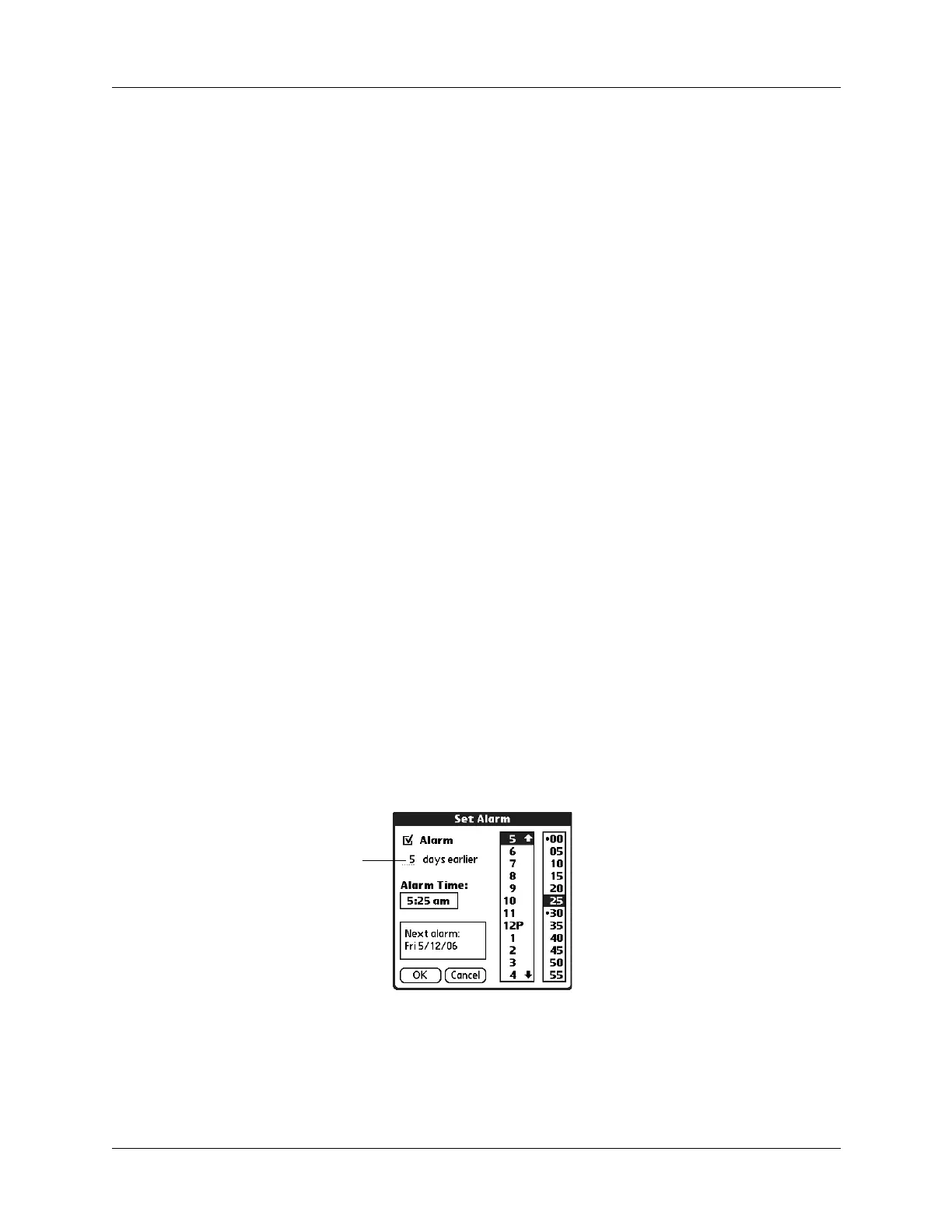Chapter 12 Using Tasks
122
Setting a due date
You can set a due date that displays with the task.
To set a due date for a task:
1. In the Details dialog box, tap the Due Date pick list.
2. Tap the date that you want to assign the item:
– Choose date opens the date selector, where you can choose any date that you
want for the item.
– No Date removes the due date from the item.
3. Tap OK.
TIP
If you turn on the Show Due Dates option in the Tasks Preferences dialog
box, you can tap directly on the due date in the Tasks list to open the pick list
shown in step 2.
Setting an alarm
You can set an alarm before a task is due to remind you to start the task.
To set an alarm for a task:
1. Select the task to which you want to assign an alarm.
2. Tap Details.
3. Tap the Alarm box. The Alarm box only appears if you have set a due date.
The Set Alarm dialog box appears.
4. Tap the Alarm check box.
5. Select the 5, and then enter any number from 0 to 99 (inclusive) as the number
of days.
6. Enter or select the time.
7. Ta p O K
An alarm icon appears next to the task in the Tasks list.
Enter number of
days here
